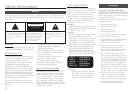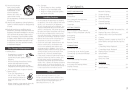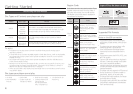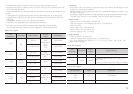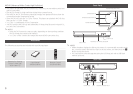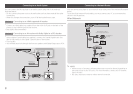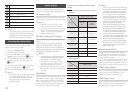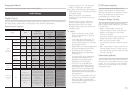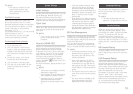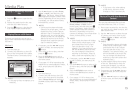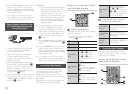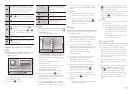1
Selects Videos.
2
Selects Music.
3
Selects Settings.
4
Selects Change Device.
5
Selects Photos.
6
Selects Play disc.
7
Selects applications.
8
Selects More applications.
✎
■
The Videos, Photos, and Music options
require that you have an appropriate
disc inserted into the player or a USB
flash device attached to the player.
Accessing the Settings Menu
To access the Settings menu and sub-
menus, follow these steps:
Press the button.
The Home Menu appears.
Press the
▲▼◀▶
buttons to select
, and then press the
v
button.
Press the ▲▼ buttons to select the
desired submenu, and then press the
v
button.
Press the ▲▼ buttons to select the desired
item, and then press the
v
button.
Press the button to exit the menu.
✎
■
The access steps may differ depending
on the menu you selected. The OSD
(On Screen Display) may change in
this player after you upgrade the
software version.
Display Settings
You can configure various display options
such as the TV Aspect Ratio, Resolution, etc.
Depending on the type of television you have,
you may want to adjust the screen size setting.
✎
■
Depending on the disc type, some
aspect ratios may not be available.
■
If you select an aspect ratio and option
which is different than the aspect ratio
of your TV screen, the picture might
appear to be distorted.
BD Wise is Samsung’s latest inter-connectivity
feature.
When you connect a Samsung player and a
Samsung TV with BD Wise to each other via
HDMI, and BD Wise is on in both the player and
TV, the player outputs video at the video resolution
and frame rate of the Blu-ray Disc/DVDs.
✎
■
When BD Wise is on, the Resolution setting
automatically defaults to BD Wise and BD
Wise appears in the Resolution menu.
■
If the player is connected to a device
that does not support BD Wise, you
cannot use the BD Wise function.
■
For proper operation of BD Wise, set the
BD Wise menu of both the player and the
TV to
.
Lets you set the output resolution of the HDMI
video signal to Auto, 1080p, 1080i, 720p, or
480p. The number indicates the number of
lines of video per frame. The i and p indicate
interlaced and progressive scan, respectively.
The more lines, the higher the quality.
●
BD Wise
Resolution of
Blu-ray Disc
1080p
Auto
Max.
Resolution of
TV input
Max.
Resolution of
TV input
1080p@60F
(Movie Frame :
Off)
1080p@60F 1080p@60F
Movie Frame :
Auto (24Fs)
1080p@24F 1080p@24F
1080i 1080i 1080i
720p 720p 720p
480p 480p 480p
●
BD Wise 480i
Auto Max. Resolution of TV input
1080p 1080p
1080i 1080i
720p 720p
480p 480p
✎
■
If the TV you connected to the player does
not support Movie Frame or the resolution
you selected, the message "If no pictures
are shown after selecting ‘Yes’, please wait
for 15 seconds to return to the previous
resolution. Do you want to change the
resolution?" appears. If you select Yes, the
TV’s screen will go blank for 15 seconds,
and then the resolution will revert to the
previous resolution automatically.
■
If the screen stays blank after you have
changed the resolution, remove all discs,
and then press and hold the
■
button
on the front of the player for more than
5 seconds. All settings are restored to the
factory default. Access the Resolution
function and reset the output resolution to
a resolution that is compatible with your TV.
■
When the factory default settings are
restored, all stored user BD data is deleted.
■
The Blu-ray Disc must have the 24 frame
feature for the player to use the Movie
Frame (24Fs) mode
.
Setting the Movie Frame (24Fs) feature
to Auto allows you to adjust the player’s
HDMI output to 24 frames per second for
improved picture quality.
You can enjoy the Movie Frame (24Fs) feature
only on a TV supporting this frame rate. You
can select Movie Frame only when the player
is in the HDMI 1080p output resolution mode.
Lets you set the color space format for HDMI
output to match the capabilities of the
connected device (TV, monitor, etc).
Lets you output video from the HDMI OUT jack with
Deep Color. Deep Color provides more accurate
color reproduction with greater color depth.