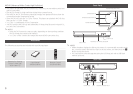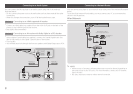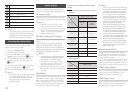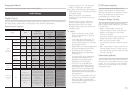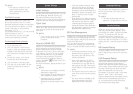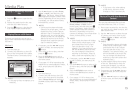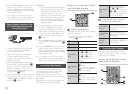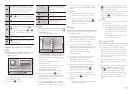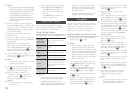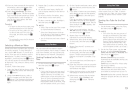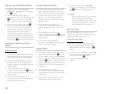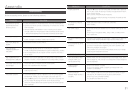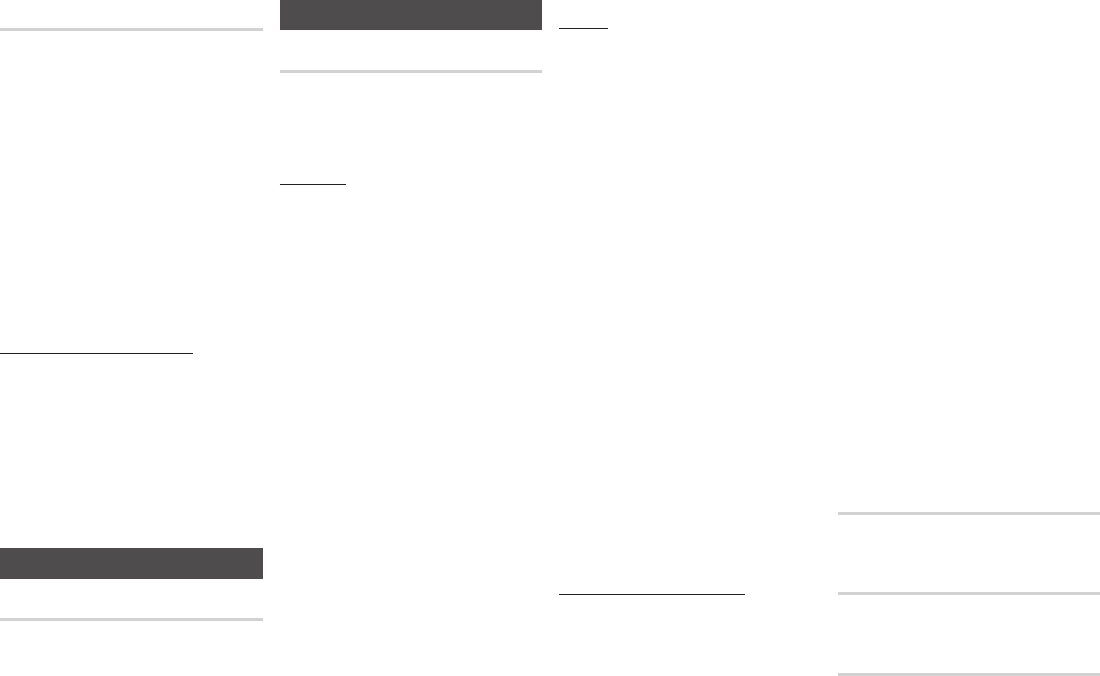
Change the 4-digit password used to
access security functions.
To change the PIN, follow these steps:
Select Change PIN, and then press the
v
button. The Enter old PIN screen
appears.
Enter the old PIN. If you never changed
the PIN, enter the default PIN: 0000.
The Enter new PIN screen appears.
Enter the new PIN in the Enter new PIN
fields.
Re-enter the new PIN in the Confirm
new PIN fields. The "PIN is changed
successfully." message appears.
Press the
v
button.
Remove any discs.
Press and hold the ■ button on the
front panel for 5 seconds or more.
All settings will revert to their factory
settings.
✎
■
When the factory default settings
are restored, all the user stored BD
data is deleted.
General Settings
Lets you specify the time zone that is
applicable to your area.
Support Settings
The Software Upgrade menu allows
you to upgrade the player’s software for
performance improvements or additional
services.
To upgrade By Online, follow these steps:
Remove any discs from the player.
In the player’s menu, go to >
> .
Select , and then press the
v
button. The Connecting to Server
message appears
A popup message will appear if an
update is available.
If a download is available, select Yes. The
download and upgrade process starts
( : Never turn the player off or
on manually during an upgrade.)
When the update is complete, the player
will restart automatically.
✎
■
The upgrade is complete when the
player turns off, and then turns on
again by itself.
■
Never turn the player off or back
on manually during the update
process.
■
Samsung Electronics takes no legal
responsibility for player malfunction
caused by an unstable Internet
connection or consumer negligence
during a software upgrade.
■
No disc should be in the product
when you upgrade the software By
Online.
To upgrade by USB, follow these steps:
Visit www.samsung.com/
bluraysupport
Download the latest USB software
upgrade zip archive to your computer.
Unzip the zip archive to your computer.
You should have a single RUF file with
the same name as the zip file.
Copy the RUF file to a USB flash drive.
Make sure there is no disc in the player,
and then insert the USB flash drive into
the USB port of the player.
In the player’s menu, go to >
> .
Select .
✎
■
No disc should be in the product
when you upgrade the software
using the USB Host jack.
■
When the software upgrade is done,
check the software details in the
software Upgrade menu.
■
Do not turn off the player during the
software upgrade. It may cause the
player to malfunction.
■
Software upgrades using the USB
Host jack must be performed with a
USB flash memory stick only.
If you have connected the player to your
network, and then set Auto Upgrade
Notification on, the player automatically
notifies you when a new software version
is available for the player.
To set Auto Upgrade Notification on,
follow these steps:
Select , and
then press the
v
button.
Use the ▲▼ buttons to select , and
then press the
v
button.
If there is a new software version available, the
player notifies you with a popup message.
To upgrade the firmware, remove any
discs from the player.
Select in the Pop-up. The player
turns off automatically, then restarts,
and begins the download. (Never turn
the player on or off manually during an
upgrade.)
The update progress popup appears.
When the update is complete, the
player will restart automatically.
✎
■
The upgrade is complete when the
player turns off, and then turns on
again by itself.
■
Never turn the player off or on
manually during the update process.
■
Samsung Electronics takes no legal
responsibility for player malfunction
caused by an unstable Internet
connection or consumer negligence
during software upgrade
.
Provides contact information for assistance
with your player.
Lets you view the general disclaimer
regarding third party contents and services.
Returns all settings to their factory defaults
except for the network settings.