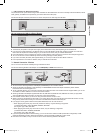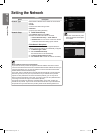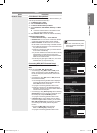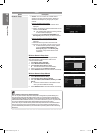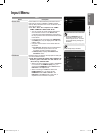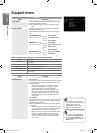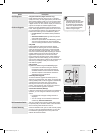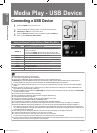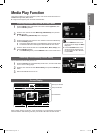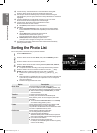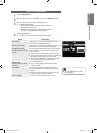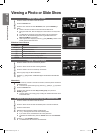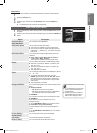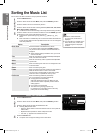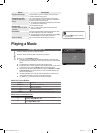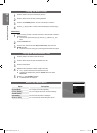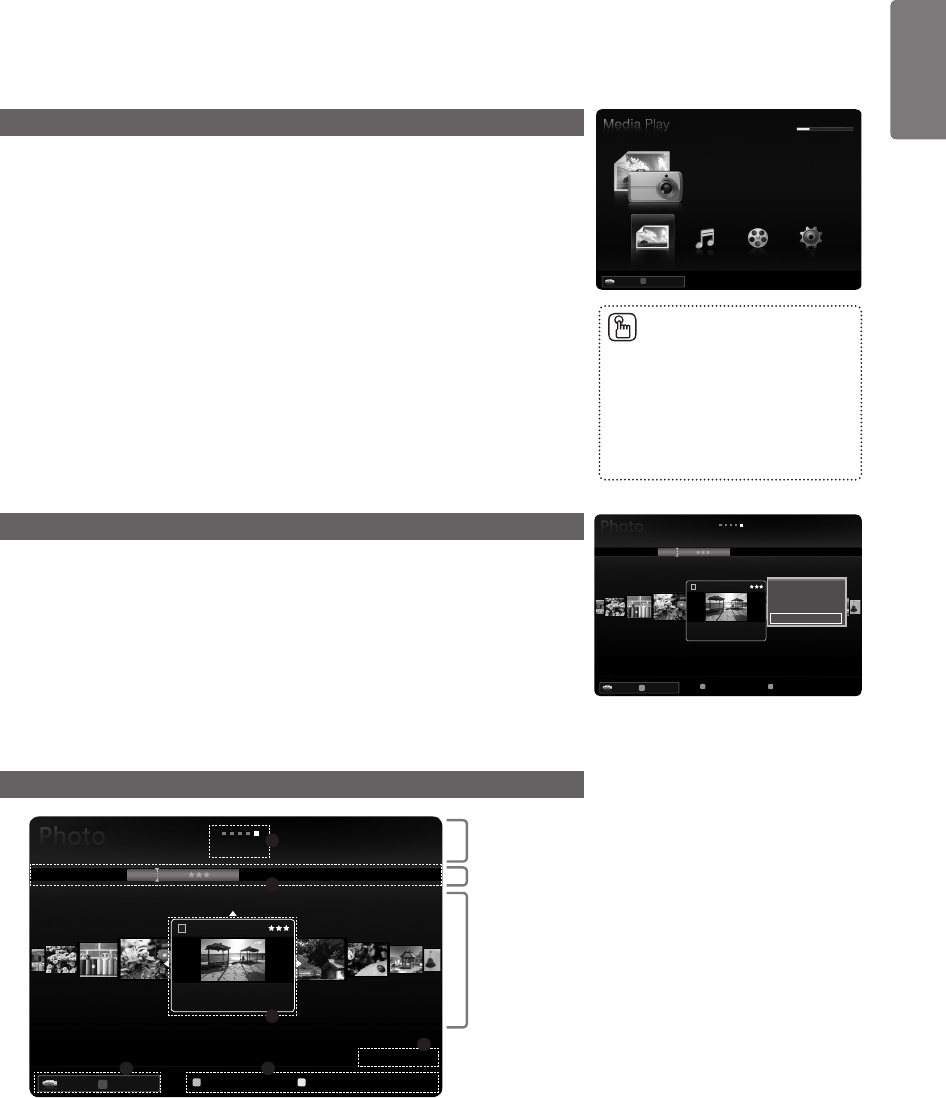
43
English
Media Play - USB Device
Media Play Function
This function enables you to view and listen to photo, music and/or movie files saved on a
USB Mass Storage Class (MSC) device.
It might not work properly with unlicensed multimedia files.
Entering the Media Play (USB & DLNA) Menu
1
Press the MENU button. Press the ▲ or ▼ button to select Application, then
press the ENTER
E
button.
2
Press the ▲ or ▼ button to select Media Play (USB & DLNA), then press the
ENTER
E
button.
The Media Play (USB & DLNA) menu is displayed.
3
Press the Red button, then press the ▲ or ▼ button to select the USB Memory.
Press the ENTER
E
button.
This function differs depending on the USB Memory Device / DLNA device.
The selected USB device name appears at the bottom left of the screen.
4
Press the ◄ or ► button to select an icon (Photo, Music, Movie, Setup), then
press the ENTER
E
button.
To exit Media Play mode, press the MEDIA.P button on the remote control.
Removing a USB Memory Device Safely
You can remove the device safely from the TV.
1
Press the TOOLS button in the Media Play file list screen, or while a Slide Show,
music or movie is being played.
2
Press the ▲ or ▼ button to select Remove Safely, then press the ENTER
E
button.
3
Remove the USB device from the TV.
Screen Display
Move to either ‘Sort key List Section’, ‘Group List Section’ or ‘File List Section’ using the Up
and Down buttons. After selecting a section, press the ◄ or ► buttons to select an item.
■
■
■
■
■
Press the MEDIA.P button on the
remote control to display the Media
Play menu.
Press the SOURCE button on the
remote control to view the source
list. Then Press the ▲ or ▼ button
to select USB.
■
■
851.86MB/993.02MB Free
Photo
SUM
SUM
Device
PHOTO
R
Return
Music Movie Setup
SUM Device
Favourites Settings Select
T
Tools
R
Return
Preference
Basic View
Timeline
Folder
Colour
1234.jpg
1235.jpg
1236.jpg
1237.jpg
1233.jpg
1232.jpg
1231.jpg
Slide Show
Play Current Group
Information
Remove Safely
5/15
SUM Device
Favourites Settings Select
T
Tools
R
Return
Preference
Basic View
Timeline
Folder
Colour
1234.jpg
1235.jpg
1236.jpg
1237.jpg
1233.jpg
1232.jpg
1231.jpg
5/15
1File(s) Selected
1
2
3
4 5
6
Sort key List Section
Group List Section
File List Section
c
BN68-01900M-01Eng.indb 43 2009-04-13 �� 10:07:28