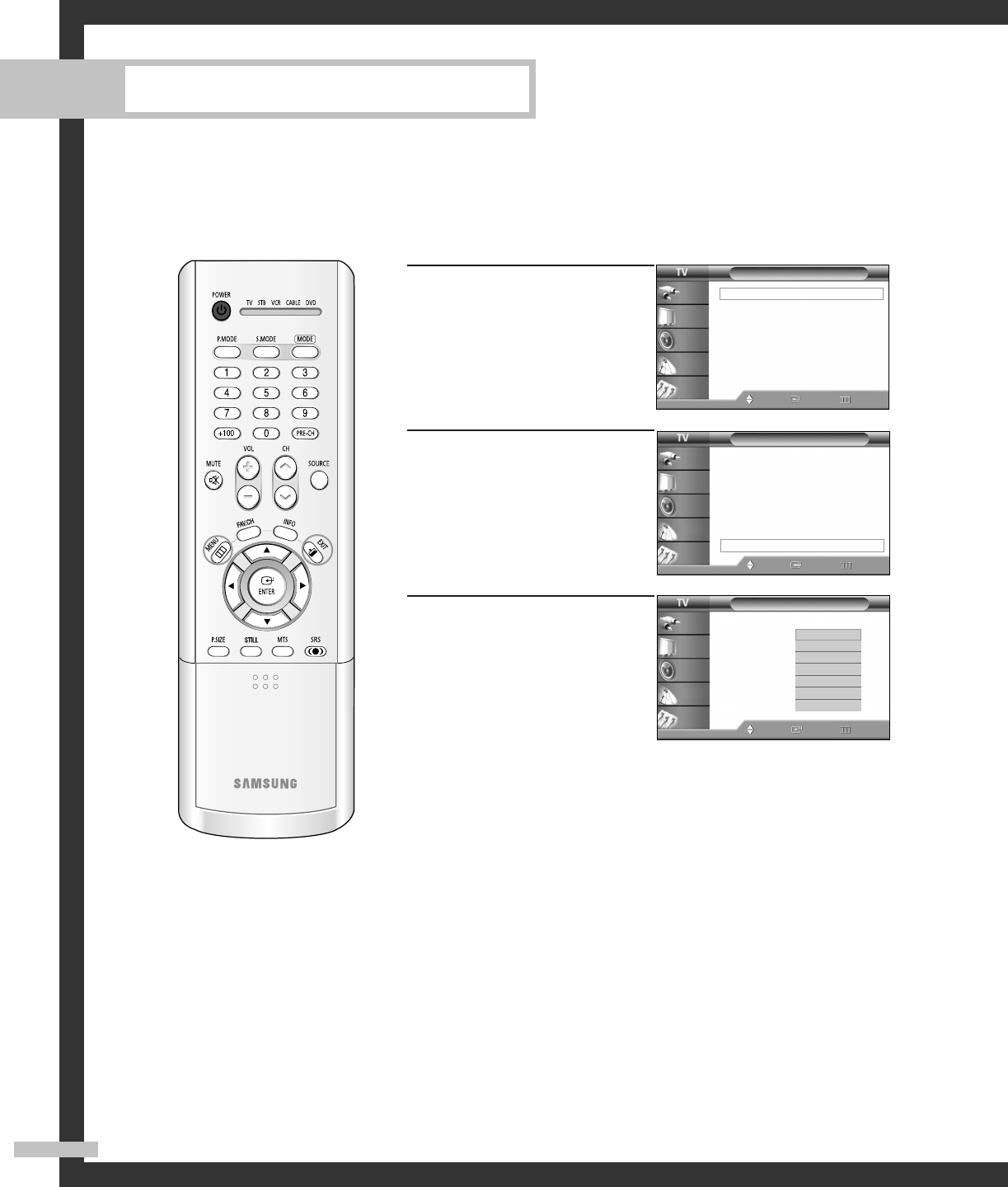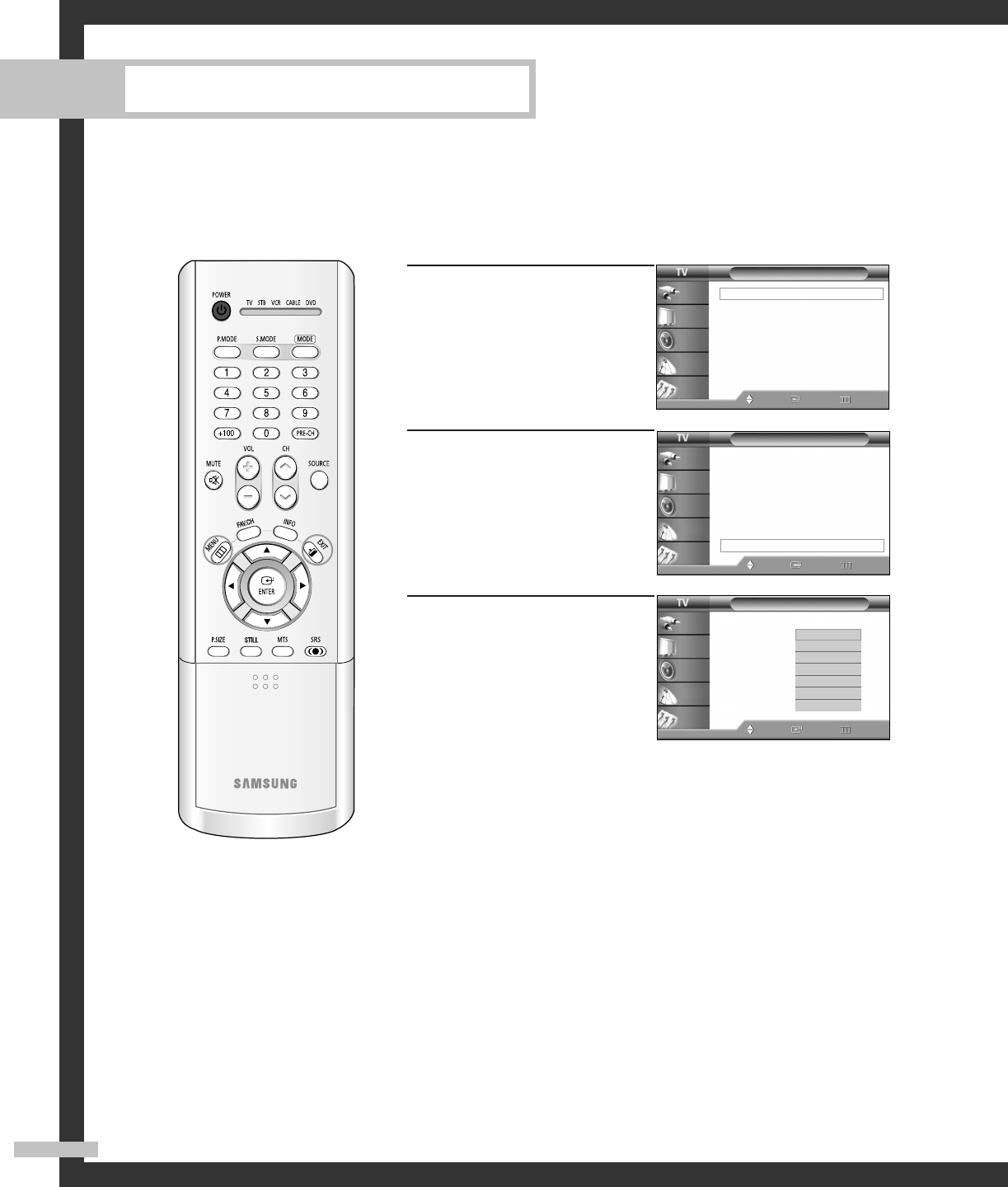
Selecting an External Source
You can use PIP to view a signal from an external source, such as a VCR.
English - 58
Special Features
1
Press the MENU button.
Press the … or † button to
select “Picture”, then press
the ENTER button.
2
Press the … or † button to
select “PIP”, then press the
ENTER button.
3
Press the … or † button to
select “Source”, then press
the ENTER button.
If you have not connected
any equipment to the TV’s
input jacks, the signal from
these inputs will not appear.
Press the … or † button to
select an external signal,
then press the ENTER button.
Press the EXIT button to exit.
Picture
Mode : Standard
√
Color Tone : Warm1
√
Size : Wide
√
Digital NR : Off
√
DNIe : On
√
My Color Control
√
Film Mode : Off
√
PIP
√
Move Enter Return
Input
Picture
Sound
Channel
Setup
NOTES
• The sub picture doesn’t support “ANT 2 IN”, “Component1”, “Component2”, “PC”, “DVI” and
“HDMI”.
• For more information about external signals, see “Viewing an External Signal Source” (See
page 41). If you select “TV”, the sub picture is the same as the main picture.
PIP
PIP : On
Source : TV
Swap
Size
Position
Channel : Air 11
Select Sound : Main
Move Enter Return
Input
Picture
Sound
Channel
Setup
TV
AV1
AV2
AV3
S-Video1
S-Video2
S-Video3
Picture
Mode : Standard
√
Color Tone : Warm1
√
Size : Wide
√
Digital NR : Off
√
DNIe : On
√
My Color Control
√
Film Mode : Off
√
PIP
√
Move Enter Return
Input
Picture
Sound
Channel
Setup
BP68-00493D-00Eng(46~67) 9/9/05 8:58 AM Page 58