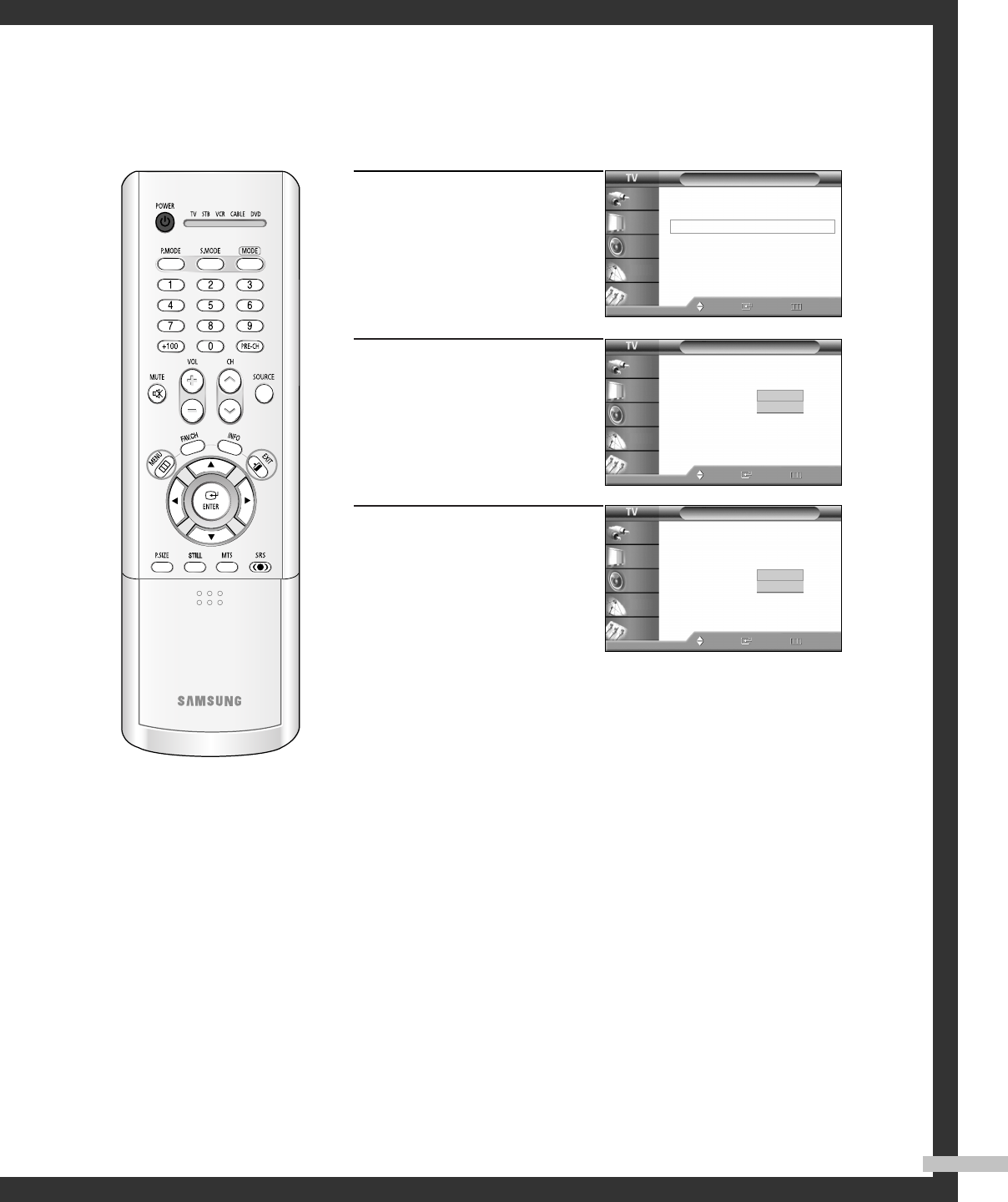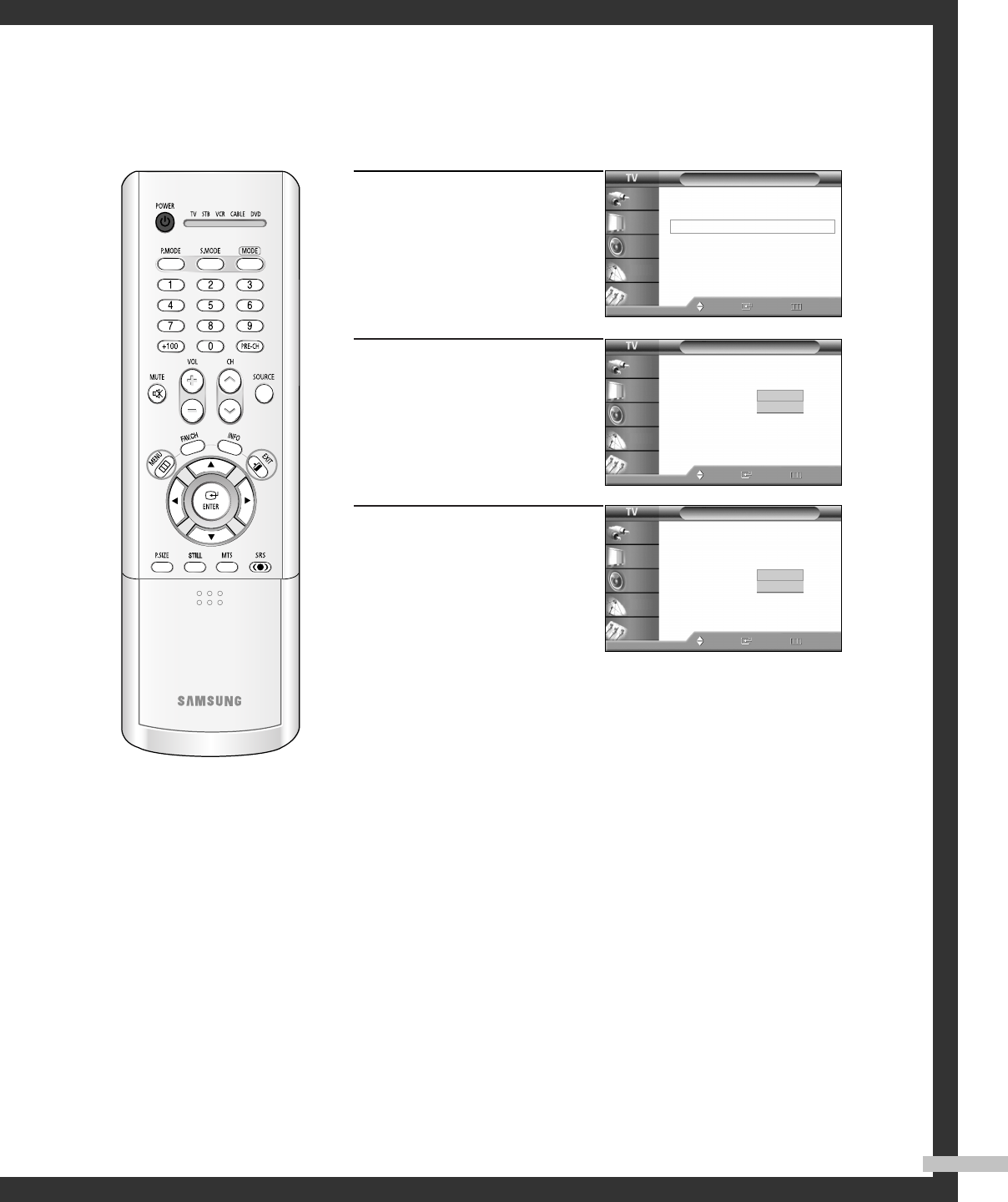
English - 79
4
Depending on the particular
broadcast, it might be
necessary to make changes
to “Channel” and “Field”.
Press the … or † button to
select “Channel”, then press
the ENTER button.
5
Press the … or † button to
select “1” or “2”, then press
the ENTER button.
6
Press the … or † button to
select “Field”, then press the
ENTER button.
Press the … or † button to
select “1” or “2”, then press
the ENTER button.
• Different channels and fields display different information:
“Field 2” carries additional information that supplements the
information in “Field 1”. (For example, “Channel 1” may have
subtitles in English, while “Channel 2” has subtitles in Spanish.)
Caption
Caption : On
Mode : Caption
Channel : 1
Field : 1
Move Enter Return
Input
Picture
Sound
Channel
Setup
2
1
Caption
Caption : On
√
Mode : Caption
√
Channel : 1
√
Field : 1
√
Move Enter Return
Input
Picture
Sound
Channel
Setup
Caption
Caption : On
Mode : Caption
Channel : 1
Field : 1
Move Enter Return
Input
Picture
Sound
Channel
Setup
2
1
NOTES
• The Caption function doesn’t operate when the PIP is active.
• Misspellings and unusual characters sometimes occur during closed caption transmissions,
especially those of live events. There may be a small delay before captions appear when you
change channels. These are not malfunctions of the TV.
BP68-00493D-00Eng(68~83) 9/9/05 9:00 AM Page 79