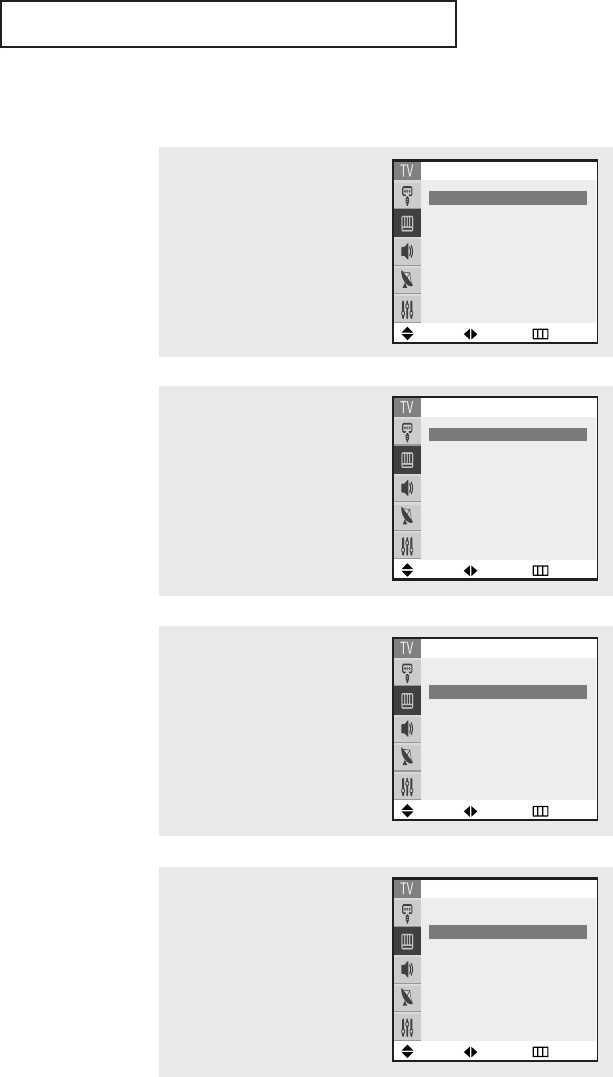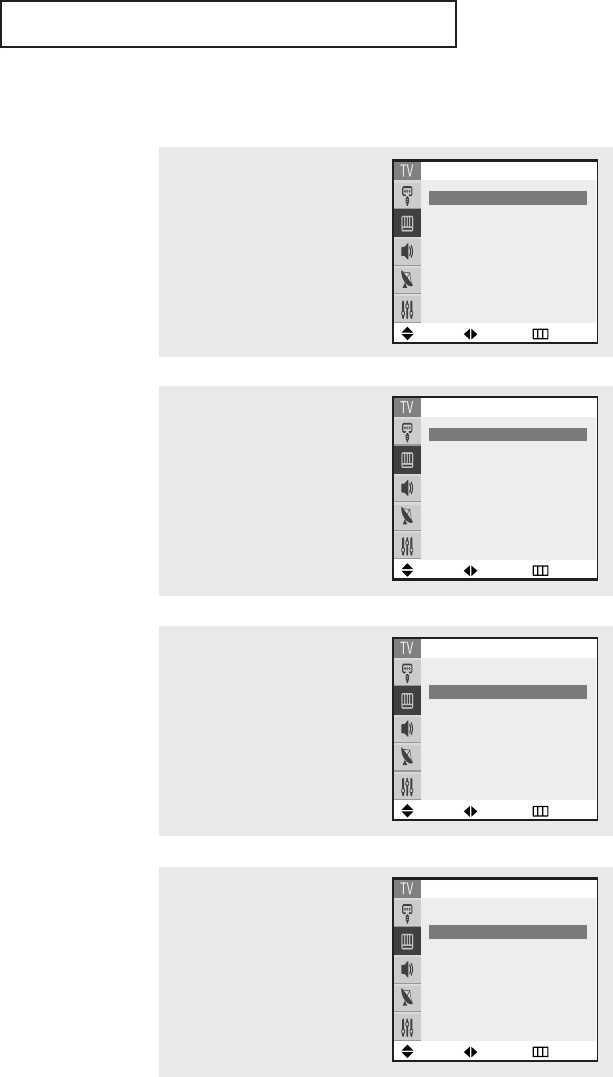
SPECIAL FEATURES
47
▼
For more information about
external A/V components and sig-
nals, see “Viewing an External Signal
Source” on page 39.
If you select “TV”, the PIP image is
the same as the main image.
Selecting a Signal Source (External A/V) for PIP
1
Press the MENU button to dis-
play the menu.
Press the … or † button to
select “Picture”, then press the
ENTER button.
Move Adjust Return
Picture
Mode
œœ
Dynamic
√√
Custom
√√
Color tone : Warm1
Size : Wide
Digital NR : On
Tilt : 0
▼ More
2
Press the … or † button to
select “PIP”, then press the
ENTER button.
Move Adjust Return
PIP
PIP
œœ
On
√√
Source : TV
Size : Large
Position : Lower Right
Swap
√√
Channel : Air 3
3
Press the … or † button to
select “Source”.
Move Adjust Return
PIP
PIP : On
Source
œœ
TV
√√
Size : Large
Position : Lower Right
Swap
√√
Channel : Air 3
4
Press the
œœ
or
√√
button repeat-
edly to cycle through all of the
available signal sources:
“TV”,“AV1”,“AV2”and “AV3”.
Press the EXIT button to exit the
menu.
Move Adjust Return
PIP
PIP : On
Source
œœ
TV
√√
Size : Large
Position : Lower Right
Swap
√√
Channel : Air 3
K61A_AA03472A_00Eng_WLink 4/23/04 7:21 PM Page 47