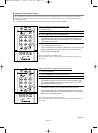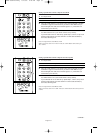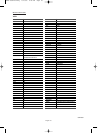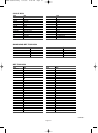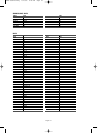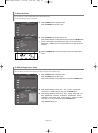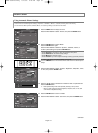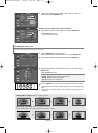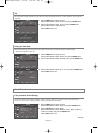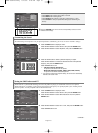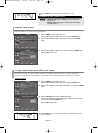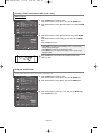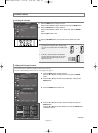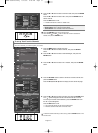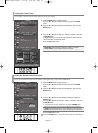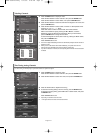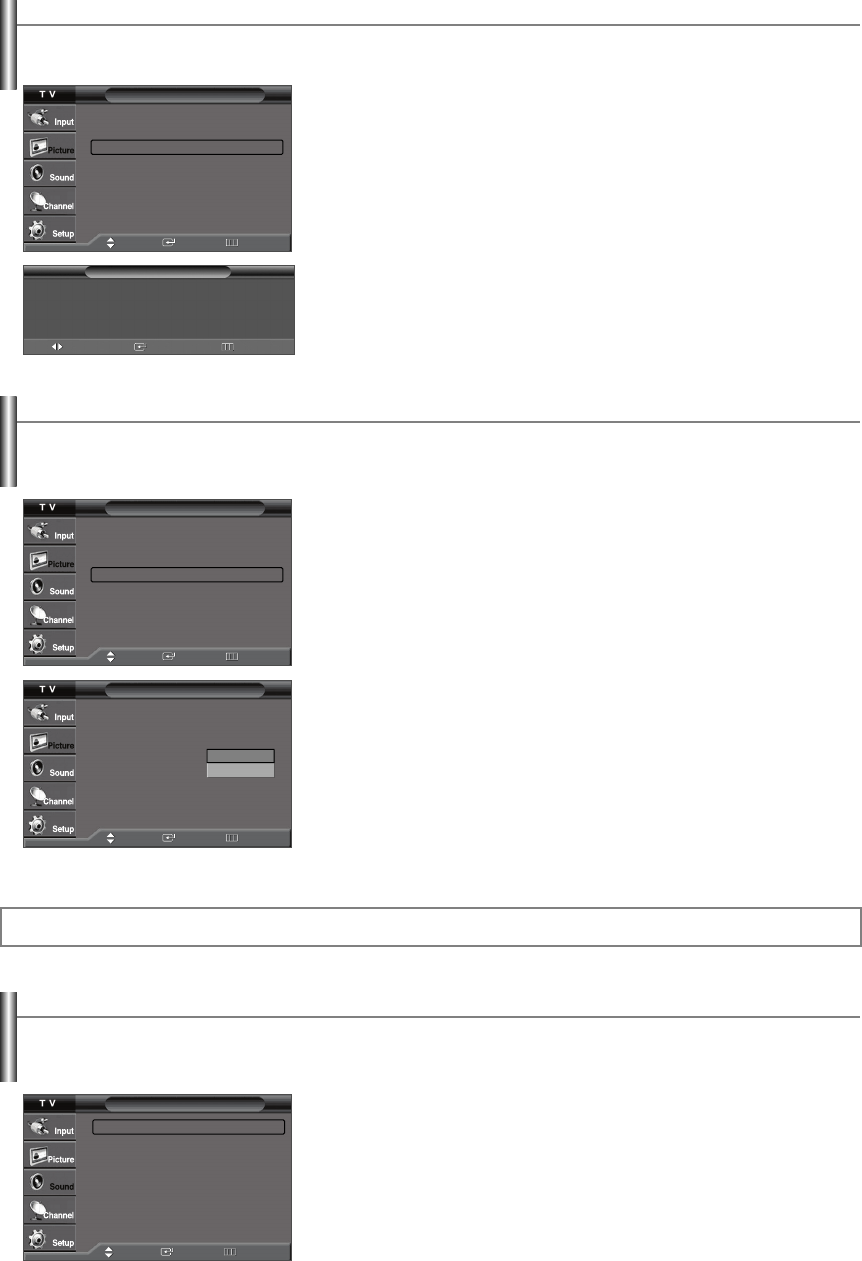
English-26
Tilt
Due to the Earth’s magnetic field there may be some minor image tilt depending on the TV’s location. When this occurs, follow the
steps below.
1.
Press the
MENU
button to display the menu.
Press the
…
or
†
button to select “Picture”, then press the
ENTER
button.
2.
Press the
…
or
†
button to select “Tilt”, then press the
ENTER
button.
Press the
œ
or
√
button to adjust screen tilt.
Press the
EXIT
button to exit.
T V Tilt
Left 0 Right 0
Tilt
Use LEFT and RIGHT buttons on the
remote control to adjust screen tilt.
Picture
Mode : Dynamic
√
Size : 16:9
√
Tilt
√
Film Mode : Off
√
Move Enter Return
Adjust Enter Return
Setting the Film Mode
Film mode automatically senses and processes film signals from all sources and adjust the picture for optimum quality.
• Film mode is supported in 480i only.
1.
Press the
MENU
button to display the menu.
Press the
…
or
†
button to select “Picture”, then press the
ENTER
button.
2.
Press the
…
or
†
button to select “Film Mode”, then press the
ENTER
button.
3.
Press the
…
or
†
button to select “Off” or “On”, then press the
ENTER
button.
Press the
EXIT
button to exit.
Picture
Mode : Dynamic
√
Size : 16:9
√
Tilt
√
Film Mode : Off
√
Move Enter Return
Picture
Mode : Dynamic
Size : 16:9
Tilt
Film Mode : Off
Move Enter Return
Using Automatic Sound Settings
Your TV has automatic sound settings (“Standard”, “Music”, “Movie”, “Speech”, and “Custom”) that are preset at the factory.
Or, you can select “Custom”, which automatically recalls your personalized sound settings.
Sound Control
1.
Press the
MENU
button to display the menu.
Press the
…
or
†
button to select “Sound”, then press the
ENTER
button.
2.
Press the
ENTER
button to select “Mode”.
Press the
…
or
†
button to select “Standard”, “Music”, “Movie”, “Speech”, or
“Custom” sound setting, then press the
ENTER
button.
Press the
EXIT
button to exit.
Sound
Mode : Custom
√
Equalizer
√
SRS TruSurround XT
: Off
√
Auto Volume : Off
√
Multi-Track Options
√
Melody : On
√
Move Enter Return
Off
On
Continued...
AA68-03782C-01Eng 4/21/06 8:48 AM Page 26