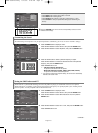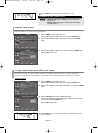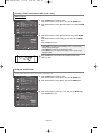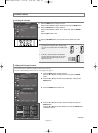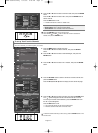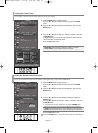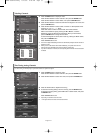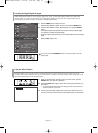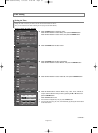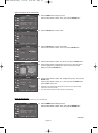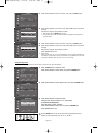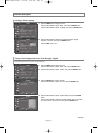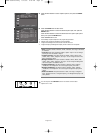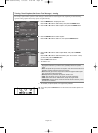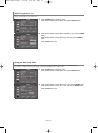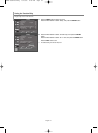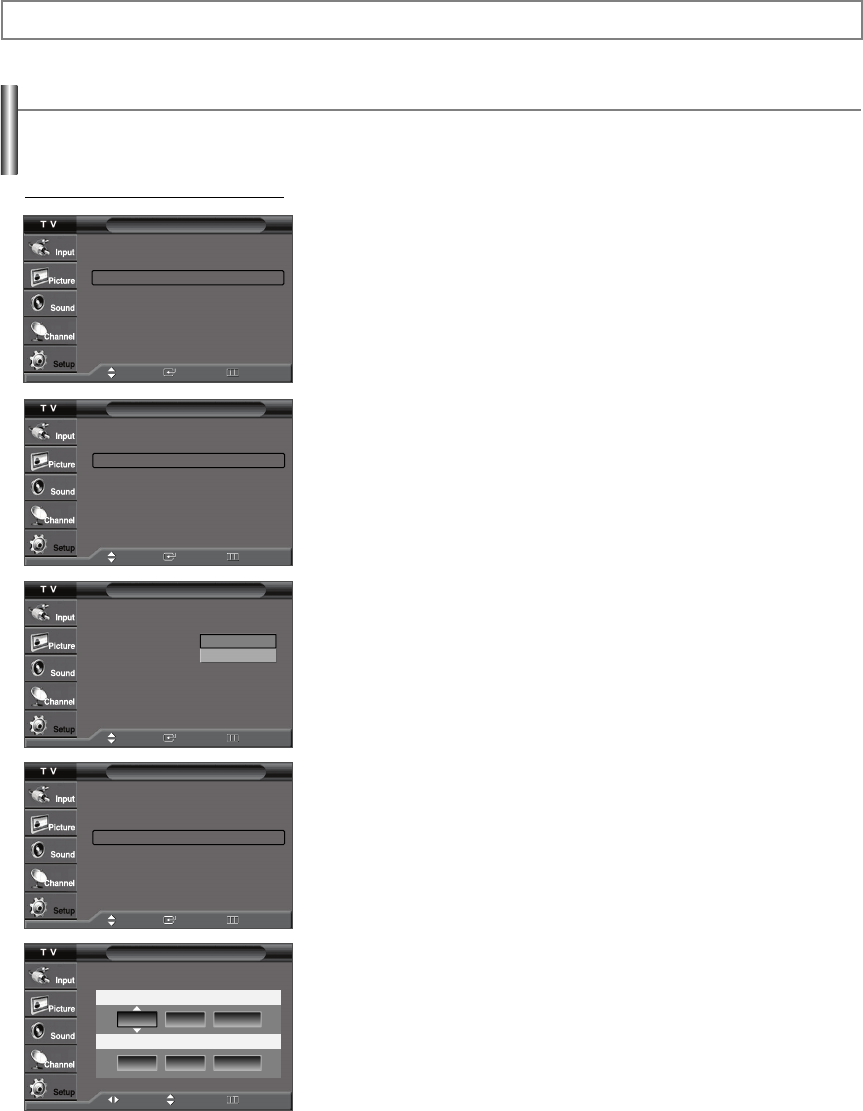
English-35
Setting the Time
Setting the clock is necessary in order to use the various timer features of the TV.
Also, you can check the time while watching the TV. (Just press the INFO button.)
Option 1: Setting the Clock Manually
1.
Press the
MENU
button to display the menu.
Press the
…
or
†
button to select “Setup”, then press the
ENTER
button.
Press the
…
or
†
button to select “Time”, then press the
ENTER
button.
2.
Press the
ENTER
button to select “Clock”.
3.
Press the
ENTER
button to select “Clock Mode”.
Press the
…
or
†
button to select “Manual”, then press the
ENTER
button.
4.
Press the
…
or
†
button to select “Clock Set”, then press the
ENTER
button.
5.
Press the
œ
or
√
button to move to “Month”, “Day”, “Year”, “Hour”, “Minute”, or
“am/pm”. Set the date and time you want by pressing the
…
or
†
button, then
press the
ENTER
button.
Press the
EXIT
button to exit.
➢
The current time will appear every time you press the
INFO
button.
➢
You can set the month, day, year, hour, and minute directly by pressing the number buttons
on the remote control.
Time Setting
Setup
Plug & Play
√
Language : English
√
Time
√
Caption
√
Menu Transparency: Medium
√
Blue Screen : Off
√
Function Help : On
√
Move Enter Return
Continued...
Time
--/ --/ ----/ -- : -- --
Clock
√
Sleep Timer : Off
√
On Timer : Inactivated
√
Off Timer : Inactivated
√
Clock
--/ --/ ----/ -- : -- --
Clock Mode : Manual
Clock Set
Time Zone
DST : Off
Manual
Auto
Clock
--/ --/ ----/ -- : -- --
Clock Mode : Manual
√
Clock Set
√
Time Zone
√
DST : Off
√
Move Enter Return
Move Enter Return
Move Enter Return
Clock Set
Enter the current date and time.
Month Day Year
--
----
Hour Minute am/pm
-- -- --
--
Move Adjust Return
AA68-03782C-01Eng 4/21/06 8:48 AM Page 35