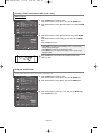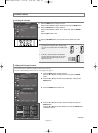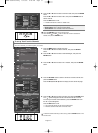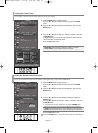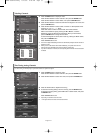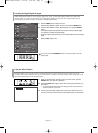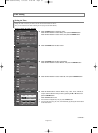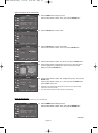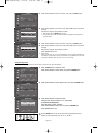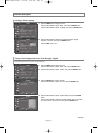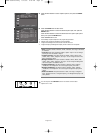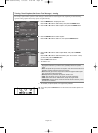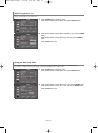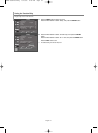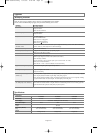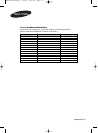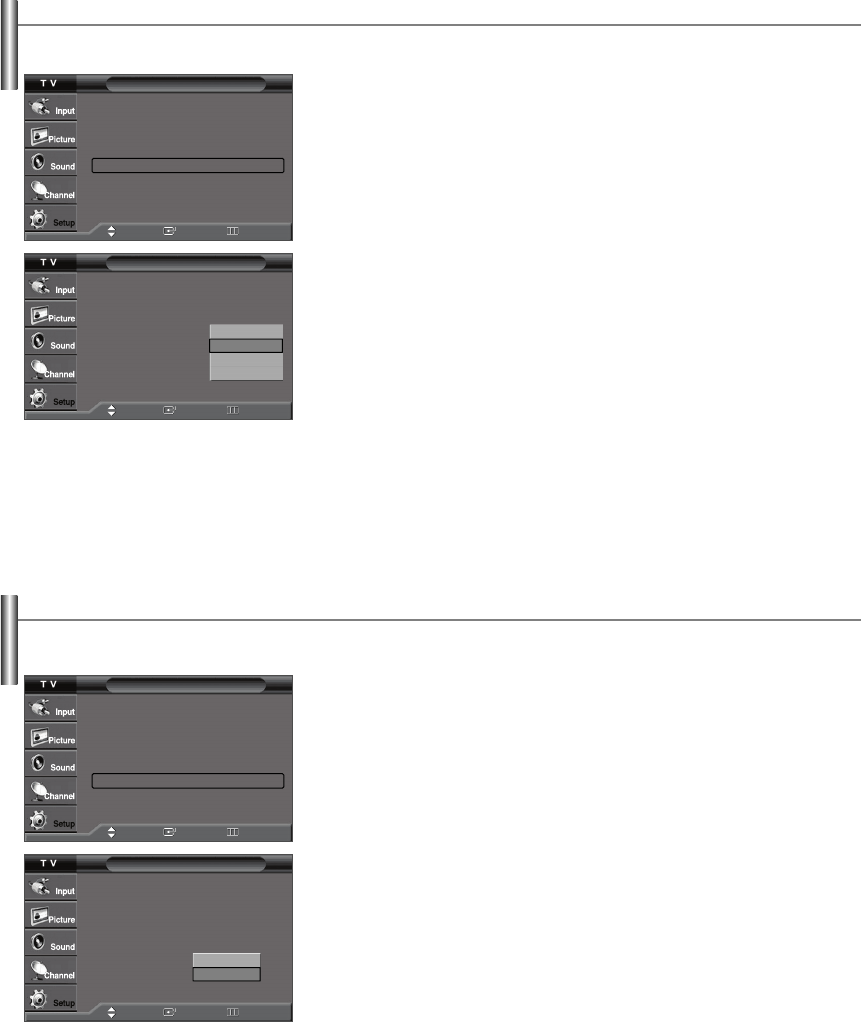
English-41
Menu Transparency Level
Adjusts the transparency of the menu screen.
1.
Press the
MENU
button to display the menu.
Press the
…
or
†
button to select “Setup”, then press the
ENTER
button.
2.
Press the
…
or
†
button to select “Menu Transparency”, then press the
ENTER
button.
Press the
…
or
†
button to select the level you want, then press the
ENTER
button.
Press the
EXIT
button to exit.
Setting the Blue Screen Mode
If no signal is being received or the signal is very weak, a blue screen automatically replaces the noisy picture background.
If you wish to continue viewing the poor picture, you must set the “Blue Screen” mode to “Off”
1.
Press the
MENU
button to display the menu.
Press the
…
or
†
button to select “Setup”, then press the
ENTER
button.
2.
Press the
…
or
†
button to select “Blue Screen”, then press the
ENTER
button.
Press the
…
or
†
button to select “On” or “Off”, then press the
ENTER
button.
Press the
EXIT
button to exit.
Setup
Plug & Play
√
Language : English
√
Time
√
Caption
√
Menu Transparency: Medium
√
Blue Screen : Off
√
Function Help : On
√
Move Enter Return
Setup
Plug & Play
Language : English
Time
Caption
Menu Transparency: Medium
Blue Screen : Off
Function Help : On
Move Enter Return
Setup
Plug & Play
√
Language : English
√
Time
√
Caption
√
Menu Transparency: Medium
√
Blue Screen : Off
√
Function Help : On
√
Move Enter Return
High
Medium
Low
Opaque
Setup
Plug & Play
Language : English
Time
Caption
Menu Transparency
: Medium
Blue Screen : Off
Function Help : On
Off
On
Move Enter Return
AA68-03782C-01Eng 4/21/06 8:49 AM Page 41