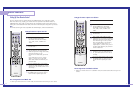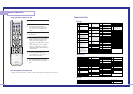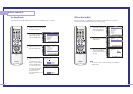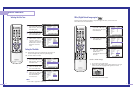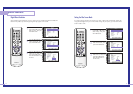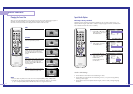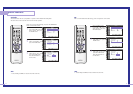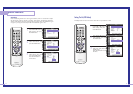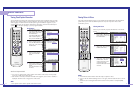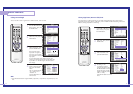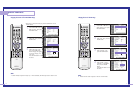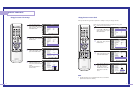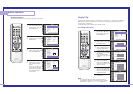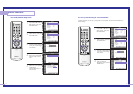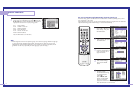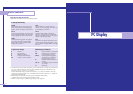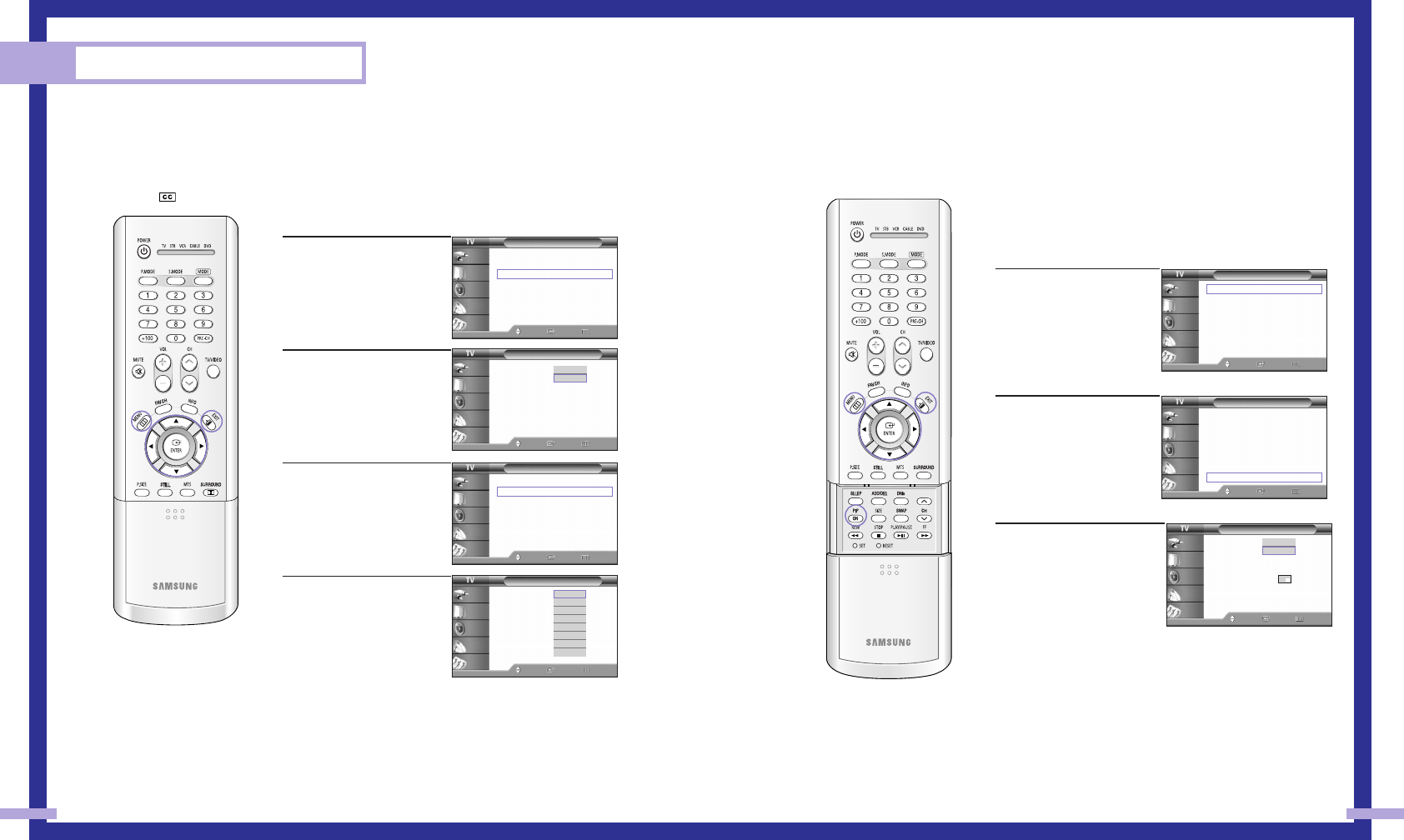
67
Viewing Picture-in-Picture
One of the most best features of your TV is the Picture-in-Picture (PIP) feature. The advanced PIP
system allows you to watch two different pictures at once, even if you don’t have a VCR
connected to your TV.
Selecting a PIP Screen
Quick way to access PIP: Just press the PIP button on the remote
control.
1
Press the MENU button.
Press the … or † button to
select “Picture”, then press
the ENTER button.
2
Press the … or † button to
select “PIP”, then press the
ENTER button twice.
3
Press the … or † button to
select “On”, then press the
ENTER button. The PIP
image will appear in the
corner of the screen.
Press the EXIT button to exit
the menu.
NOTES
• Picture-in-Picture doesn’t function when the V-chip or Caption is active.
• If you turn the TV off while watching and turn it on again, then the mode will return to normal
video.
• Screen size can’t be changed when the PIP is active in the TV, Video or Component(480i)
mode.
Special Features
66
Viewing Closed Caption Information
Your TV decodes and displays the closed captions information that is broadcast along with some
television shows. These captions are usually subtitles for the hearing impaired or translations into
other languages. All VCRs record the closed caption signal from television programs, so pre-
recorded video tapes can also deliver closed-caption information. Check for the closed caption
symbol ( ) on the tape’s package or your TV program-schedule.
Closed Captions
1
Press the MENU button.
Press the … or † button to
select “Setup”, then press
the ENTER button.
Press the … or † button to
select “Closed Caption”,
then press the ENTER button
2
Press the ENTER button to
select “Closed Caption”.
Press the
… or † button to
select “On”, then press the
ENTER button.
3
Press the … or † button to
select “Caption Mode”,
then press the ENTER
button.
4
Press the … or † button to
select caption mode you
want, then press the ENTER
button.
Press the EXIT button to exit
the menu.
Guide to Caption Mode
• CC1~CC4: In caption mode, caption appears at the bottom of the screen, and they usually
cover only a small portion of the picture.
•Text1~Text4: In text mode, information unrelated to the program, such as news or weather, is
displayed. Text often covers a large portion of the screen.
NOTE
• The Caption function doesn’t operate when the PIP is active.
Closed Caption
Closed Caption : On
√
Caption Mode : CC1
√
Move Enter Return
Input
Picture
Sound
Channel
Setup
Closed Caption
Closed Caption : On
Caption Mode : CC1
Move Enter Return
Input
Picture
Sound
Channel
Setup
Closed Caption
Closed Caption : Off
Caption Mode : CC1
Move Enter Return
Input
Picture
Sound
Channel
Setup
Off
On
CC1
CC2
CC3
CC4
Text1
Text2
Text3
Text4
PIP
PIP : On
√
PIP Source : TV
√
PIP Swap
PIP Size : Large
√
PIP Position
√
PIP Channel : Air 11
√
Air/CATV : Air
√
Select Sound : Main
√
Move Enter Return
Input
Picture
Sound
Channel
Setup
Off
On
Setup
Time
√
V-Chip
√
Closed Caption
√
Language : English
√
Melody : On
√
Blue Screen : Off
√
PC Setup
√
Move Enter Return
Input
Picture
Sound
Channel
Setup
Picture
Picture Mode : Dynamic
√
Custom Picture
√
Color Tone : Normal
√
Film Mode : Off
√
DNIe : On
√
Digital NR : On
√
Size
√
PIP
√
Move Enter Return
Input
Picture
Sound
Channel
Setup
Picture
Picture Mode : Dynamic
√
Custom Picture
√
Color Tone : Normal
√
Film Mode : Off
√
DNIe : On
√
Digital NR : On
√
Size
√
PIP
√
Move Enter Return
Input
Picture
Sound
Channel
Setup