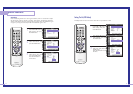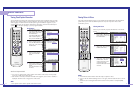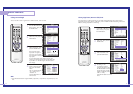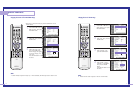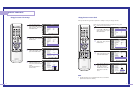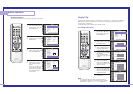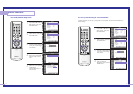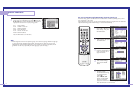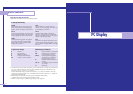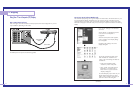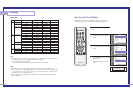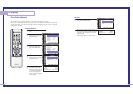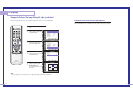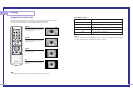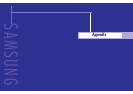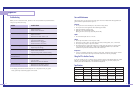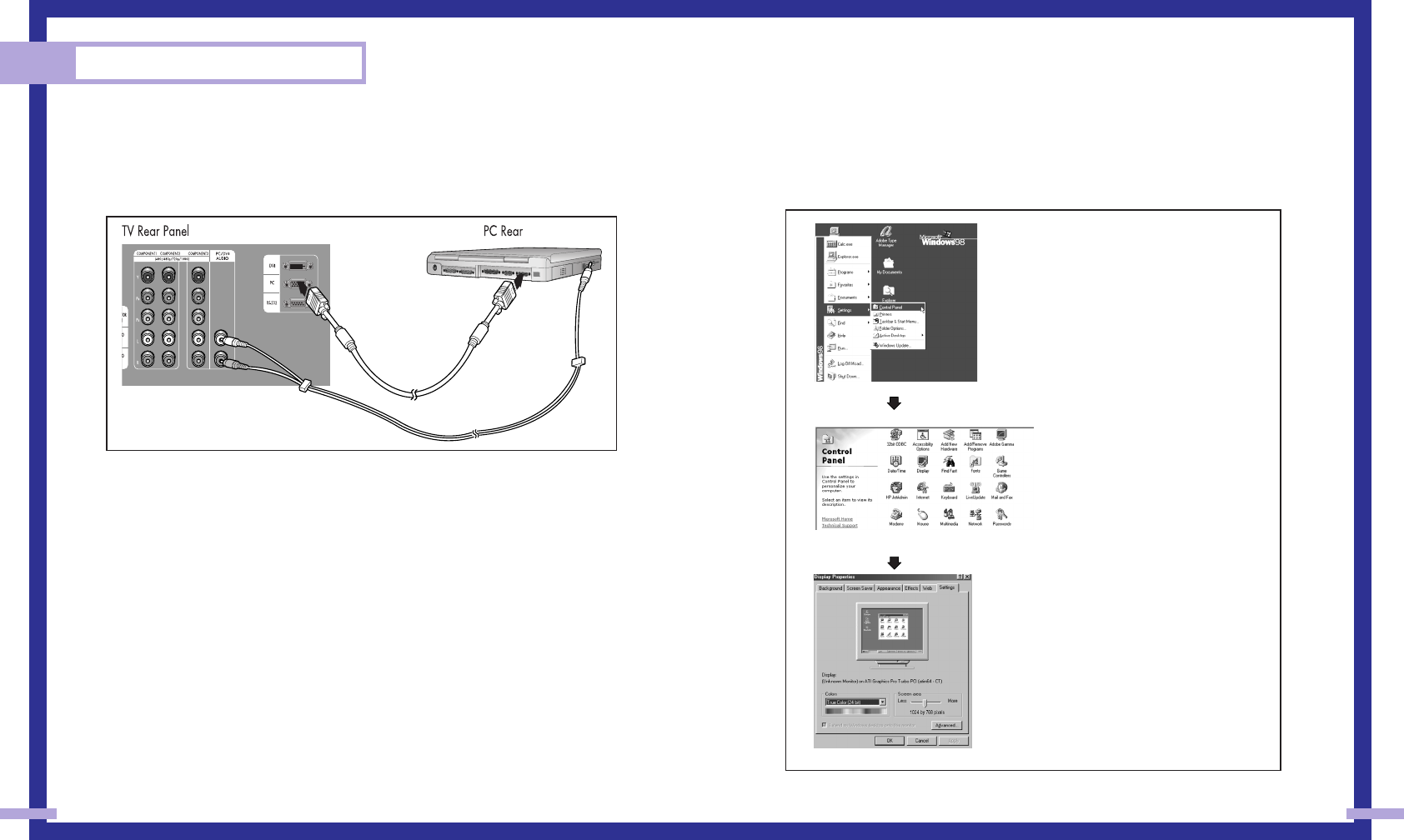
PC Display
82 83
Using Your TV as a Computer (PC) Display
How to connect Your PC to the TV
Note: This figure shows the Standard Connector-jack panel. The actual configuration on your TV
may be different, depending on the model.
NOTE
The RS232 jack is for repairs and software upgrades.
How to Set up Your PC Software (Windows only)
The Windows display-settings for a typical computer are shown below. The actual screens on your
PC will probably be different, depending upon your particular version of Windows and your
particular video card. However, even if your actual screens look different, the same basic setup
information will apply in almost all cases. (If not, contact your computer manufacturer or Samsung
Dealer.)
continued...
15Pin(D-Sub)
Cable
Audio Cable
First, click on “Settings” on the Windows
start menu.
While “Settings” is highlighted, move the
cursor so that “control panel” is
highlighted.
When the control panel screen appears,
click on “Display” and a display dialog-
box will appear.
Navigate to the “Settings” tab on the
display dialog-box.
The two key variables that apply to the
TV-PC interface are “resolution” and
“colors”. The correct settings for these two
variables are:
* Screen area (sometimes called
“resolution”): 1024 x 768 pixels
* Color: “24-bit” color (might also be
expressed as “16 million colors”).
Shown at left is a typical screen for
“Display” dialog box.
If a vertical-frequency option exists on your
display settings dialog box, the correct
value is “60” or “60 Hz”. Otherwise, just
click “OK” and exit the dialog box.