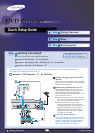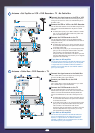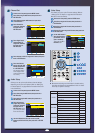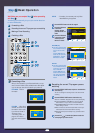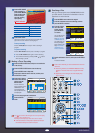Wait! Make sure you complete Step before proceeding
with Step .
The following instructions will give you a quick overview about how
to use the DVD Recorder.
Formatting a Disc
Recording the current TV program you are watching
Making a Timer Recording
Finalizing a Disc
Formatting a Disc
When you insert a blank disc, you will be asked whether or not you
want to format or initialize it. Since available functions differ depend-
ing on the disc type, select a disc that best fits your preferences.
DVD-RAM : Must be
formatted.
DVD-RW : When Yes is
selected, the mode will be
formatted in Video mode.
If you want to format in
VR mode, refer to
“Formatting a Disc” on
page 81 of the User’s
manual for more informa-
tion.
DVD-R : Formatting is unnecessary and only Video
Mode Recording is supported.
Press the
MENU
button with the disc stopped.
Press the
…/†
buttons
to select Disc
Manager, and then
press the
ENTER
or
√
button.
Press the
…/†
buttons
to select Disc Format,
and then press the
ENTER
or
√
button.
DVD-RAM(VR)
●
You will be prompted with
the confirmation message
'Do you want to format
disc?'.
Press the œ/√ buttons to
select Yes, then press the
ENTER button. The DVD-
RAM disc is formatted.
DVD-RW
●
You will be prompted with
the confirmation message
’Choose the recording for-
mat for DVD-RW’.
Press the œ/√ buttons to
select the desired format
type, then press ENTER.
The DVD-RW Disc is for-
matted.
Recording the current TV program you are
watching
Press the
OPEN/CLOSE
button, and place a recordable disc
on the disc tray.
You can not change the recording mode or the channel while
recording.
Press the
OPEN/CLOSE
button to close the disc tray.
Wait until “LOADING” disappears from the front panel display.
■ If a blank DVD-RAM or DVD-RW disc is used, you will be
asked whether or not you want to format
or initialize it
.
■ DVD-RAM/DVD-RW discs should be formatted in advance
before starting to record.
■ Most new discs are sold unformatted. Make sure that your
unformatted discs are formatted before recording.
■ Recording will stop automatically if copy protected content
is selected.
Press the
CH ( / )
or number (0~9) buttons to select the
current program you want to record.
Step
Step Basic Operation
RETURNSELECTMOVE EXIT
Disc Manager
DVD-RAM(VR)
Disc Name :
√√
Disc Protection : Not protected
√√
Disc Format
√√
Delete All Title Lists
√√
Cartridge Protection Info
√√
RETURNSELECTMOVE EXIT
Disc Manager
DVD-RAM(VR)
Disc Name :
√√
Disc Protection : Not protected
√√
Disc Format
√√
Delete All Title Lists
√√
Cartridge Protect Inf
√√
Do you want to format disc?
Yes No
Unformatted Disc
Do you want to format this disc?
Yes No
Uninitialized Disc
Do you want to initialize this disc?
Yes No
RETURNSELECTMOVE EXIT
Disc Manager
DVD-RW
Disc Name :
√√
Disc Protection : Not protected
√√
Disc Format
√√
Delete All Title Lists
√√
Choose the recording format for DVD-RW.
DVD-VR DVD-V
-
-
-
5
-