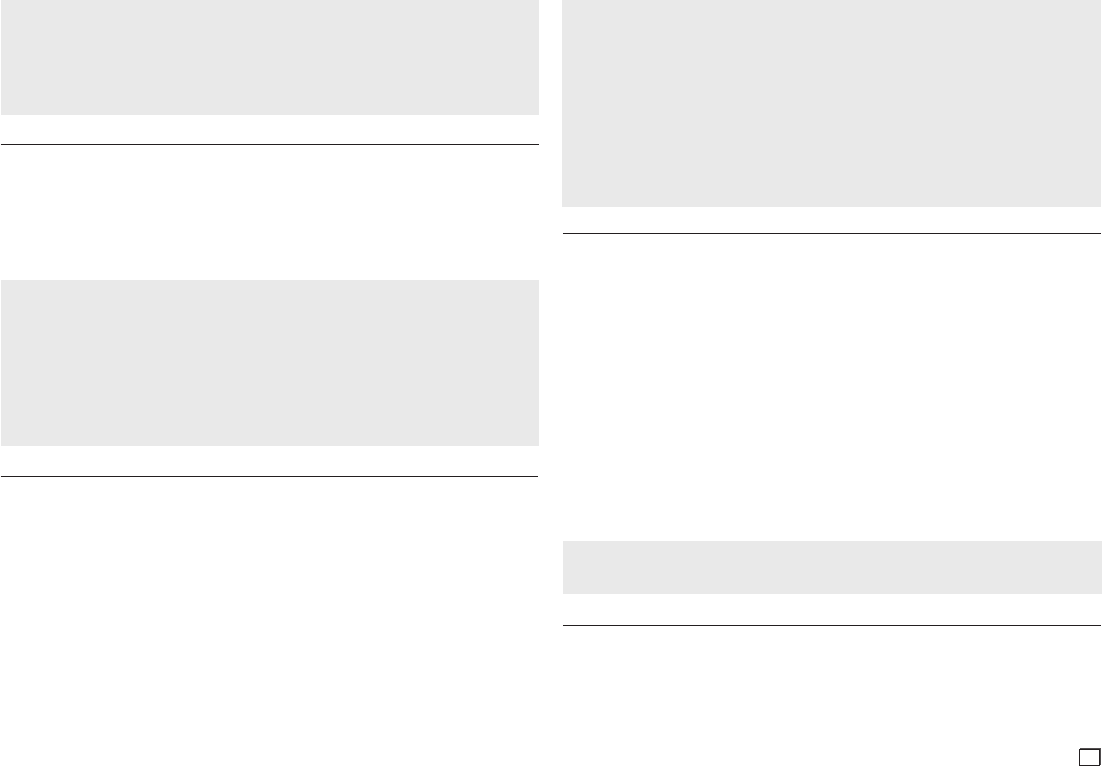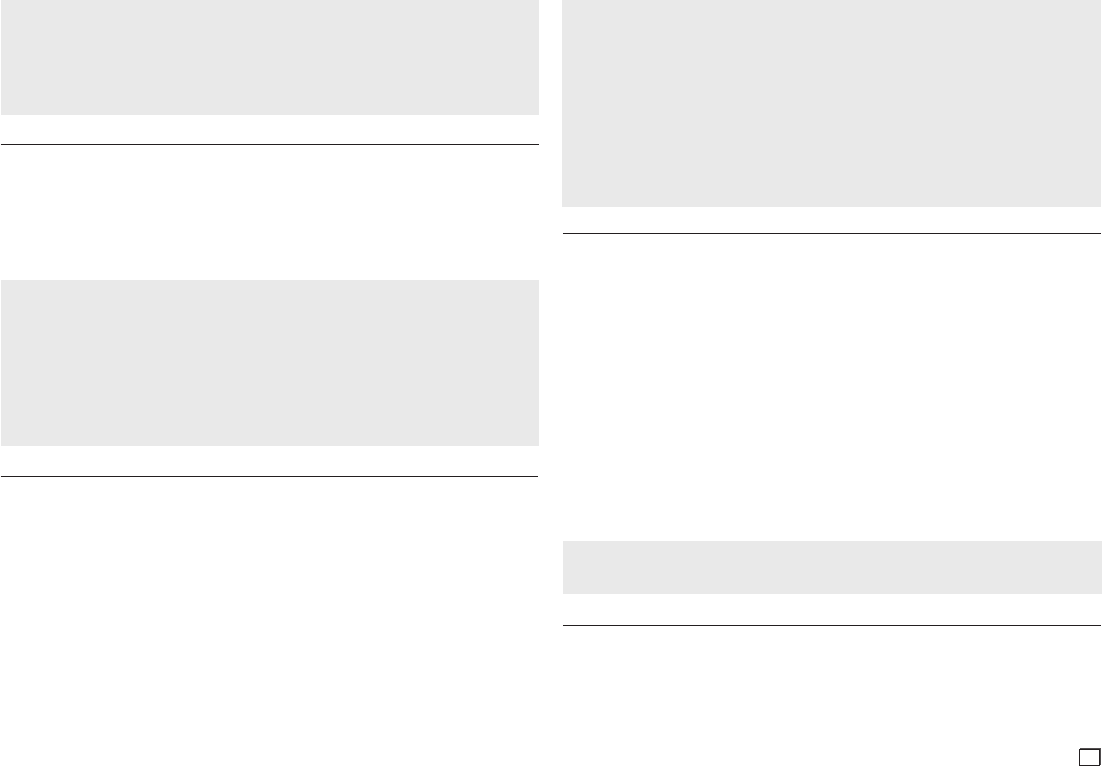
13
Notes
- After you select the language, the screen returns to the Language Setup Page.
- To make the Setup menu disappear, press the MENU button.
- If the language you selected is not recorded on the disc, the player selects the original, pre-recorded
language.
- Select “Original” if you want the default soundtrack language to be the original language the disc is
recorded in.
- Select “Automatic” if you want the subtitle language to be the same as the language you selected for
the audio language.
-
Some discs may not contain the language you select. In that case, the disc will use its original language setting.
Setting Up the Security Options
The Parental Control function works in conjunction with DVDs that have been assigned a rating, which
helps you control the types of DVDs that your family watches. There are up to 8 rating levels on a disc.
Setting Up the Rating Level and Changing the Password
1.
With the unit in Stop mode, press the MENU button. Press the
¥/
buttons to select SETTINGS, and then
press the ENTER button.
2.
Press the
/
buttons to select SECURITY, and then press the
or ENTER button.
Enter your password.
3.
Press the / buttons to select PARENTAL/CHANGE PASSWORD, and then press the or ENTER button.
4.
Press the
/
buttons to select the rating level you want, and then press the ENTER button.
e.g) Setting up in KID SAFE
-
For example, if you select the Kids Safe level, discs that contain level 2 or higher will not play.
5.
Enter your password.
If this is the first time, enter 0000. Then, enter a new
password. The new pass-
word must be a number other than 0000 to activate the parental control function. Then, re-enter the new
password.
Security Levels:
❶ KID SAFE
❷ G (General Audiences) : All Ages Admitted
❸
PG (Parental Guidance suggested) : Some material may not be suitable for young children.
❹
PG 13 (PG-13 Parents strongly cautioned) : Some material may be inapproriate for children under 13.
❺
PGR (Parental Guidance Recommended) : These are not necessarily unsuitable for children, but viewer dis-
cretion is advised, and parents and guardians are encouraged to supervise younger viewers.
❻ R (Restricted) : Under 17 requires accompanying adult
❼
NC17 (NC-17) : No one 17 and under admitted.
❽ ADULT
Note:
- If you have forgotten your password, see “Forgot Password” in the Troubleshooting section.
Setting Up the General Options
1.
With the unit in Stop mode, press the MENU button. Press the
¥/
buttons to select SETTING, and then
press the ENTER button.
2.
Press the
/
buttons to select GENERAL, and then press the
or ENTER button.
3.
Press the
/
buttons to select the desired item, and then press the
or ENTER button.
The following describes each option found in the General Setup Menu.
❶ Screen Message
Use to turn on-screen messages On or Off.
❷
Black Level
Adjusts the brightness of the screen (On or Off). This feature only functions in Video Composite
mode. It does not have any effect in HDMI and Component modes.
❸
Picture Quality
- Brightness : Level 1 ~ Level 5
- Contrast : Level 1 ~ Level 5
- Color Saturation : Level 1 ~ Level 5
❹
Video Output
Select Video Output.
- P-SCAN (Progressive) : Select when you want to use Component Out.
- I-SCAN (Interlaced) : Select when you want to use Video or Component Out.
Setting Up the Support Options
Support option enable you to check your DVD player information such as the model code, Software
Version, The serial and version numbers can be found on the back side of your DVD-Player.
1.
With the unit in Stop mode, press the MENU button. Press the
¥/
buttons to select SETTINGS, then
press the ENTER button.
2.
Press the
/
buttons to select SUPPORT, then press the
or ENTER button.
3.
Select PRODUCT INFORMATION, then press the
or ENTER button.
Setting Up the Language Features
If you set the player menu, disc menu, audio, and subtitle language in advance, they will come up auto-
matically every time you watch a movie.
Using the Player Language Menu
1.
With the unit in Stop mode press the MENU button. Press the
¥/
buttons to select SETTINGS, and then
press the ENTER button.
2.
Press the
/
buttons to select LANGUAGE, and then press the
or ENTER button.
3.
Press the
/
buttons to select the desired language, and then press the
or ENTER button.
Notes
• While watching TV, your TV screen will change to the play screen when you press the PLAY but-
ton of the DVD player.
• If you play a DVD when the TV power is off, the TV will power On.
• If you turn the TV off, the DVD Player will power off automatically.
•
If you change from HDMI to other sources (Composite,Component,... etc) while playing a DVD disc, the DVD
Player will stop playing.
Note
• When connected via HDMI, you do not need to make a Video Output setting. The output is set
when the HDMI Display options are made.