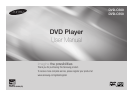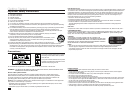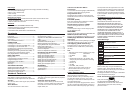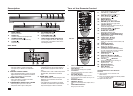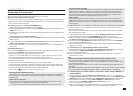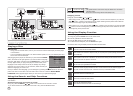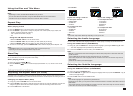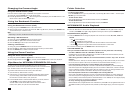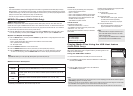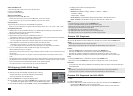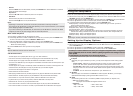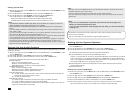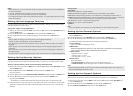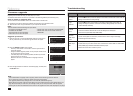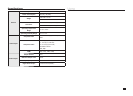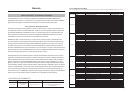4
Tour of the Remote Control
Install Batteries in the Remote
Control
1.
Open the battery cover on the back of the
remote control.
2.
Insert two AAA batteries. Make sure that the polarities
(+ and -) are aligned correctly.
3.
Replace the battery cover.
7
Description
Front Panel Controls
1. DISC TRAY
Place the disc here.
2. DISPLAY
Operation indicators are displayed here.
3. OPEN/CLOSE (
)
Press to open and close the disc tray.
4. STOP ( )
Stops disc play.
5. PLAY/PAUSE ( )
Begin or pause disc play.
6. STANDBY/ON ( )
Turn On/Off the DVD Player.
7.
USB HOST (DVD-C550 Only)
Connect a digital still camera, MP3 player,
memory stick, Card reader or other remov-
able storage devices.
1. AUDIO OUT JACKS
- Use audio cables to connect to the Audio
input jacks of your television or audio/video
receiver
2. DIGITAL AUDIO JACK
-
Use a coaxial digital cable to connect to a Dolby
Digital receiver or A/V Amplifier that contains a
Dolby Digital, MPEG2, or DTS decoder.
3. VIDEO OUT JACK
- Use a video cable to connect to the Video
input jack on your television.
4.
COMPONENT VIDEO OUT JACKS
- Use these jacks if you have a TV with
Component Video in jacks. These jacks
provide P
R
, P
B
and Y video.
- If
P-SCAN
is set to “ON” in Video Output of
the General Menu, progressive scan mode will
work.
- If
I-SCAN
is set to “ON” in Video Output of the
General Menu, interlaced scan mode will
work.
5. HDMI OUT JACK
- Use an HDMI cable to connect this jack to the
HDMI jack on your television for the best
quality picture.
- If an HDMI cable is connected to an HDMI-
compatible TV, HDMI will be output automati-
cally from the player in about 10 seconds.
Rear Panel
1
2
3
4
5
6
7
8
9
10
14
11
12
13
23
24
25
26
27
19
20
21
22
18
28
17
1. DVD POWER Button
Turns the power on or off.
2.
DVD Button
Use to select the DVD player for operation.
3. TV Button
Use to put the remote in TV mode in order to
operate a Samsung TV.
4. EZ VIEW Button
Lets you easily adjust the aspect ratio of a
picture according to the screen size of your TV
(16:9 or 4:3).
5.
MARKER Button
6. REPEAT Button
Allows you to repeat play a title, chapter, track, or
disc.
7. DISC MENU Button
Brings up the Disc menu.
8. INFO Button
Used to displays playback info banner.
9. TV VOL (+, -) Buttons
Controls the volume on a Samsung TV.
10. SKIP Buttons ( / )
Use to skip the title, chapter or track.
11. STOP Button ( )
12. MENU Button
Brings up the DVD player’s menu.
13. ENTER/π/†,√/® Buttons
This button functions as a toggle switch.
14. TOOLS Button
Displays the current disc mode. It also lets you
access the Display function.
15. OPEN/CLOSE ( ) Button
To open and close the disc tray.
16. HDMI SEL. Button
HDMI Output resolution setup.
17. USB Button (DVD-C550 Only)/
ZOOM Button (DVD-C500 Only)
Enlarges the DVD Picture.
18. VIDEO SEL. Button
Changes video output mode.
19.
REPEAT A-B Button
Allows you to repeat play a chosen section (A-B)
on a disc.
20.
SUBTITLE Button
21.
TITLE MENU Button
Brings up the Title menu.
22.
AUDIO/TV SOURCE Button
Use this button to access various audio functions
on a disc. Use this button to select an available
source on a Samsung TV (TV mode)
.
23. PAUSE Button ( )
Pauses disc play.
24. SEARCH Buttons ( / )
Allows you to search forward/backward
through a disc.
25. TV CH ( , ) Buttons
Use to select channels on a Samsung TV.
26. PLAY Button ( )
Begins disc play.
27. RETURN Button
Returns to a previous menu.
28. EXIT Button
Exits the on-screen menu.
15
16
DVD-C550
DVD-C500
1
2
3
4
5
6
7
8
9
10
14
11
12
13
23
24
25
26
27
19
20
21
22
18
28
17
15
16
DVD-C550
DVD-C500