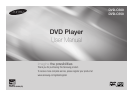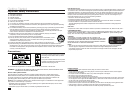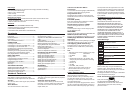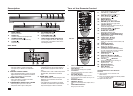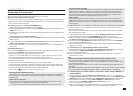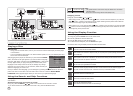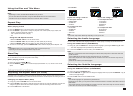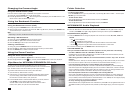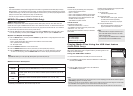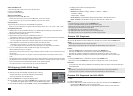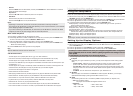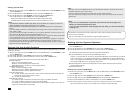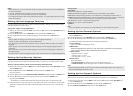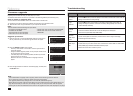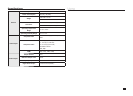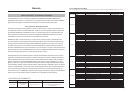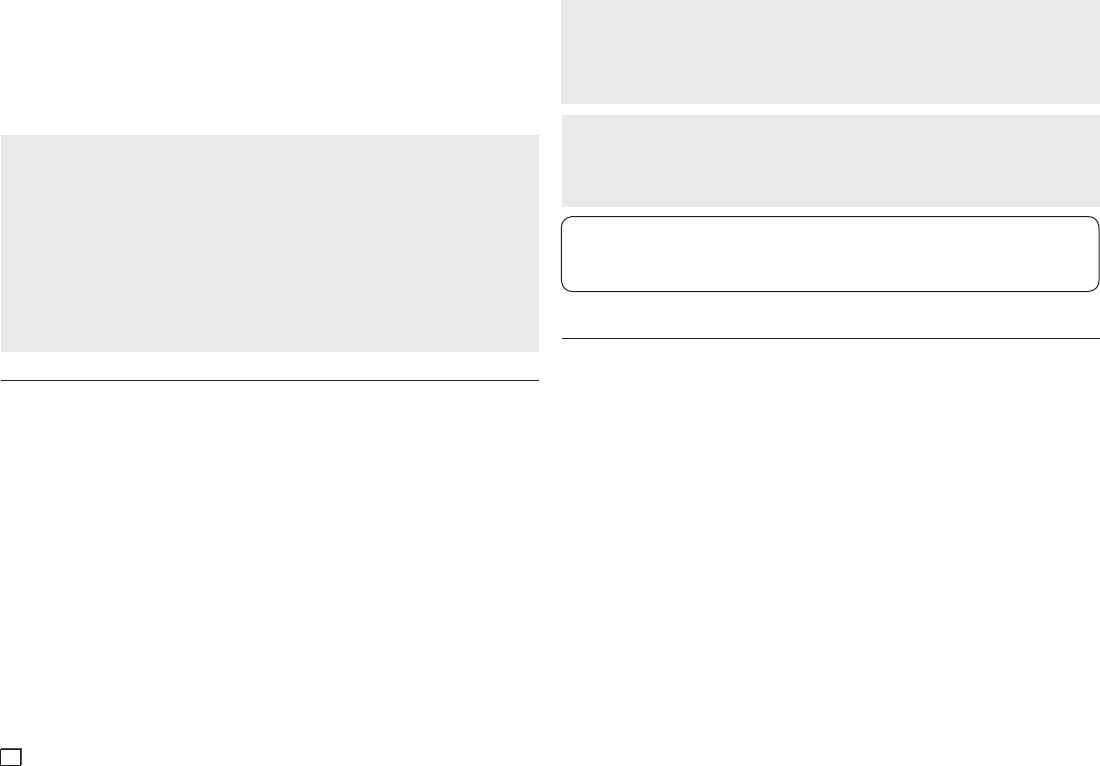
12
Setting Up the Audio Options
Audio Setup options let you to set up the audio device and sound status settings depending on the audio
system you are using.
1.
With the unit in Stop mode, press the MENU button. Press the
√/®
buttons to select SETTINGS, and then
press the ENTER button.
2.
Press the
π/†
buttons to select AUDIO, and then press the
®
or ENTER button.
3.
Press the
π/†
buttons to select the desired item, and then press the
®
or ENTER button.
The following describes each option found in the Audio Setup Menu.
❶
Dolby Digital Out
- PCM : Converts to PCM(2CH) audio.
- Bitstream : Outputs Dolby Digital via digital output.
Select Bitstream when connecting to a Dolby Digital Decoder.
❷
MPEG2 Digital Output
- PCM : Converts to PCM(2CH) audio.
- Bitstream : Converts to MPEG-2 Digital Bitstream (5.1CH).
Select Bitstream when using the Digital Audio Output.
❸
Dynamic Range Comp.
- On : To select dynamic range compression. This is useful for watching movies late at night, as it
balances the loud and quiet portions of a disc.
- Off : To select the standard range.
❹
PCM Down Sampling
- On : Select this when the amplifier connected to the player is not 96KHz compatible.
In this case, the 96KHz signals will be down converted to 48KHZ.
- Off : Select this when the amplifier connected to the player is 96KHz compatible. In this case, all
signals will be output without any changes.
Notes
• The resolutions available for HDMI output depend on the connected TV or projector you have con-
nected. For details, see the user
’s manual of your TV or projector.
• When the resolution is changed during playback, it may take a few seconds for a normal image to
appear
.
• If you have HDMI connected, you will get better picture quality when the output resolution is set to
720p, 1080i or 1080p.
• If you have connected the player via HDMI to a TV that supports “BD Wise”, the first time you turn on
this product, the “BD Wise” function will be automatically set to “On”.
• If you turn off the DVD player when the “BD Wise” function is “On”, the player will retain the “BD Wise”
On menu setting as long as it is connected to TV that supports “BD Wise”.
• If the HDMI cable is removed when the “BD Wise” function is “On” and then plugged into another TV
which does not support “BD Wise”, the HDMI Resolution will be automatically change to “Auto”.
• We recommend that you set the “BD Wise” to “Off” when the JPEG image file you want to play back is
bigger than the 720 X 480 pixel size.
Notes
- When play a disc that has MPEG Audio and you have Bitstream selected in the Audio Options menu,
the Digital Audio jack may not output audio
-
There is no output from the analog audio jacks when you play
a DTS sound disc.
- Even when PCM Down sampling is Off, some discs will only output down sampled audio through the
digital output.
HDMI
- If your TV is not compatible with compressed multi-channel formats (Dolby Digital, DTS,
MPEG), you should set Digital Audio to PCM.
- If your TV is not compatible with LPCM sampling rates over 48kHz, you should set PCM Down
sampling to On.
Manufactured under license from Dolby Laboratories. “Dolby” and the double-D symbol are trade-
marks of Dolby Laboratories.
“DTS” and “DTS Digital Out” are trademarks of Digital Theater Systems, Inc.
Setting Up the System Options
1.
With the unit in Stop mode, press the MENU button. Press the
√/®
buttons to select SETTINGS, and then
press the ENTER button.
2.
Press the
π/†
buttons to select SYSTEM, and then press the
®
or ENTER button.
3.
Press the
π/†
buttons to select the desired item, and then press the
®
or ENTER button.
The following describes each option found in the System Setup Menu.
❶
Anynet+(HDMI-CEC): To setup the Anynet+(HDMI-CEC) Options.
Anynet+ is a function that can be used to operate this DVD Player using a Samsung TV remote
control. This is done by connecting the DVD player to a SAMSUNG TV using an HDMI Cable.
This is only available with SAMSUNG TVs that support Anynet+. To operate Anynet+, you must
turn Anynet+(HDMI-CEC) On in the System Setup menu.
❷
DivX(R) Registration : Please use the Registration code to register this player with the DivX(R)
Video On Demand format.
❸
DivX(R) Deactivation
Setting Up BD Wise
1.
With the unit in Stop mode, press the MENU button. Press the
√/®
buttons to select SETTINGS, and then
press the ENTER button.
2.
Press the
π/†
buttons to select DISPLAY, and then press the
®
or ENTER button.
3.
Press the
π/†
buttons to select BD WISE, and then press the
®
or ENTER button.
Press the
π/†
buttons to select ON/OFF, then press the ENTER button.
- Please choose “Yes” to continue, otherwise choose “No” to keep current setting.
- The HDMI resolution will be changed to maximum resolution supported by your TV.
Setting Up Anynet+(HDMI-CEC)
1.
With the unit in Stop mode, press the MENU button. Press the
√/®
buttons to select SETTINGS, and then
press the ENTER button.
2.
Press the
π/†
buttons to select SYSTEM, and then press the
®
or ENTER button.
3.
Press the
π/†
buttons to select ANYNET+(HDMI-CEC), and then press the
®
or ENTER button.
4.
Set the Anynet+(HDMI-CEC) to “On”on your DVD Player., then press the ENTER button.
5.
Set the Anynet+ function on your Samsung TV. (See your TV instruction manual for more information.).
• When you press Anynet+ button on the TV remote control, the OSD to the right will appear.