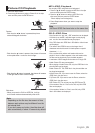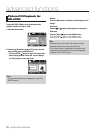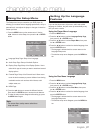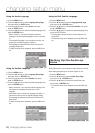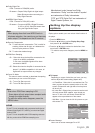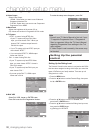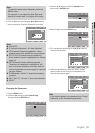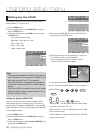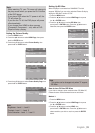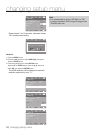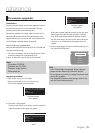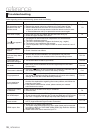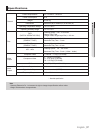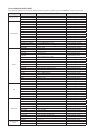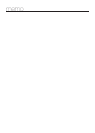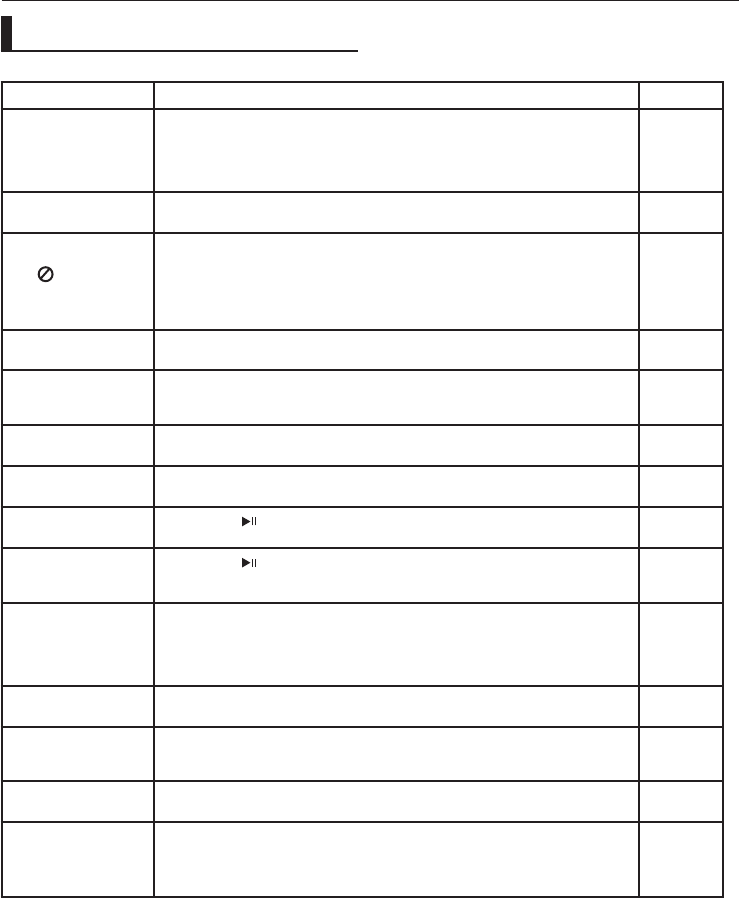
reference
36_ reference
Troubleshooting
Before requesting service (troubleshooting), please check the following.
Problem Action Page
No operations can be
performed with the
remote control.
• Check the batteries in the remote control.They may need replacing.
• Operate the remote control at a distance of no more than 20 feet.
• Remove batteries and hold down one or more buttons for several
minutes to drain the microprocessor inside the remote control to reset
it. Reinstall batteries and try to operate the remote control again.
P3
Disc does not play.
• Ensure that the disc is installed with the label side facing up.
• Check the region number of the DVD.
P5
The
icon appears
on screen.
• The features or action cannot be completed at this time because:
1. The DVD’s software restricts it.
2. The DVD’s software doesn’t support the feature (e.g., angles).
3. The feature is not available at the moment.
4. You’ve requested a title or chapter number or search time that is out of
range.
Disc Menu doesn’t
appear
• Check if the disc has a Menu
Play mode differs
from the Setup Menu
selection.
• Some of the functions selected in the Setup Menu may not work
properly if the disc is not encoded with the corresponding function.
P27~34
The screen ratio
cannot be changed.
Ŗ6JG5ETGGP4CVKQKUſZGFQP[QWT&8&U P29~30
No audio.
• Make sure you have selected the correct Digital Output in the Audio
Options Menu.
P28~29
The screen is blocked
• Press the
button (on the front panel) for more than 5 seconds with no
disc inside. All settings will revert to the factory settings
P15
Forgot password
• Press the
button (on the panel) for more than 5 seconds with no
disc inside. All settings including the password will revert to the factory
settings. Don't use this unless absolutely necessary.
P30~31
If you experience
other problems.
Ŗ)QVQVJGEQPVGPVUCPFſPFVJGUGEVKQPQHVJGKPUVTWEVKQPDQQMVJCV
contains the explanations regarding the current problem, and follow the
procedure once again.
• If the problem still cannot be solved, please contact your nearest
authorized service center.
The picture is noisy
or distorted
• Make sure that the disc is not dirty or scratched.
• Clean the disc.
P2
No HDMI output.
• Check the Video output is HDMI enabled.
• Check the connection between the TV and the HDMI jack of DVD player.
• See if the TV supports this 480p/576p/720p/1080i/1080p DVD player
P11~12
Abnormal HDMI
output screen.
• If snow noise appears on the screen, it means that TV does not support
HDCP (High-bandwidth Digital Content Protection).
P11~12
HDMI output Jitter
• Check your TV system setup correctly.
• The screen Jitter phenomenon may occur when frame rate is converted
HTQO*\VQ*\HQT2KR*&/+*KIJ&GſPKVKQP/WNVKOG
dia Interface) Output.
• Please refer to the user’s manual of your TV.
P32~33