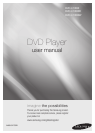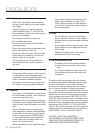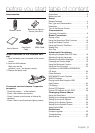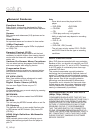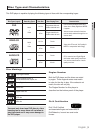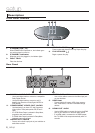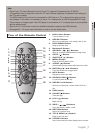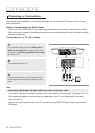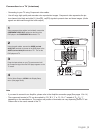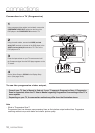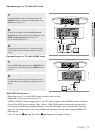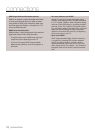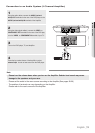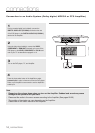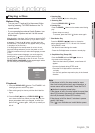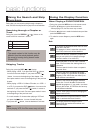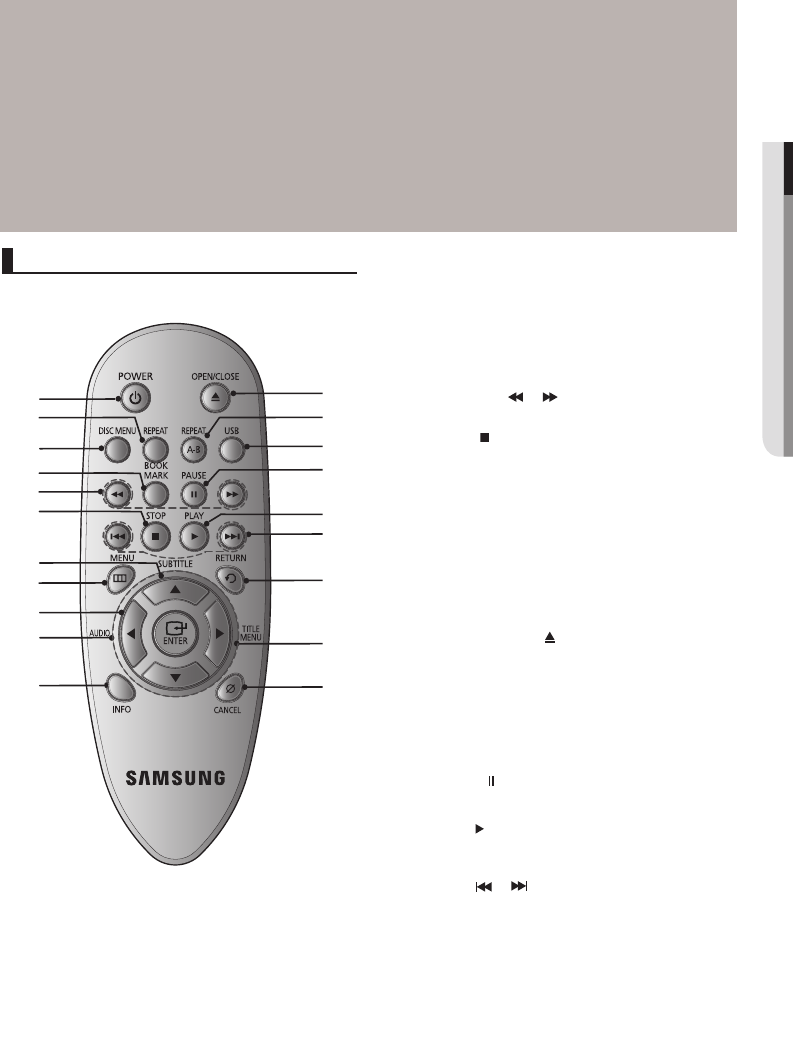
English _7
● setup
Note
-
Consult your TV User’s Manual to find out if your TV supports Progressive Scan (P-SCAN).
If Progressive Scan is supported, follow the TV User’s Manual regarding Progressive Scan settings in
the TV’s menu system.
-
The HDMI output of this unit can be connected to a DVI jack on a TV or other device using a conver-
sion adapter. In this case, it is necessary to use a TV or display with an HDCP-compatible DVI input.
- There may be no image output if the DVD player is connected to a TV or display that is not compatible
with the above format.
- Refer to the TV's instruction manual for detailed information regarding the HDMI terminal.
-
See pages 29 ~ 30 to get more information on how to use the setup menu.
Tour of the Remote Control
1. DVD Power Button
Turns the power on or off.
2. REPEAT Button
Allows you to repeat play a title, chapter, track or disc
3. DISC MENU Button
Brings up the Disc menu.
4. Bookmark Button
5. SEARCH (
/
) Buttons
Allow you to search forward/backward through a disc.
6. STOP (
) Button
7. SUBTITLE (
π) Button
8. MENU Button
Brings up the DVD player’s menu.
9. AUDIO (√) Button
Use this button to access various audio functions on a disc.
10. ENTER/π/†,√/® Buttons
This button functions as a toggle switch.
11. INFO Button
Displays the current disc mode.
12. OPEN/CLOSE ( ) Button
To open and close the disc tray.
13. REPEAT A-B Butoon
Allows you to repeat play a chosen section (A-B) on a
disc.
14. USB button
15. PAUSE (
) Button
Pause disc play.
16. PLAY ( ) Button
Begin disc play.
17. SKIP (
/
) Buttons
Use to skip the title, chapter or track.
18. RETURN Button
Returns to a previous menu.
19. TITLE MENU (®) Button
Brings up the Title menu.
20. CANCEL Button
Use to remove menus or status displays from the screen.
1
2
3
4
5
8
7
6
10
9
11
12
13
14
15
16
17
18
20
19