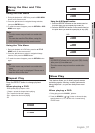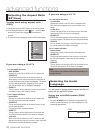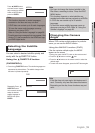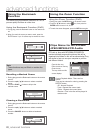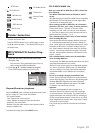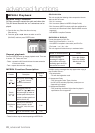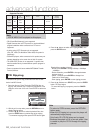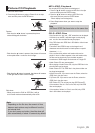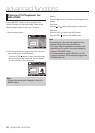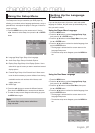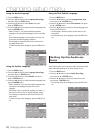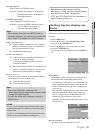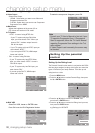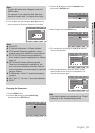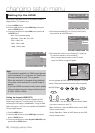English _25
● ADVANCED FUNCTIONS
Rotation
- Each time the
√/®
button is pressed,the picture
rotates 90 degrees clockwise.
- Each time the
π
button is pressed, the picture will reverse
to the upside down to show a mirror image.
-
Each time the † button is pressed, the picture will reverse
to the right side to show a mirror image.
Slide
show
- When you press the PLAY at JPEG file, it will go
to full screen mode and automatically slide show.
Picture CD Playback
1. Select the desired folder.
2. Press the
π/† buttons to select a Picture file in the clips
menu and then press the ENTER button.
Note
- Depending on the file size, the amount of time
between each picture may be different from the
set interval time.
- If you don’t press any button, the slide show will
start automatically in about 10 seconds by default.
CD-R JPEG Disc
- Only files with the “.jpg” and “.JPG” extensions can be played.
- If the disc is not closed, it will take longer to start playing
and not all of the recorded files may be played.
- Only CD-R discs with JPEG files in ISO 9660 or Joliet format
can be played.
- The name of the JPEG file may not be longer than 8
characters and should contain no blank spaces or special
characters (. / = +).
-
Only a consecutively written multi-session disc can be
played. If there is a blank segment in the multi-session disc,
the disc can be played only up to the blank segment.
- A maximum of 3000 images can be stored on a single CD.
- Kodak Picture CDs are recommended.
- When playing a Kodak Picture CD, only the JPEG files in the
pictures folder can be played.
- Kodak Picture CD: The JPEG files in the pictures folder can
be played automatically.
- Konica Picture CD: If you want to see the Picture, select the
JPEG files in the clips menu.
- Fuji Picture CD: If you want to see the Picture, select the
JPEG files in the clips menu.
- QSS Picture CD: The unit may not play QSS Picture CD.
- If the number of files in 1 Disc is over 500, only 500 JPEG
files can be played.
- If the number of folders in 1 Disc is over 500, only JPEG
files in 500 folders can be played
MP3-JPEG Playback
You can play JPEG using music as a backgound.
1.
Press the
π/†
buttons to select an MP3 file in the clips
menu and then press the ENTER button.
2.
Press the
π/†
buttons to select a JPEG file in the
clips menu and then press the ENTER button.
- Music willplay from the beginning
3. Press Stop button when you want to stop the
playback.
Note
- MP3 and JPEG files have to be on the same disc.