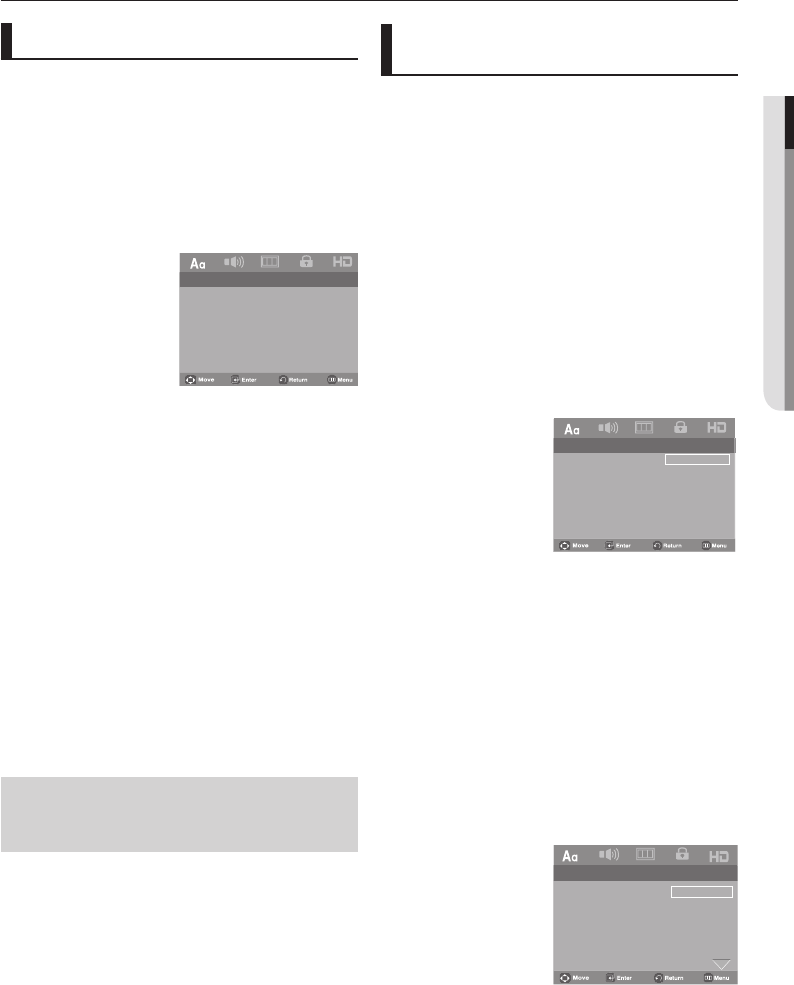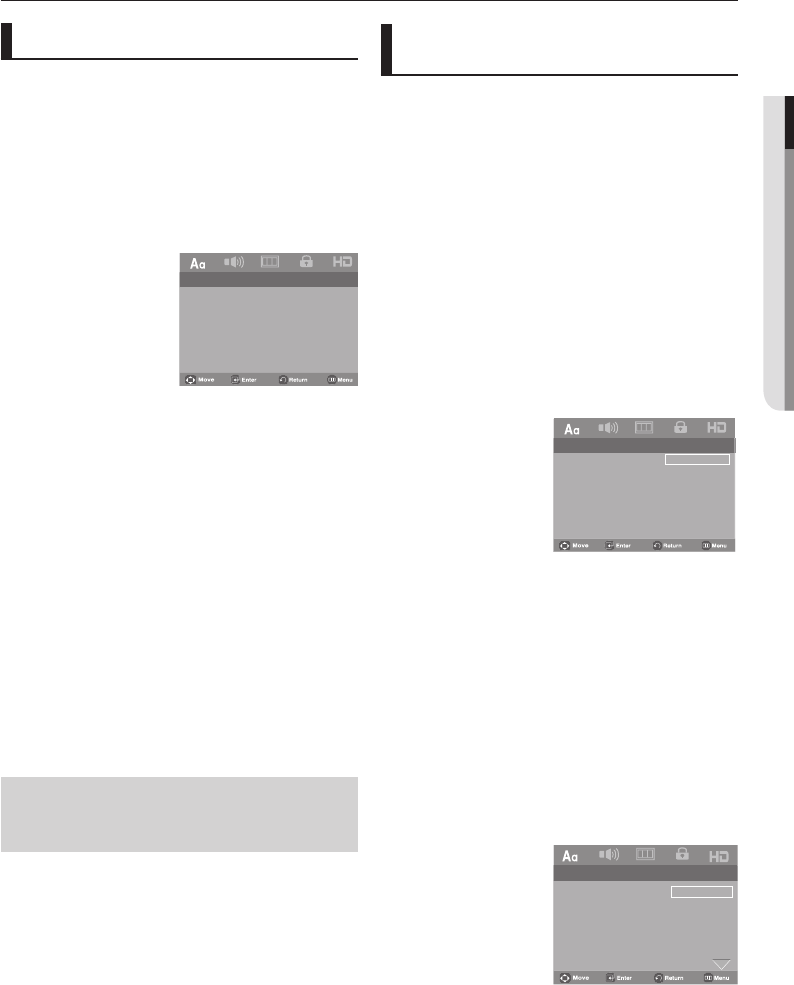
English _27
● CHANGING SETUP MENU
changing setup menu
Using the Setup Menu
The Setup menu lets you customize your DVD player by
allowing you to select various language preferences, set up a
parental level, even adjust the player to the type of television
screen you have.
1. Press the MENU button on the remote control. Use the
√/®
buttons to select Setup, then press the † or ENTER
button.
-- Language Setup Page --
Player Menu ENG
Disc Menu ENG
Audio ENG
Subtitle
AUTO
DivX Subtitle Western
❶
Language Setup Page: Setup of the Language.
❷
Audio Setup Page: Setup of the Audio Options.
❸ Display Setup Page:Setup of the Display Options. Use to
select which type of screen you want to watch and several
display options.
❹ Parental Page: Setup of the Parental Level. Allows users
to set the level necessary to prevent children from viewing
unsuitable movies such as those with violence, adult
subject matter, etc.
❺
HDMI Page:
2. Press the √/® buttons
to access the different features.
Press the † or
ENTER button to access the sub features.
3. To make the setup screen disappear after setting up, press
the
MENU button
again.
Note
- On some discs, setup menu selections
may not work.
Setting Up the Language
Features
If you set the player menu, disc menu, audio and subtitle
language in advance, they will come up automatically every
time you watch a movie.
Using the Player Menu Language
1. Press the MENU button.
2. Press the √/® buttons
to select Language Setup Page,
then press the † or
ENTER button.
3. Press the π/† buttons
to select Player Menu, then press
the ® or
ENTER button.
4. Press the √/® buttons
to select the desired language, then
press the ENTER button.
–
The language is selected and the screen returns to the
Language Setup menu.
– To make the setup menu disappear, press the
MENU but
ton.
-- Language Setup Page --
Player Menu ENG
Disc Menu E
NG
Audio ENG
Subtitle
AUTO
DivX Subtitle Western
English
Français
Deutsch
Español
Italiano
Nederlands
Using the Disc Menu Language
1. Press the MENU button.
2. Press the √/® buttons
to select Language Setup Page,
then press the † or
ENTER button.
3. Press the π/† buttons
to select Disc Menu, then press
the ® or
ENTER button.
4. Press the √/® buttons
to select the desired language, then
press the ENTER button.
–
The language is selected and the screen returns to the
Language Setup menu.
– To make the setup menu disappear, press the
MENU but
ton.
-- Language Setup Page --
Player Menu ENG
Disc Menu E
NG
Audio ENG
Subtitle
AUTO
DivX Subtitle Western
English
Français
Deutsch
Español
Italiano
Nederlands
Cesky