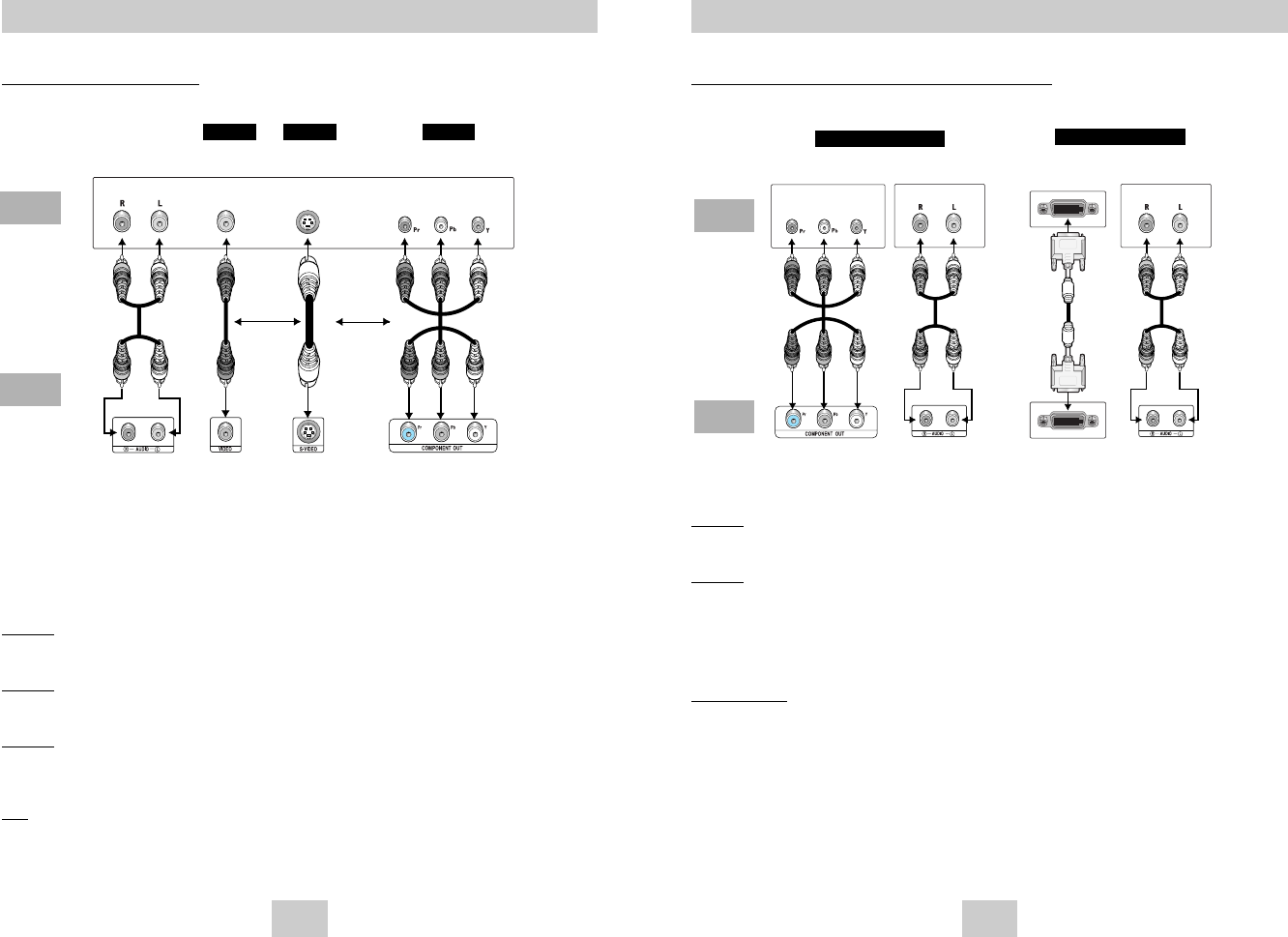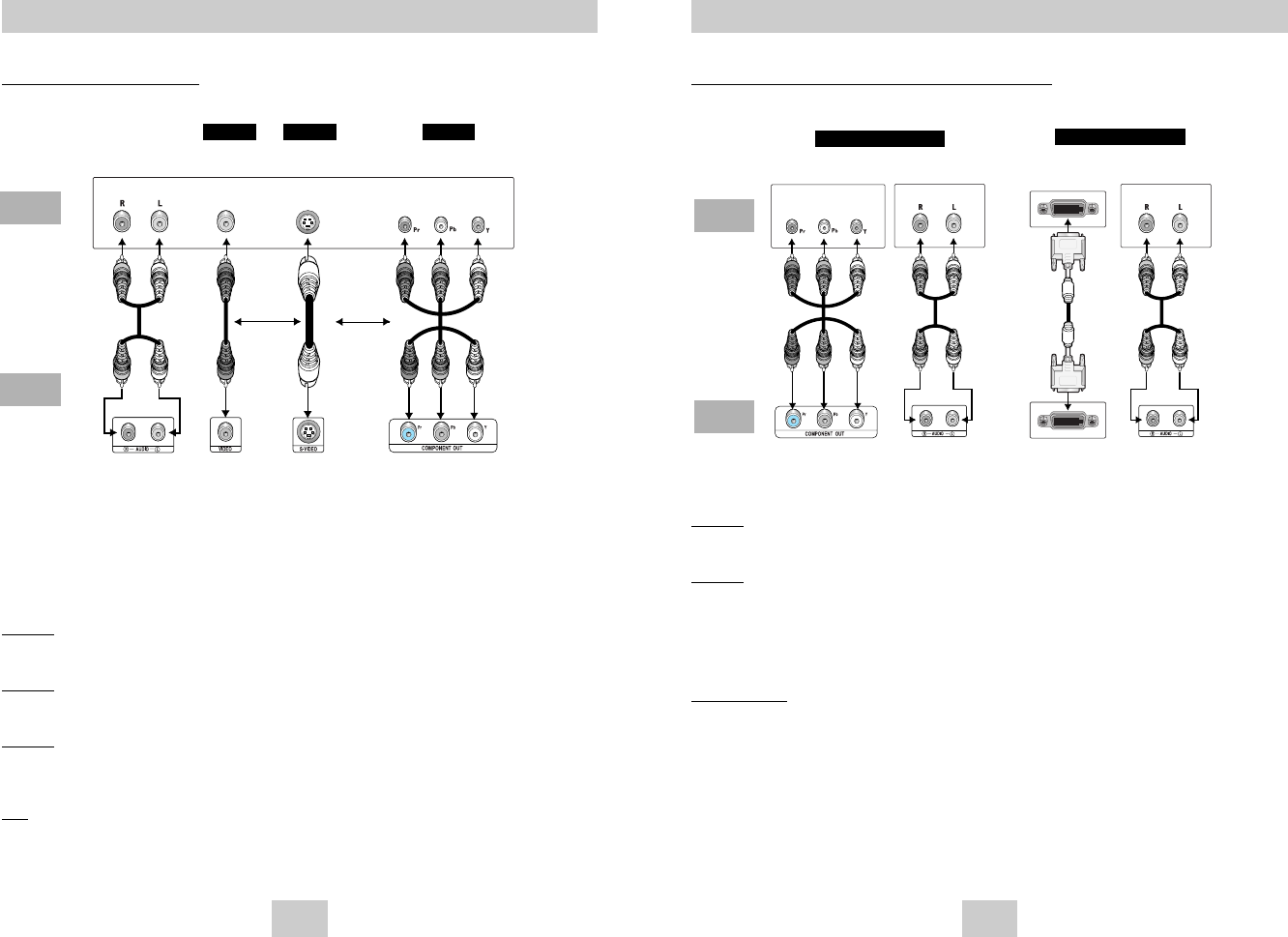
ENG-11
Connection to a TV (For Progressive scan, Digital Video)
Method 1
DVD Player + TV with Component Video Jacks.
(The Video Output in Setup Menu must be set to Component (P-SCAN) & DVI.)
Method 2
DVD Player + TV with DVI Jack.
• Depending on your TV, your hookup for Method 2 may differ from the illustration.
(The Video Output in Setup Menu must be set to Component (P-SCAN) & DVI.)
Important Note
• Consult your TV User’s Manual to find out if your TV supports Progressive Scan.
If Progressive Scan is supported, follow the TV User’s Manual’s instructions regarding Progressive Scan
settings in the TV’s menu system.
• When the Video output is Progressive Scan, Video and S-Video will not work.
• If you want to convert Video Output to Progressive Scan, select Component (P-SCAN)& DVI in SETUP menu
and then select "Yes" within 10 seconds. Finally change the TV's external input to Component(576p/480p).
(See Page 35)
• Use the VIDEO SEL. button to easily change the video output in no disc mode. (See page 10)
• Refer to your TV user's manual.
Audio Output Jacks
Audio Output Jacks
Choosing a Connection
TV
DVD
Player
Method 1
Method 2
Progressive scan Basic Audio
Digital Video DVI Audio Input
Component Jacks
Digital Video Out
ENG-10
Choosing a Connection
Connection to a TV (For Video)
TV (Normal, Widescreen, Projection, etc..)
1. Connect a cable with the desired method.
2. Turn on your TV and DVD Player.
3. Set your TV the correct video input by pressing TV/VIDEO button on. (See page 38)
4. Select the video output according to the cable connection.
If you use the VIDEO SEL. button, you can change easily video output in no disc mode.
Method 1
DVD Player + TV with Video Input Jack
(The Video Output in Setup Menu must be set to S-Video or Component (I-SCAN).)
Method 2
DVD Player + TV with S-Video Input Jack
(The Video Output in Setup Menu must be set to S-Video.)
Method 3
DVD Player + TV with Component Video Jacks
(The Video Output in Setup Menu must be set to Component (I-SCAN).)
Note
• If you press the VIDEO SEL. button, Video output mode is changed in regular sequence in no disc mode.
(S-Video ➝ I-SCAN ➝ P-SCAN & DVI )
TV
DVD
Player
Method 1 Method 2 Method 3
Basic Audio Video S-Video Interlace scan
Audio Output
Jacks
OR
OR
AV
Cable
S-Video
Cable
Video
Cables
Video Output
Jack
S-Video Jack
Component Jacks
DVD-HD748(00517C)XSS 7/15/04 11:50 AM Page 10