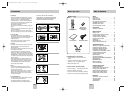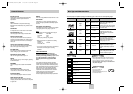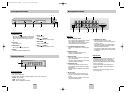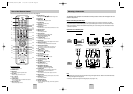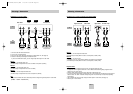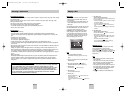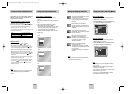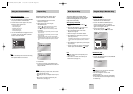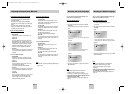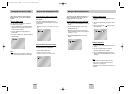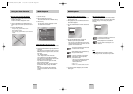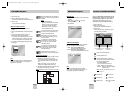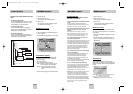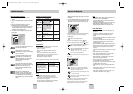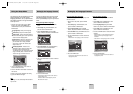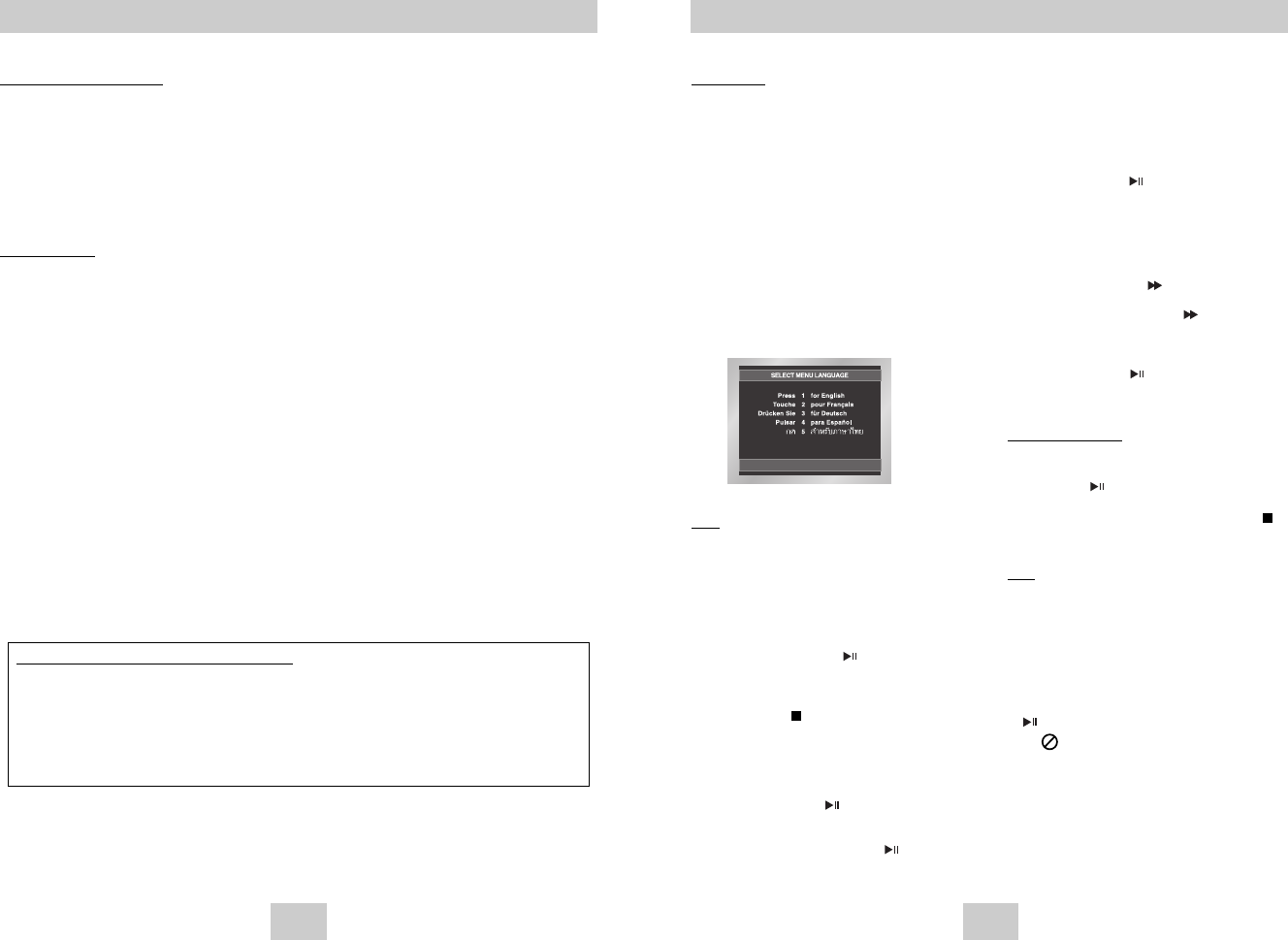
ENG-13
Playing a Disc
Before Play
• Turn on your TV and set it to the correct Video
Input by pressing TV/VIDEO button on the TV
remote control.
• If you connected an external Audio System, turn
on your Audio System and set it to the correct
Audio Input.
After plugging in the player, the first time you press
the DVD POWER button, this screen comes up :
If you want to select a language, press a
NUMBER button. (This screen will only appear
when you plug in the player for the first time.)
If the language for the startup screen is not set,
the settings may change whenever you turn the
power on or off. Therefore, make sure that you
select the language you want to use.
Play
1. Press the OPEN/CLOSE button.
The STANDBY indicator light goes out and the tray
opens.
2. Place a disc gently into the tray with the disc’s
label facing up.
3. Press the PLAY/PAUSE ( ) button or
OPEN/CLOSE button to close the disc tray.
4. Stopping Play
Press the STOP ( ) button during play.
5. Removing Disc
Press the OPEN/CLOSE button.
6. Pausing Play
Press the PLAY/PAUSE ( ) or STEP button on the
remote during play.
- Screen stops, no sound.
- To resume, press the PLAY/PAUSE ( ) button once
again.
7. Step Motion Play
(Except CD/DVD-AUDIO/SACD)
Turn the Jog dial clockwise or press the STEP button on
the remote during play.
- Each time the button is pressed or Jog Dial is turned, a
new frame will appear.
- No sound is heard during STEP mode.
- Press PLAY/PAUSE ( ) button to resume normal
play.
- You can only perform step motion play in the forward
direction.
8. Slow Motion Play
(Except CD/DVD-AUDIO/SACD)
Press the FWD SEARCH ( ) button on the remote
during PAUSE or STEP mode.
- By pressing the FWD SEARCH ( ) button, you can
select slow motion play for 1/8, 1/4 or 1/2 of normal
speed.
- No sound is heard during slow mode.
- Press PLAY/PAUSE ( ) to resume normal play.
- Reverse slow motion play will not work.
RESUME function
When you stop disc play, the player remembers
where you stopped, so when you press
PLAY/PAUSE ( ) button again, it will pick up
where you left off. (unless the disc is removed or the
player is unplugged, or if you press the STOP ( )
button twice.)
Note
• If the player is left for about 5 minutes in pause
mode, it will stop.
• If the player is left in the stop mode for more than
about 30 minutes, the power will automatically
shut off. (Automatic Power-Off Function)
• If the player is left in the stop mode for more than
one minute without any user interaction, a screen
saver will be activated. Press the PLAY/PAUSE
( ) button to resume normal play.
• This icon indicates an invalid button press.
ENG-12
Choosing a Connection
DVI VIDEO Specifications
When you press the DVI SEL. button, in case of PAL TV system in setup menu 576p, 720p, 768p, 1080i ; [50Hz]
are selected in order.
When you press the DVI SEL. button, in case of NTSC TV system in setup menu 480p, 720p, 768p, 1080i ;
[60Hz] are selected in order.
The first press of the DVI SEL. button, brings up the current resolution.
The second press allows you to change the DVI output resolution.
* The specific resolution of DVI output may not work depending on your TV.
* Refer to the TV users manual.
Important Note
• DVI (Digital Visual Interface)
DVI is an interface to enable the digital transmission of video signals between various digital devices.
Using DVI, the DVD player transmits a digital video signal and displays a vivid picture on a TV having a DVI
jack.
• Description of the DVI connection
DVI-D connector : digital signal only.
DVI-I connector : digital and analog signal.
• Though the player uses a DVI-I cable, the player outputs only a pure digital signal to the TV.
• If TV does not support HDCP (High-bandwidth Digital content protection), snow noise or blue screen appears
on the screen.
• Be careful that various connectors are similar to DVI connector, for example VESA PnD, VESA DFD and so on.
• Why does Samsung use DVI?
Analog TVs require an analog video signal. However, when playing a DVD, the data transmitted to a TV is
digital. Therefore either a digital-to-analog converter(in the dvd player) or an analog-to-digital converter (in the
TV) is required. During this conversion, the picture quality is degraded due to noise and signal loss.
DVI technology is superior because it requires no D/A conversion and is a pure digital signal from the player to
your TV.
• What is the HDCP?
HDCP(High-bandwidth Digital Content Protection) is a system for protecting DVD content outputted via DVI
from being copied. It provides a secure digital link between a video source(PC, DVD. etc) and a display
device(TV, projector . etc). Content is encrypted at the source device to prevent unauthorized copies from
being made.
PROGRESSIVE SCAN OUTPUT (525p/625p)
“CONSUMERS SHOULD NOTE THAT NOT ALL HIGH DEFINITION TELEVISION SETS ARE
FULLY COMPATIBLE WITH THIS PRODUCT AND MAY CAUSE ARTIFACTS TO BE
DISPLAYED IN THE PICTURE, IN CASE OF 525 OR 625 PROGRESSIVE SCAN PICTURE
PROBLEMS, IT IS RECOMMENDED THAT THE USER SWITCH THE CONNECTION TO
THE ‘STANDARD DEFINITION’ OUTPUT. IF THERE ARE QUESTIONS REGARDING OUR
TV SET COMPATIBILITY WITH THIS MODEL 525p AND 625p DVD PLAYER, PLEASE
CONTACT OUR CUSTOMER SERVICE CENTER.”
DVD-HD748(00517C)XSS 7/15/04 11:50 AM Page 12