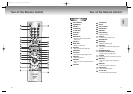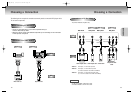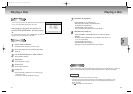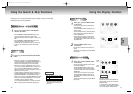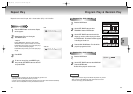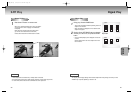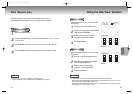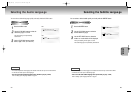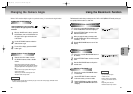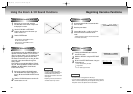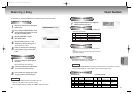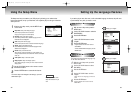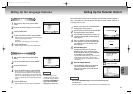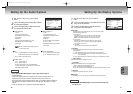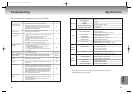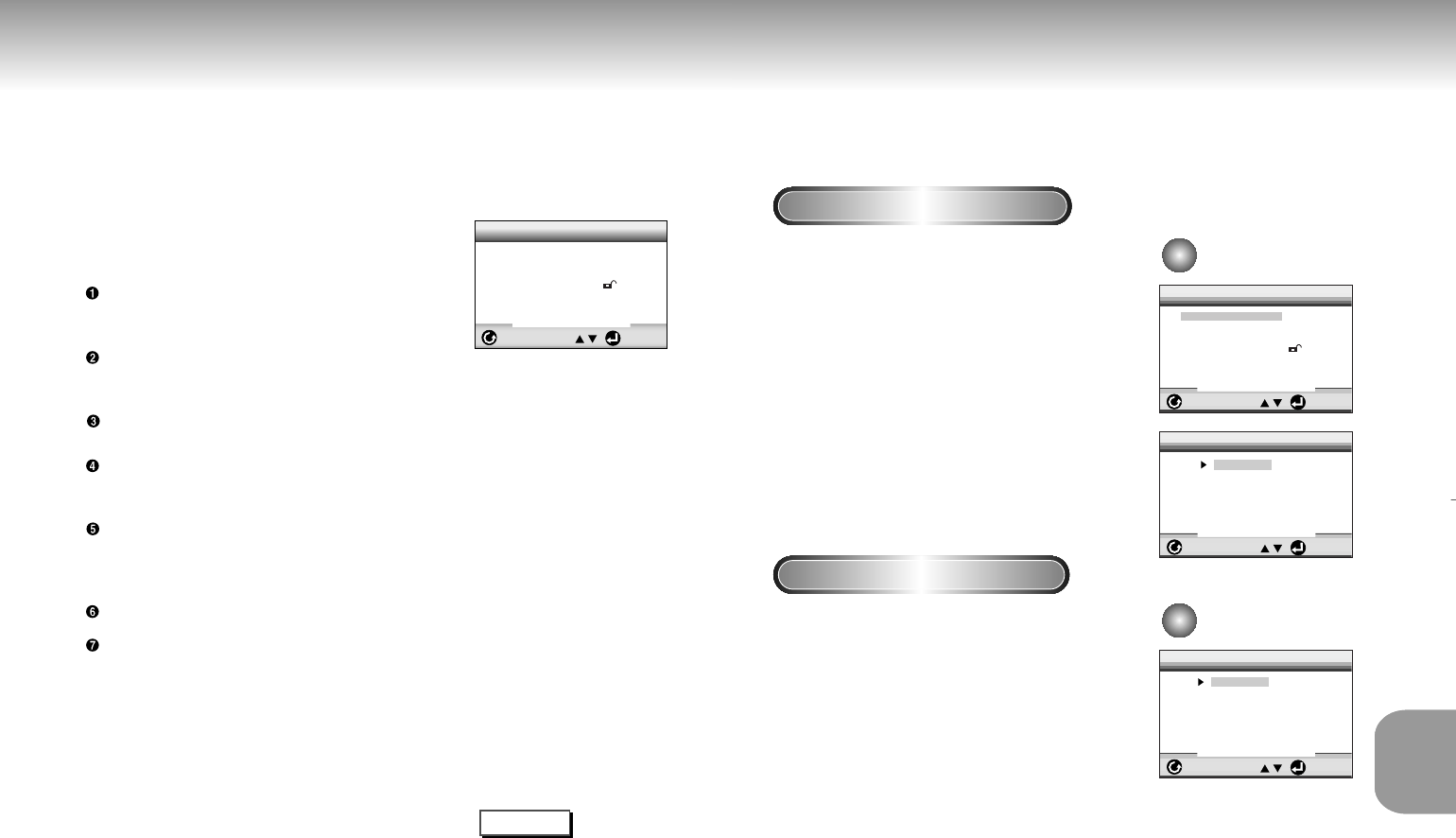
3332
CHANGING
SETUP MENU
Using the Setup Menu
The Setup menu lets you customize your DVD player by allowing you to select various
language preferences, set up a parental level, even adjust the player to the type of television
screen you have.
1
1
With the unit in Stop mode, press the SETUP button
on the remote.
Player Menu : Setup of the Display Language
Use the Player preference menu to select the
language for the player’s on-screen displays.
Disc Menu : Setup of the Menu Language
Use the Menu preference menu to select the language you want a
DVD’s disc menu to be displayed in.
Audio : Setup of the Audio Language
Use the Audio preference menu to select the soundtrack language.
Subtitle : Setup of the Subtitle Language
Use the Subtitle preference menu to select the language the disc’s
subtitles are to be displayed in.
Parental : Setup of the Parental Level
Allows users to set the level necessary to prevent children from
viewing unsuitable movies such as those with violence, adult subject
matter, etc.
Audio Options : Setup of the Audio Options
Display Options : Setup of the Display Options
Use to select which type of screen you want to watch and several
display options.
2
2
Use the UP/DOWN buttons on the remote to access
the different features.
3
3
Press the ENTER button to access the sub features.
To make the setup screen disappear after setting up, press the
SETUP button again.
SETUP MENU
RETURN ENTER
1 Player Menu English
2 Disc Menu English
3 Audio English
4 Subtitle Automatic
5 Parental Unlocked
6 Audio Options
7 Display Options
NOTE
Depending on the disc, some
Setup Menu selections may not
work.
Setting Up the Language Features
Using the Player Menu Language
Using the Disc Menu Language
If you set the player menu, disc menu, audio and subtitle language in advance, they will come
up automatically every time you watch a movie.
1
1
With the unit in Stop mode, press the
SETUP button.
2
2
Use the UP/DOWN buttons to select the
PLAYER MENU.
3
3
Press the ENTER button.
4
4
Use the UP/DOWN buttons to select
‘English’.
5
5
Press the ENTER button.
- English is selected and the screen returns to
SETUP MENU.
- To make the SETUP MENU disappear, press the
RETURN button.
e.g
Setting up in English.
e.g
Setting up in English.
SETUP MENU
RETURN ENTER
1 Player Menu English
2 Disc Menu English
3 Audio English
4 Subtitle Automatic
5 Parental Unlocked
6 Audio Options
7 Display Options
1 English
2 Français
3 Deutsch
4 Español
5 Italiano
6 Nederlands
PLAYER MENU LANGUAGE
RETURN ENTER
DISC MENU LANGUAGE
RETURN ENTER
1 English
2 Français
3 Deutsch
4 Español
5 Italiano
6 Nederlands
7 Others
This function changes the text language only
on the disc menu screens.
1
1
With the unit in Stop mode, press the
SETUP button.
2
2
Use the UP/DOWN buttons to select
DISC MENU.
3
3
Press the ENTER button.
4
4
Use the UP/DOWN button to select
‘English’.
-Select “Others” if the language you want is not
listed.
5
5
Press the ENTER button.
-English is selected and the screen returns to
SETUP MENU.
M208K(Asia) 4/20/01 9:24 AM Page 32