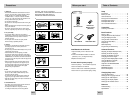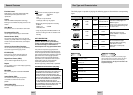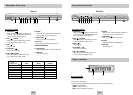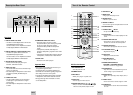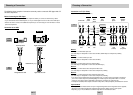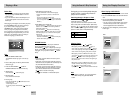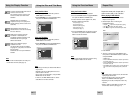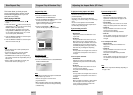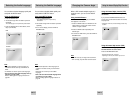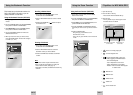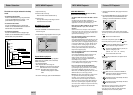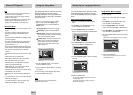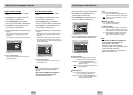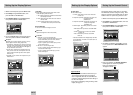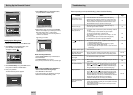ENG-13ENG-12
Using the Display Function
When Playing a DVD/VCD/CD
1. During play, press the INFO button on the remote.
2. Use the UP/DOWN buttons to select the desired
item.
3. Use the LEFT/RIGHT buttons to make the
desired setup and then press ENTER.
• You may use the number buttons of the remote
control to directly access a title, chapter or to
start the playback from the desired time.
4.To make the screen disappear, press the INFO
button again.
Using the Search & Skip Functions
During play, you can search quickly through a
chapter or track or use the skip function to
jump to the next selection.
Sear
ching through a Chapter or Track
Press the SEARCH ( or ) button on the
remote for more than 1 second.
If you want to search at a faster speed on a DVD,
VCD or CD, press and hold the button. (DVD-P147)
Press the or button on the remote for more
than 1 second and press again to search at a faster
speed on a DVD, VCD or CD. (DVD-P247A)
Skipping Tracks
During play, press the or button.
• When playing a DVD, if you press the button, it
moves to the next chapter. If you press the button, it
moves to the beginning of the chapter.One more press
makes it move to the beginning of the previous chapter.
• When playing a VCD 2.0 in MENU OFF mode, a CD, if
you press the button, it moves to the next track.If you
press the button, it moves to the beginning of the
track.One more press makes it move to the beginning of
the previous track.
• When playing a VCD 2.0 in MENU OFF mode, if a track
exceeds 15 minutes when playing a VCD and you press
the button, it moves forward 5 minutes.
If you press the button, it moves backward 5 minutes.
Note
Note
• When playing a VCD 2.0, you can choose Menu
On or Menu Off by using the DISC MENU
button.
DVD
Title
Time
Audio
Chapter
Subtitle
01
02
0:00:13
ENG 5.1CH
Off
ENTER
CD
Track
Time
01
0:00:48
ENTER
DVD
CD
VCD
Track
Time
01
0:00:48
ENTER
VCD
DVD
VCD
CD
2X, 8X, 32X, 128X
4X, 8X
2X, 4X, 8X
Playing a Disc
Before Play
• Turn on your TV and set it to the correct Video
Input by pressing TV/VIDEO button on the TV
remote control.
• If you connected an external Audio System, turn
on your Audio System and set it to the correct
Audio Input.
After plugging in the player, the first time you press
the DVD POWER button, this screen comes up :
If you want to select a language, press a
NUMBER button. (This screen will only appear
when you plug in the player for the first time.)
If the language for the startup screen is not set,
the settings may change whenever you turn the
power on or off.Therefore, make sure that you
select the language you want to use.
Play
1. Press the OPEN/CLOSE button.
The STANDBY indicator light goes out and the tray
opens.
2. Place a disc gently into the tray with the disc’s
label facing up.
3. Press the PLAY/PAUSE ( ) button or
OPEN/CLOSE button to close the disc tray.
4. Stopping Play
Press the STOP ( ) button during play.
5. Removing Disc
Press the OPEN/CLOSE button.
6. Pausing Play
Press the PLAY/PAUSE ( ) or STEP button on the
remote during play.
- Screen stops, no sound.
- To resume, press the PLAY/PAUSE ( ) button once
again.
7. Step Motion Play (Except CD)
Press the STEP button on the remote during play.
- Each time the button is pressed, a new frame will
appear.
- No sound is heard during STEP mode.
- Press the PLAY/PAUSE ( ) to resume normal play.
(You can only perform step motion play in the forward
direction.)
8. Slow Motion Play (Except CD)
Press and hold the button to choose the play speed
between 1/8, 1/4 and 1/2 of normal during PAUSE or
STEP mode. (DVD-P147)
Press and hold the button on the remote during
PAUSE or STEP mode. Press again and you can select
slow motion play for 1/8, 1/4 and 1/2 of normal speed.
(DVD-P247A)
- No sound is heard during slow mode.
- Press the PLAY/PAUSE ( ) to resume normal play.
- Reverse slow motion play will not work.
RESUME function
When you stop disc play, the player remembers
where you stopped, so when you press
PLAY/PAUSE ( ) again, it will pick up where you
left off. (unless the disc is removed or the player is
unplugged, or if you press the STOP ( ) button
twice.)
Note
Note
• If the player is left for about 5 minutes in pause
mode, it will stop.
• If the player is left in the stop mode for more than
about 30 minutes, the power will automatically shut
off. (Automatic Power-Off Function)
• If the player is left in the stop mode for more than
one minute without any user interaction, a screen
saver will be activated. Press the PLAY/PAUSE
( ) button to resume normal play.
• This icon indicates an invalid button press.