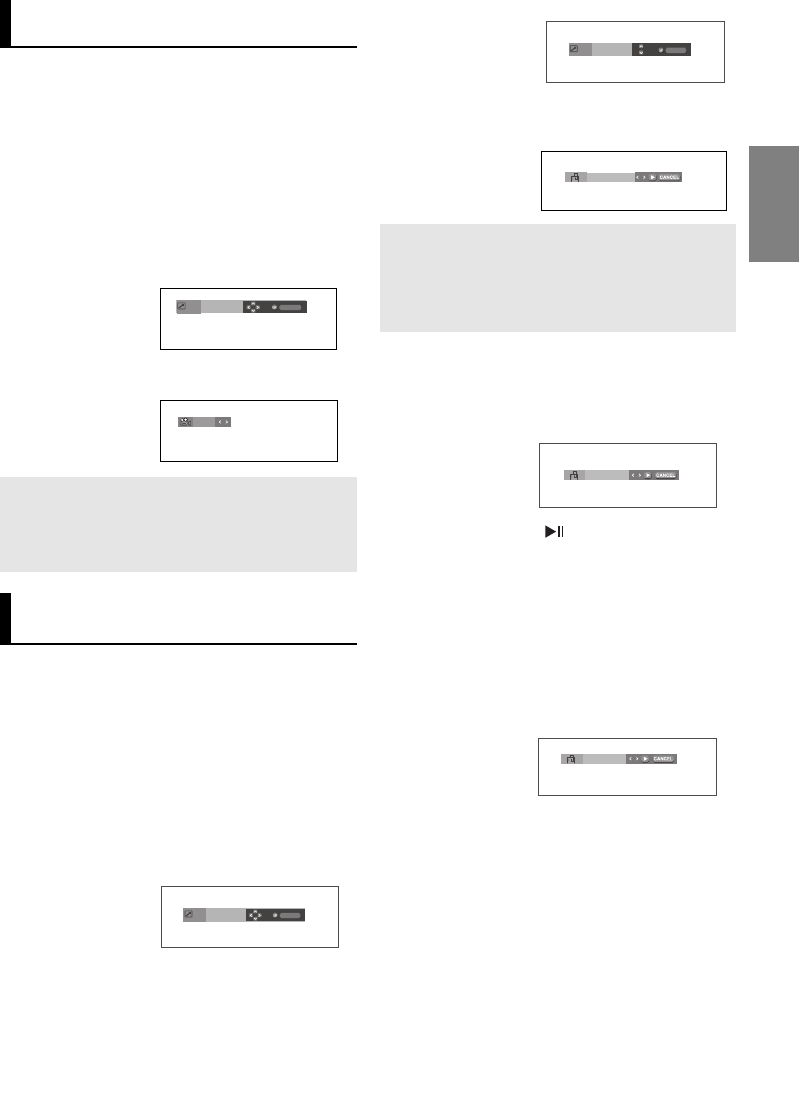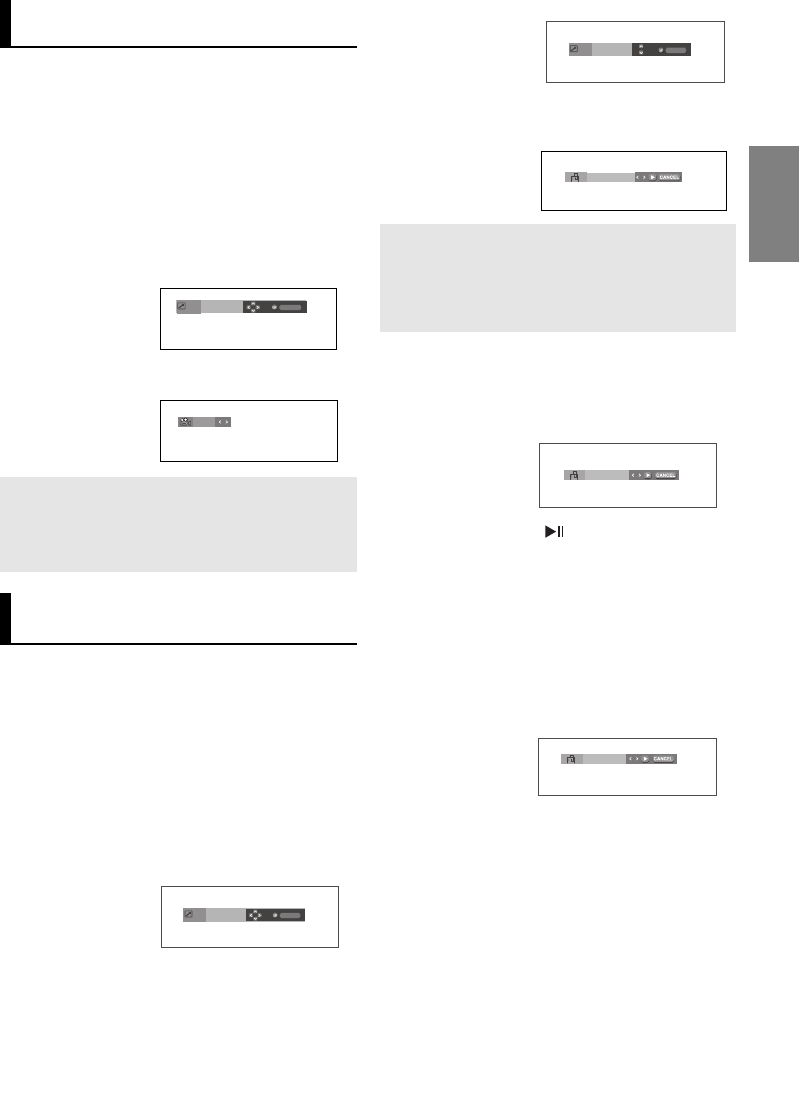
19
English
Changing the Camera
Angle
When a DVD contains multiple angles of a particular
scene, you can use the ANGLE function.
Using the ANGLE Function (DVD)
If the disc contains multiple angles, the ANGLE
appears on the screen.
1. During play mode, press the INFO button on the remote
control.
2. Press the
➐/❷
buttons to select Shortcut.
3. Press the ➛/❿ buttons to select Angle, then press the
ENTER button.
4. Press the
➛/❿
buttons or you can use the number buttons
on the remote control to select the desired angle.
Note
- If the disc has only one angle, this feature won’t
work. Currently, very few discs have this feature.
- Depending on the disc, these functions may not
work
Using the Bookmark
Function
This feature lets you bookmark sections of a DVD or
VCD (Menu Off mode) so you can quickly find them
at a later time.
Using the Bookmark Function
(DVD/VCD)
1. During play, press the INFO button on the remote control.
2. Press the
➐/❷
buttons to select Shortcut.
3. Press the
➛/❿
buttons to select Bookmark (Except VCD),
then press the ENTER button.
DVD
4. When you reach the scene you want to mark, press the
ENTER button. Up to three scenes may be marked at a
time.
Note
- Only Menu Off is available for VCD2.0. Each
press of the DISC MENU button toggles
between Menu On and Menu Off.
- Depending on a disc, the Bookmark function
may not work.
VCD
5. Press the PLAY/PAUSE ( ) button to skip to the marked
scene.
Recalling a Marked Scene
1~3. The first 1~3 steps are the same as those for “Using the
Bookmark Function” on page 19.
4. Press the
➛/❿
buttons to select a marked scene.
Clearing a Bookmark
1~3. The first 1~3 steps are the same as those for “Using the
Bookmark Function” on page 19.
4. Press the
➛/❿
buttons to select the bookmark number you
want to delete.
5. Press the CANCEL button to delete a bookmark number.