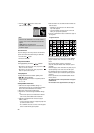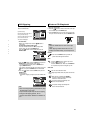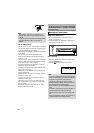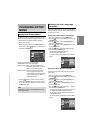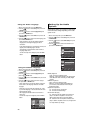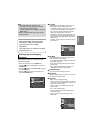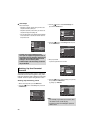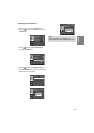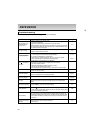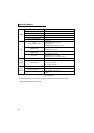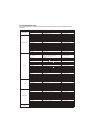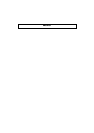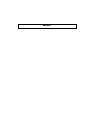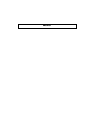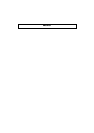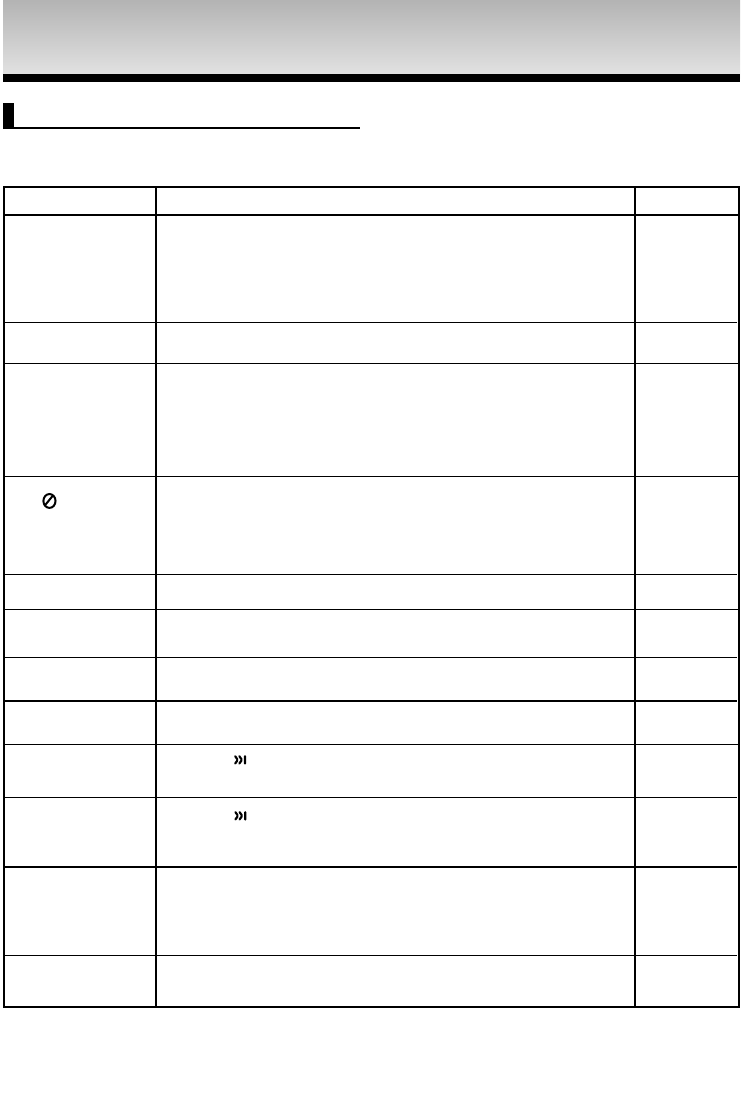
30
Troubleshooting
Before requesting service (troubleshooting), please check the following.
No operations can be
performed with the
remote control.
The screen ratio
cannot be changed.
No audio.
Play mode differs from the
Setup Menu selection.
Disc Menu doesn’t appear.
The icon appears
on screen.
Forgot password
The screen is blocked
Other problems.
5.1 channel sound is
not being reproduced.
Disc does not play.
Action
Problem
Page
The picture is noisy or
distorted
P3
P5
P 12-13
P26~27
P25~29
P27~28
P26~27
P14
P28
P2
REFERENCE
REFERENCE
• Check the batteries in the remote control.
They may need replacing.
• Operate the remote control at a distance of no more than 20 feet.
• Remove batteries and hold down one or more buttons for several minutes to drain
the microprocessor inside the remote control to reset it. Reinstall batteries and try
to operate the remote control again.
• Ensure that the disc is installed with the label side facing up.
• Check the region number of the DVD.
• 5.1channel sound is reproduced only when the following conditions are met :
1) The DVD player is connected with the proper Amplifier
2) The disc is recorded with 5.1 channel sound.
• Check whether the disc being played has the “5.1 ch” mark on the outside.
• Check if your audio system is connected and working properly.
• In SETUP Menu, is the Audio Output set to Bitstream?
• The features or action cannot be completed at this time because:
1. The DVD’s software restricts it.
2. The DVD’s software doesn’t support the feature (e.g., angles).
3. The feature is not available at the moment.
4.You’ve requested a title or chapter number or search time that is out of range.
• Check if the disc has a Menu.
• Some of the functions selected in the Setup Menu may not work properly if the
disc is not encoded with the corresponding function.
• The Screen Ratio is fixed on your DVDs.
• Make sure you have selected the correct Digital Output in the Audio Options
Menu.
•
Press the button (on front panel) for more than 5 seconds under no disc
inside. All settings will revert to the factory settings.
• Press the button
(on front panel )
for more than 5 seconds under no disc
inside. All settings including the password will revert to the factory settings. Don't
use this unless absolutely necessary.
• Go to the contents of the instruction book and find the section that contains the
explanations regarding the current problem, and follow the procedure once again.
• If the problem still cannot be solved, please contact your nearest authorized ser-
vice center.
• Make sure that the disc is not dirty or scratched.
• Clean the disc.
D