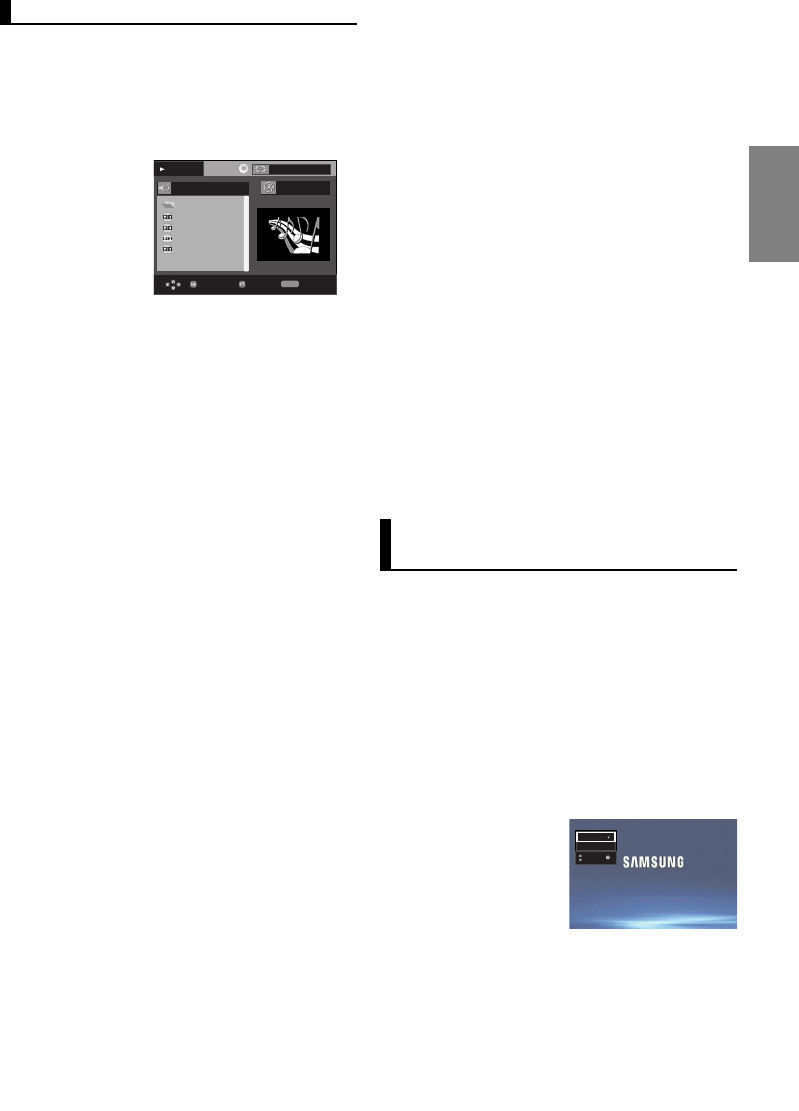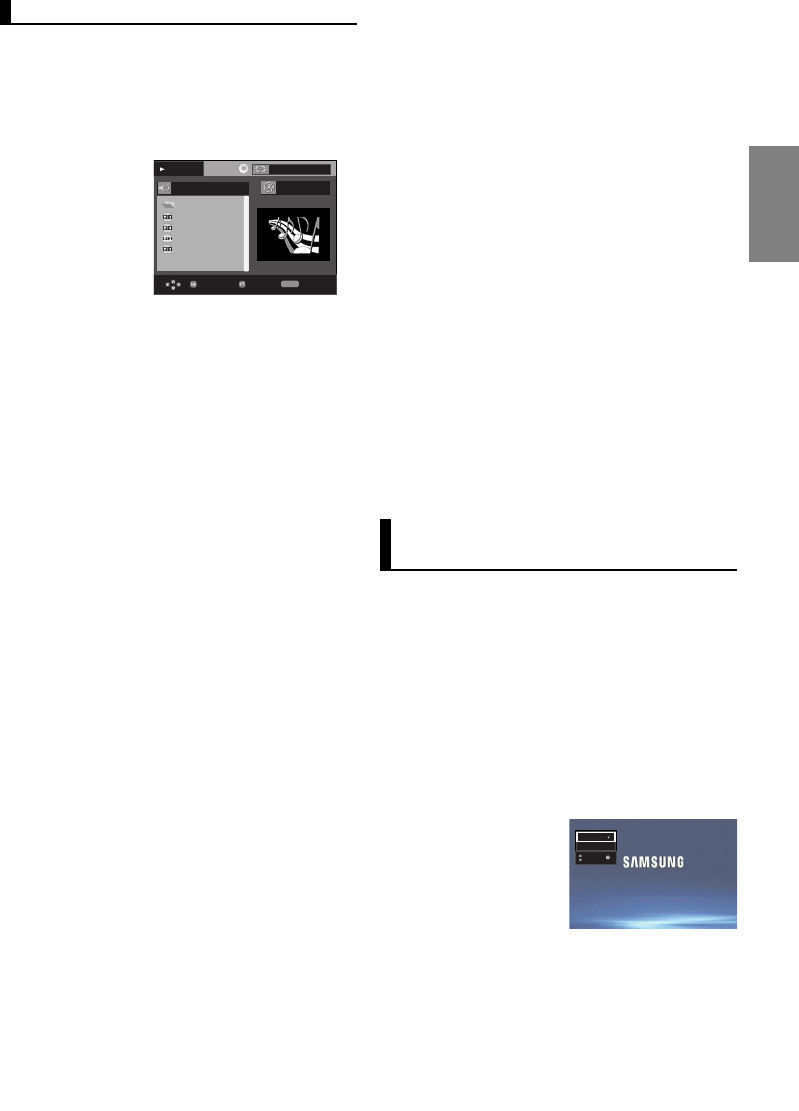
21
English
Play
...
Because You
Cactus
Sad Dayu
Wonderful
Because You
00:00:23
REPEAT
RepeatReturnEnter
MP3/WMA/CD Audio Playback
1. Open the disc tray. Place the disc on the tray. Close the tray.
- Only one kind of file is played back when a disc or a
folder contains both MP3 and WMA files.
2. Press the
➐➐
/
❷❷
buttons to select a song file.
Press ENTER to begin playback of the song file.
Off
CD-R MP3/WMA file
- Use a decompression transfer rate of at least 64Kbps
when recording WMA files.
Sound quality with WMA files basically depends on the rate of
compression/decompression you choose.
Getting CD audio sound requires an analog/digital sampling
rate, that is conversion to WMA format, of at least 64Kbps
and up to 192Kbps. Conversely, files with decompression
rates below 64Kbps or over 192Kbps will not be played
properly.
- Do not try recording copyright protected MP3 files.
Certain "secured" files are encrypted and code protected to
prevent illegal copying. These files are of the following types:
Windows Media
TM
(registered trade mark of Microsoft Inc) and
SDMI
TM
(registered trade mark of The SDMI Foundation). You
cannot copy such files.
When you record MP3 or WMA files on CD-R, please refer
to the following.
- Your MP3 or WMA files should be ISO 9660 or JOLIET
format.
ISO 9660 format and Joliet MP3 or WMA files are
compatible with Microsoft's DOS and Windows, and with
Apple's Mac. This format is the most widely used.
- When naming your MP3 or WMA files, do not exceed 8
characters, and enter “.mp3, .wma” as the file extension.
General name format : Title.mp3. or Title.wma. When
composing your title, make sure that you use 8 characters or
less, have no spaces in the name, and avoid the use of
special characters including: (.,/,\,=,+).
- Use a decompression transfer rate of at least 128 Kbps
when recording MP3 files.
Sound quality with MP3 files basically depends on the rate of
compression/decompression you choose. Getting CD audio
sound requires an analog/digital sampling rate, that is
conversion to MP3 format, of at least 128 Kbps and up to 160
Kbps. However, choosing higher rates, like 192 Kbps or more,
only rarely give better sound quality. Conversely, files with
decompression rates below 128 Kbps will not be played
properly.
Repeat/Random Playback
Press the REPEAT button to change the playback mode. There
are four modes, such as Off, Track, Folder and Random.
- Off: Normal Playback
- Track: Repeats the current song file.
- Folder: Repeats the song files which have the same
extension in the current folder.
- Random: Song files which have the same extension will be
played in random order.
To resume normal play, press the CANCEL button.
- Important:
The above recommendations cannot be taken as a guaran
tee that the DVD player will play MP3 recordings, or as an
assurance of sound quality. You should note that certain
technologies and methods for MP3 file recording on CD-Rs
prevent optimal playback of these files on your DVD player
(degraded sound quality and in some cases, inability of the
player to read the files).
- This unit can play a maximum of 500 files and 500 folders
per disc.
Playing Media Files Using
the USB Host feature
You can enjoy the media files such as pictures, movies and
tunes saved in an MP3 player, USB memory or digital cam-
era in high audio by connecting the storage device to the
USB port of the DVD Player.
Using the USB HOST feature
1. Connect the USB device to the USB port on the front of the
unit.
2. If there is partision Of USB, Press the
➐➐
/
❷❷
button to select
the one of partision from USB, then Press OK.