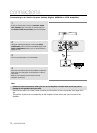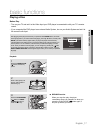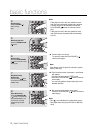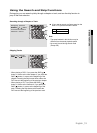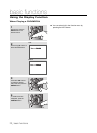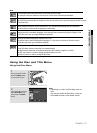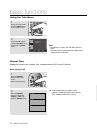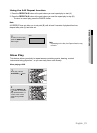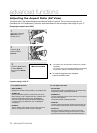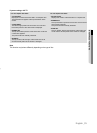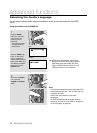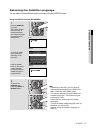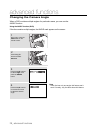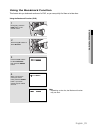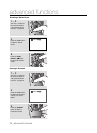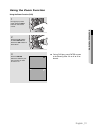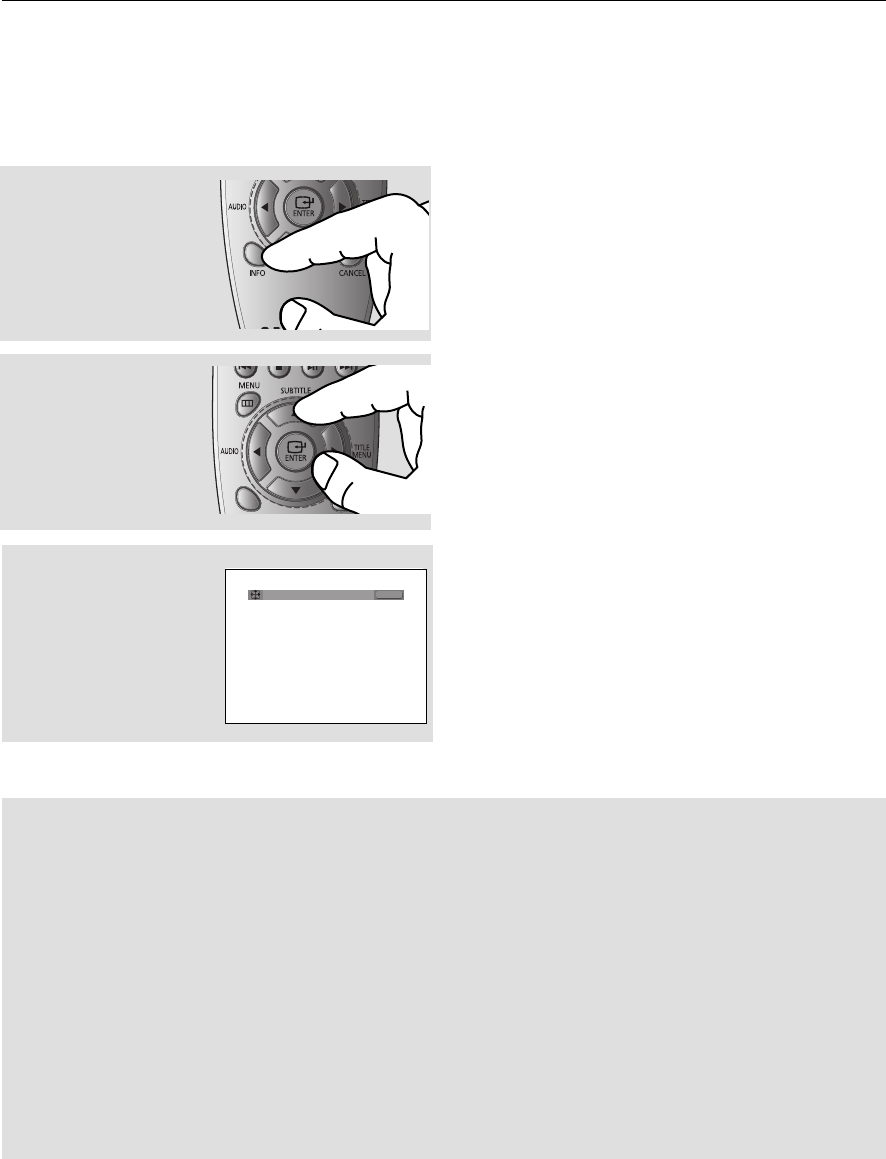
advanced functions
24_ advanced functions
Adjusting the Aspect Ratio (EZ View)
The Aspect ratio is the relation between the width and height of a picture. The two most common are 4:3
(Standard) and 16:9 (Widescreen). Follow the instructions below for the best aspect ratio setting for your TV.
Changing the aspect ratio (DVD)
3
Press the √/® buttons
to select EZ View ,
then press the ENTER
button.
If you are using a 16:9 TV
For 16:9 aspect ratio discs
- WIDE SCREEN
Displays the content of the DVD title in 16:9 aspect ratio.
- SCREEN FIT
The top and bottom portions of the screen are cut off.
When playing a 2.35:1 aspect ratio disc, the black bars
at the top and bottom of the screen will disappear.
The picture will look vertically stretched. (Depending
on a type of disc, the black bars may not disappear
completely.)
- ZOOM FIT
The top, bottom, left and right of the screen are cut off
and the central portion of the screen is enlarged.
For 4:3 aspect ratio discs
- Normal Wide
Displays the content of the DVD title in 16:9 aspect ratio.
The picture will look horizontally stretched.
- SCREEN FIT
The top and bottom portions of the screen are cut off and
the full screen appears.
The picture will look vertically stretched.
- ZOOM FIT
The top, bottom, left and right portions of the screen are
cut off and the central portion of the screen is enlarged.
- Vertical Fit
When a 4:3 DVD is viewed on a 16:9 TV, black bars
will appear at the left and right of the screen in order to
prevent the picture from looking horizontally stretched.
WIDE SCREEN
EZ VIEW
▼
To make the aspect ratio bar disappear,
press the CANCEL button.
1
During play, press the
INFO button on the
remote control.
2
Press the π/†
buttons to select
Shortcut.
- The screen size changes when the button is pressed
repeatedly.
- The screen zoom mode operates differently depending
on the screen setting in the Display Setup menu.
▼