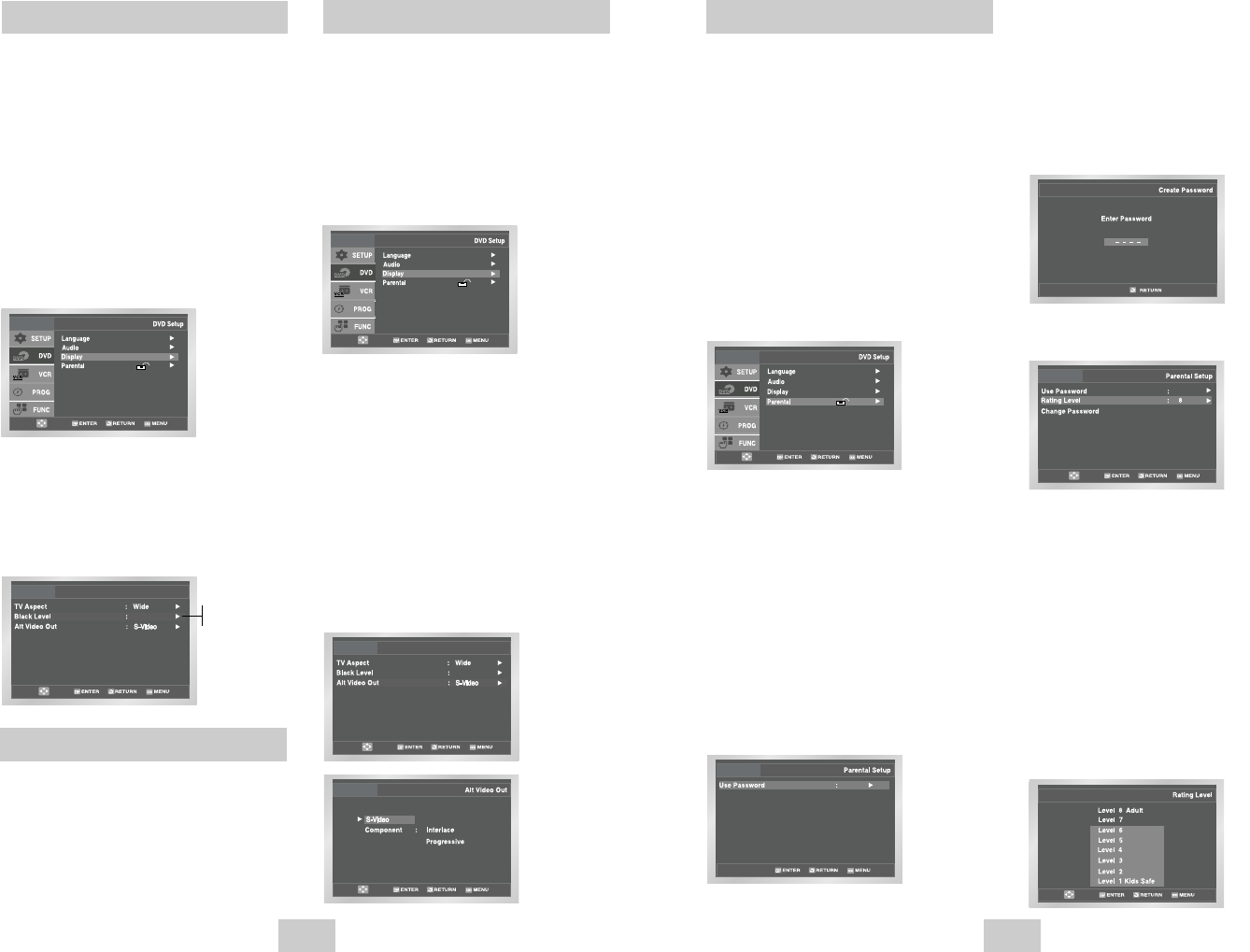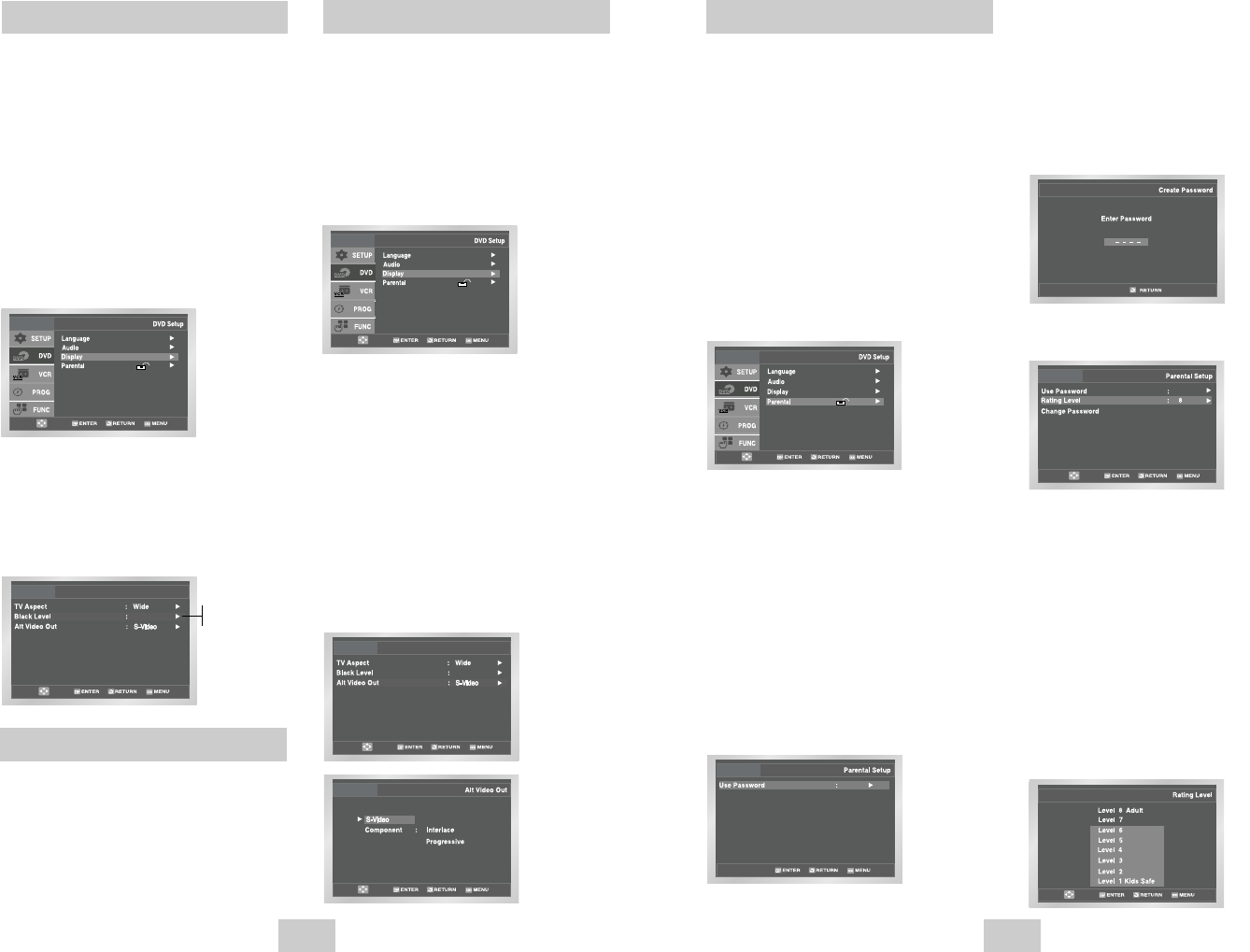
ENG-21ENG-20
1 Open “MENU”
Press the MENU button while the DVD is in Stop
mode.
2 Select “DVD”
Use the UP/DOWN buttons to highlight “DVD,”
then press the ENTER button.
3 Select “Display”
Highlight “Display”, then press the ENTER button.
4 Set “Alt Video Out”
Highlight “Alt Video Out,” then press the RIGHT
button to select one of the following options:
• S-Video - Select this if you are using the S-Video
OUT jack on the rear panel to connect to a TV.
• Component - Select this if you are using the
COMPONENT VIDEO OUT jacks on the rear
panel to connect to a Progressive(480p) or
Interlaced (480i) TV.
• See your TV owner’s manual to determine what
type of TV you have.
- Interlace : Interlaced Scan mode will work.
- Progressive : Progressive Scan mode will work,
and Video and S-Video will not work.
• Press the PROGRESSIVE button on the front
panel in stop mode if you have a Progressive
scan TV only. Otherwise, the picture will be
disturbed.
Alt Video Out
Alt Video Out
Black Level
The Black Level feature adjusts the reference level of
black in the video signal to one of two choices:
• Off - Standard NTSC black level. Yields
consistent contrast through all sources.
• On - Enhanced black level, for increased contrast
during DVD playback.
1 Open “MENU”
Press the MENU button while the DVD is in Stop
mode.
2 Select “DVD”
Use the UP/DOWN buttons to highlight “DVD ”
then press the ENTER button.
3 Select “Display”
Highlight “Display”, then press the ENTER button.
4 Set “Black Level”
Highlight “Black Level,” then press the RIGHT
button to select one of the following options:
• On – This will enhance the Black Level for
increased brightness/contrast when
viewing DVDs.
• Off – This is the Standard NTSC reference Black
Level for consistent brightness/contrast
across all sources.
On
Off
Parental
Rating Control is a password protected system that
allows you to block playback of DVDs based on their
content. The system uses an eight level rating system.
• If you try to play a DVD that exceeds the selected
rating, an error message will appear.
• Not all discs are rated.
1 Open “MENU”
Press the MENU button while the DVD is in Stop
mode.
2 Select “DVD”
Use the UP/DOWN buttons to highlight “DVD ”
then press the ENTER button.
3 Select “Parental”
Highlight “Parental”, then press the ENTER button.
4 Select “Use Password”
Press the RIGHT button to select one of the
following options:
• No - No password is necessary to view a DVD or
to change the Rating Level. No additional
settings are necessary.
• Yes - A password is necessary to view a DVD and
to view the Rating Level. The menu will
change as shown.
NOTES:
• The first time “Use Password” is set to “No,”
you will be prompted to enter a new password.
• If the “Enter Password” screen appears, then
“Use Password” has already been set to
“Yes.” Please skip to Step 6.
• There is no default password.
The “Alt Video Out” option must be set in the on-screen
menu if you have connected your DVD-VCR to a TV using
the S-VIDEO OUT or COMPONENT VIDEO OUT jacks.
•
Use the S-Video or Component Video connection
method only for the DVD player. The tuner and VCR
can still be viewed through the RF or line outputs.
5 Enter Password
Use the numeric buttons (0-9) on the remote
control to enter the 4-digit password.
• Write your password down, and keep it in a safe
place in case you need to change your settings
later.
6 Select “Rating Level”
Move the selection bar to “Rating Level,” then
press ENTER to select.
7 Change Rating Level
Use the UP/DOWN buttons to select one of the
following ratings:
• Level 8 Adult • Level 4
• Level 7 • Level 3
• Level 6 • Level 2
• Level 5 • Level 1 Kids Safe
All ratings above the level you select will also be
blocked, e.g., if you select Level 6, then Levels 7
and 8 will also be blocked.
Press Enter to confirm your selection.
• If you forgot your password, press power on from
a cold start with no disc in the unit. Press the REW
and F.F buttons simultaneously on the front panel
for 5 seconds. The “Reset Ok” message will appear.
Press the POWER button.
DVD-V4700/XAC-ENG 12/8/03 4:38 PM Page 20