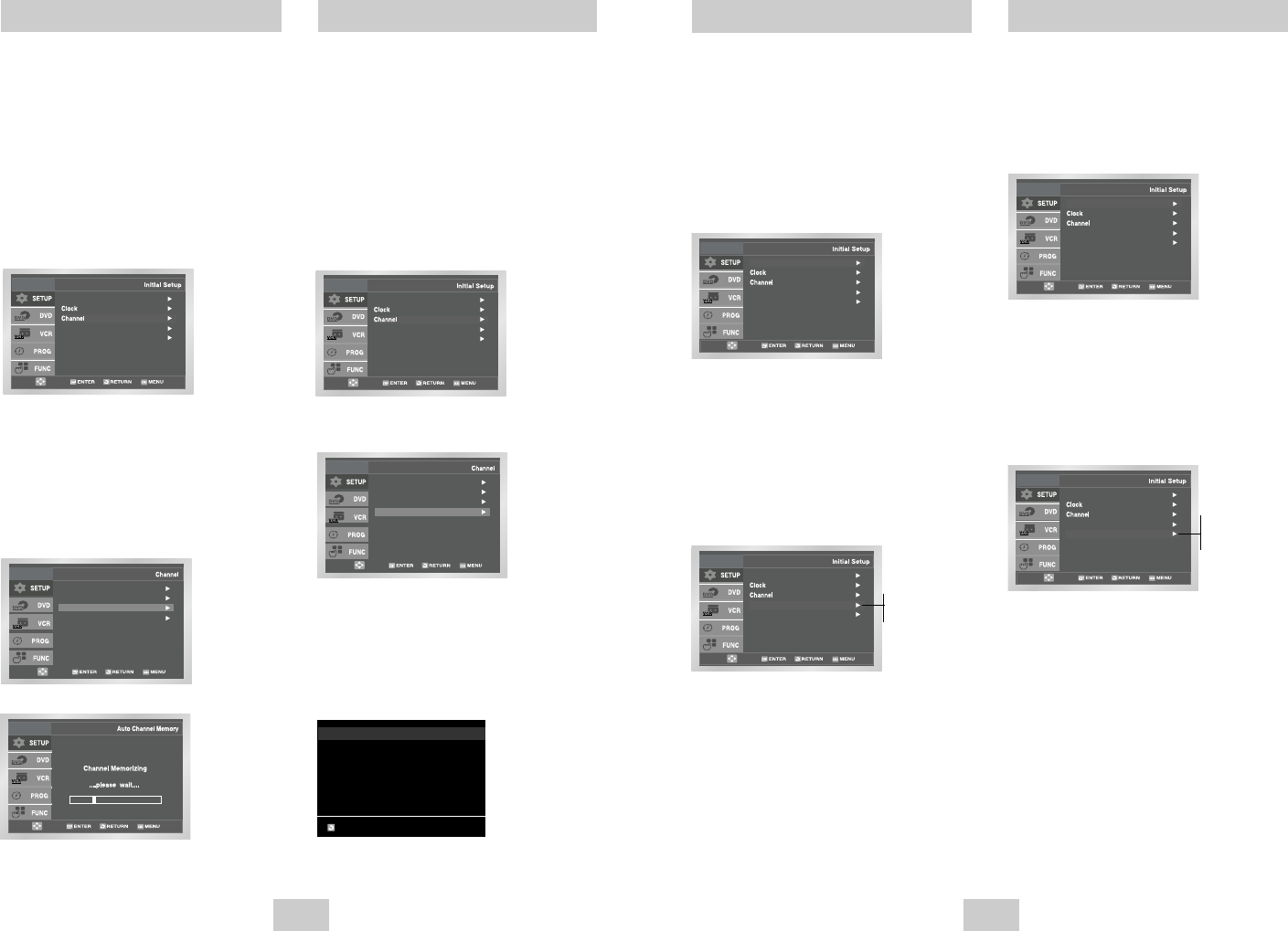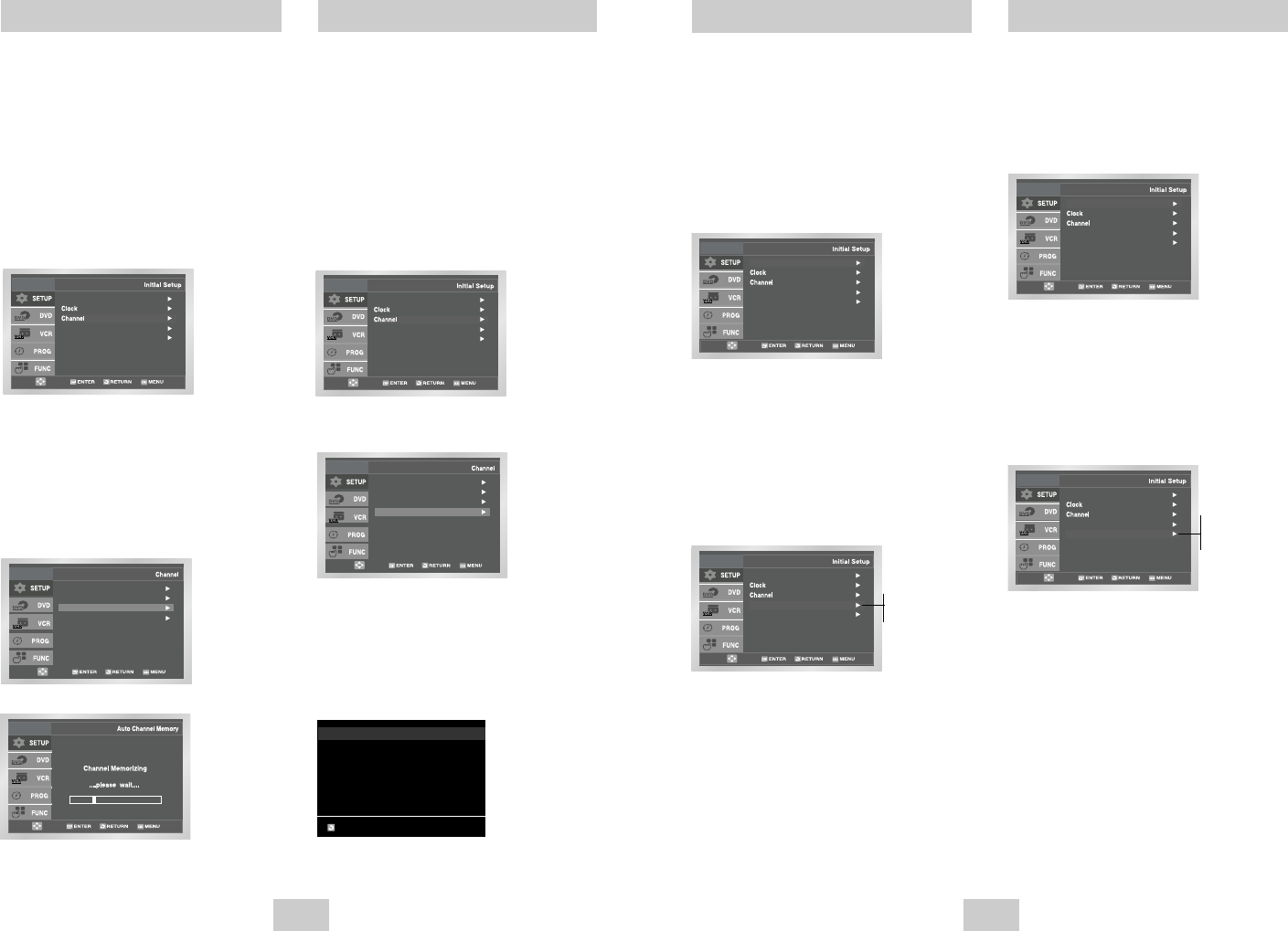
ENG-15ENG-14
Channel Add/Delete
Use this feature if Auto Channel Search missed a
channel that you would like to add, delete a channel
you wish to remove.
1 Open “MENU”
With the DVD in Stop or Play mode, press the
MENU button.
2 Select “SETUP”
Using the UP/DOWN buttons, move the selection
bar to “SETUP” then press ENTER to select.
3 Select “Channel”
Using the UP/DOWN buttons, move the selection
bar to “Channel”, then press ENTER to select.
4 Select “Channel Add/Delete”
Move the selection bar to “Channel Add/Delete,”
then press ENTER to select.
5 Select Channel to Add/Delete
Use the CH
/
❷
buttons to tune in the channel
number you wish to add or delete.
6 Select “Channel Add/Delete”
Press RIGHT button to add or press left button to
delete the channel from your channel list.
• Repeat steps 4 and 5 to add or delete additional
channels.
Ant./Cable : Antenna
RF Output CH : 3CH
Auto Channel Memory
Channel Add/Delete
CHANNEL ADD/DELETE
Select channel : [02]
and press [
❿
] to ADD
press [
➛
] to DELETE
RETURN CH
❷
Language : English
Front Display : Auto
Auto Power Off : Off
Front Panel Dimmer
You can set the Front Panel Display to be bright all the
time, dim all the time, dim during power off.
1 Open “ MENU”
With the DVD in Stop or Play mode, press the
MENU button.
2 Select “SETUP”
Using the UP/DOWN buttons, move the selection
bar to “SETUP” then press ENTER to select.
3 Set “Front Display”
Move the selection bar to “Front Display,” then
press RIGHT button to select from the following
options:
• Auto – Front Panel Display will dim automatically
during power off.
• Bright – Front Panel Display will be bright all the
time.
• Dim – Front Panel Display will be dim all the time.
Language : English
Front Display : Auto
Auto Power Off : Off
Auto
Bright
Dim
Front Display : Auto
Auto Power Off : Off
Language : English
Auto Channel Memory
Auto Channel Memory will automatically seek and store
all active channels in your area.
1 Open “MENU”
With the DVD in Stop or Play mode, press the
MENU button.
2 Select “SETUP”
Using the UP/DOWN buttons, move the selection
bar to “SETUP” then press ENTER to select.
3 Select “Channel”
Using the UP/DOWN buttons, move the selection
bar to “Channel”, then press ENTER to select.
4Run “Auto channel memory”
Move the selection arrow to “Auto Channel
Memory,” then press ENTER to select.
• The DVD-VCR will automatically search for all
available channels in the selected Tuner Band.
This procedure may take a few minutes to
complete.
• When finished, the lowest channel found will be
displayed.
Ant./Cable : Antenna
RF Output CH : 3CH
Auto Channel Memory
Channel Add/Delete
Language : English
Front Display : Auto
Auto Power Off : Off
Auto Power Off
1 Open “MENU”
With the DVD in Stop or Play mode, press the
MENU button.
2 Select “SETUP”
Using the UP/DOWN buttons, move the selection
bar to “SETUP” then press ENTER to select.
3 Set “Auto Power Off”
Move the selection bar to “Auto Power Off”, then
press RIGHT button to select from following options:
• Off – Auto power off is disabled.
• 1Hr – DVD-VCR will auto shut off 1 hour after the
last button is pressed.
• 2Hr – DVD-VCR will auto shut off 2 hours after
the last button is pressed.
Front Display : Auto
Auto Power Off : Off
Language : English
Language : English
Front Display : Auto
Auto Power Off : Off
Off
1Hr
2Hr
DVD-V4700/XAC-ENG 12/8/03 4:38 PM Page 14