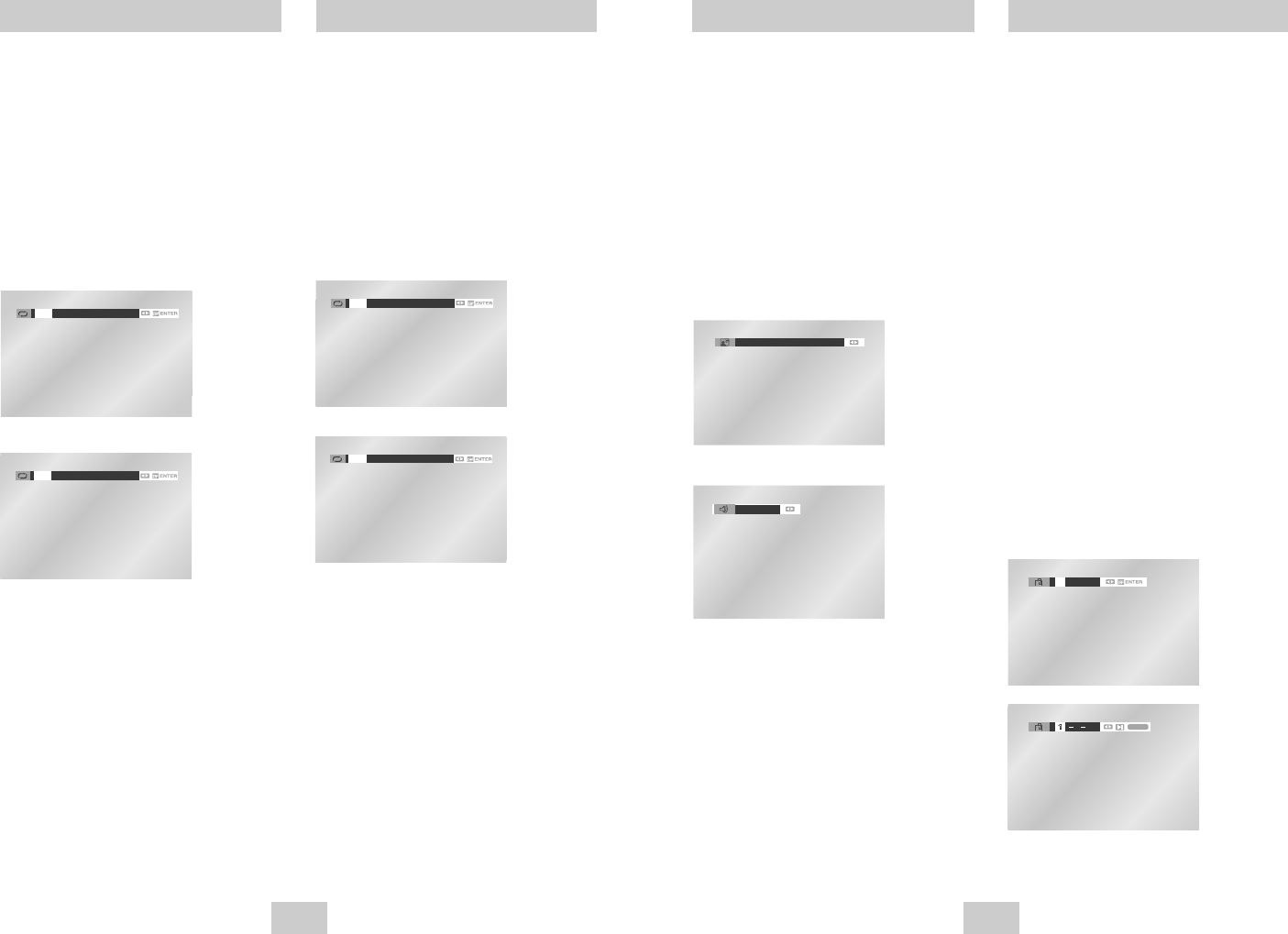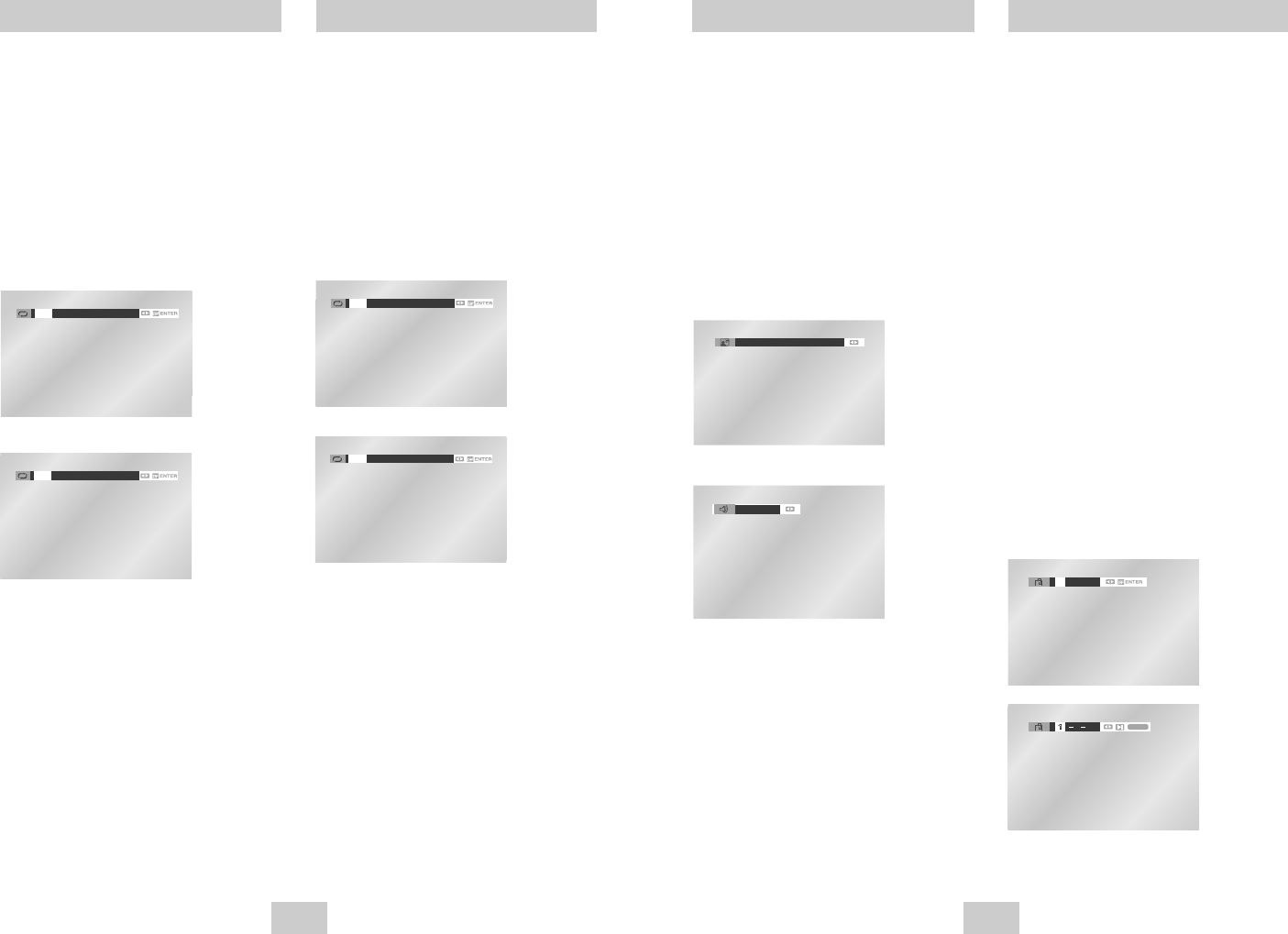
ENG-27ENG-26
Audio Bookmarks
Multiple audio language setup options, such as Dolby
Digital 5.1, Dolby Pro Logic, or LPCM 2 Channel audio,
are available on some DVDs. You can use the AUDIO
button to quickly view and select the options available
on a disc.
1 Open the Audio Menu
During playback, press the AUDIO button on the
remote control.
2 Select DVD Audio Track
Use the LEFT/RIGHT buttons to select the desired
audio language setup on the DVD.
• Languages are represented by abbreviations, e.g.
“ENG” for “English.”
Up to three Bookmarks can be inserted for a given
DVD, allowing you to quickly jump to your favorite
scene or song.
1 Open Bookmark Menu
During playback, press the MARK button on the
remote control.
The “MARK” header will be displayed on the screen.
2 Select Bookmark Placeholder
Use the LEFT/RIGHT buttons to move to one of the
three bookmark placeholders (- - -).
• The selected placeholder will be highlighted.
3 Set the Bookmark
Keep on playing the DVD up to the scene you want
to bookmark, then press the ENTER button. The
placeholder (-) will change to a number (1, 2 or 3).
• You may continue to set up to three bookmarks.
• Press the MARK button when complete.
• Depending on the disc, the bookmark function
may not work.
4 Play Bookmark
• During playback, press the MARK button on the
remote control.
• Use the LEFT/RIGHT buttons to move to a
previously set bookmark.
• Press the
❿ll
(PLAY/PAUSE) button to play the
bookmark.
• Press the CLEAR button to cancel the bookmark.
• Press the MARK button again to exit the
Bookmark menu.
DVD
CD
A to B Repeat
A to B Repeat feature enables you to repeat the
designated section on a DVD or CD. To activate, mark
where to start(A) and where to end(B) of the section
you want to watch.
1 Select A-B Repeat Function
Press the REPEAT button while in Play mode, then
use the Left/Right buttons to select A-B Repeat.
• When you select A-B Repeat, “A-” will be
highlighted.
NOTE: The menu will display “Track” in place of
“Chapter” if you are playing a CD.
2 Mark the Starting Point
Press the ENTER button at the beginning of the
segment you want to repeat (Point A).
• Once you select Point “A”, “B” will be highlighted.
NOTE: The minimum A -B Repeat time is 5 seconds.
3 Mark the Ending Point
Press the ENTER button again at the end of the
segment you want to repeat (Point B).
• The segment will begin repeating in a continuous
loop.
4 Cancel A-B Repeat
Press the REPEAT button to open the Repeat
Menu, use the LEFT/RIGHT buttons to highlight
“Off,” then press the ENTER button.
DVD
CD
Repeat Chapter/Title
You can repeat a single chapter or a complete title.
1 Open Repeat Menu
Press the REPEAT button while in Play mode to
open the Repeat menu.
• The current Repeat mode will be highlighted.
2 Select “Chapter / Track”
Use the LEFT/RIGHT buttons to select “Chapter/
Track”.
• When you select Chapter/Track Repeat,
“Chapter/Track” will be highlighted.
3 Repeat Chapter/Track
Press the ENTER button to repeat the current
chapter or Track.
4 Select “Title/Disc”
Use the LEFT/RIGHT buttons to select “Title/Disc”.
• When you select Title/Disc Repeat, “Title/Disc” will
be highlighted.
5 Repeat Title/Disc
Press the ENTER button to repeat the Title/Disc.
DVD
CD
DVD-V4700/XAC-ENG 12/8/03 4:38 PM Page 26