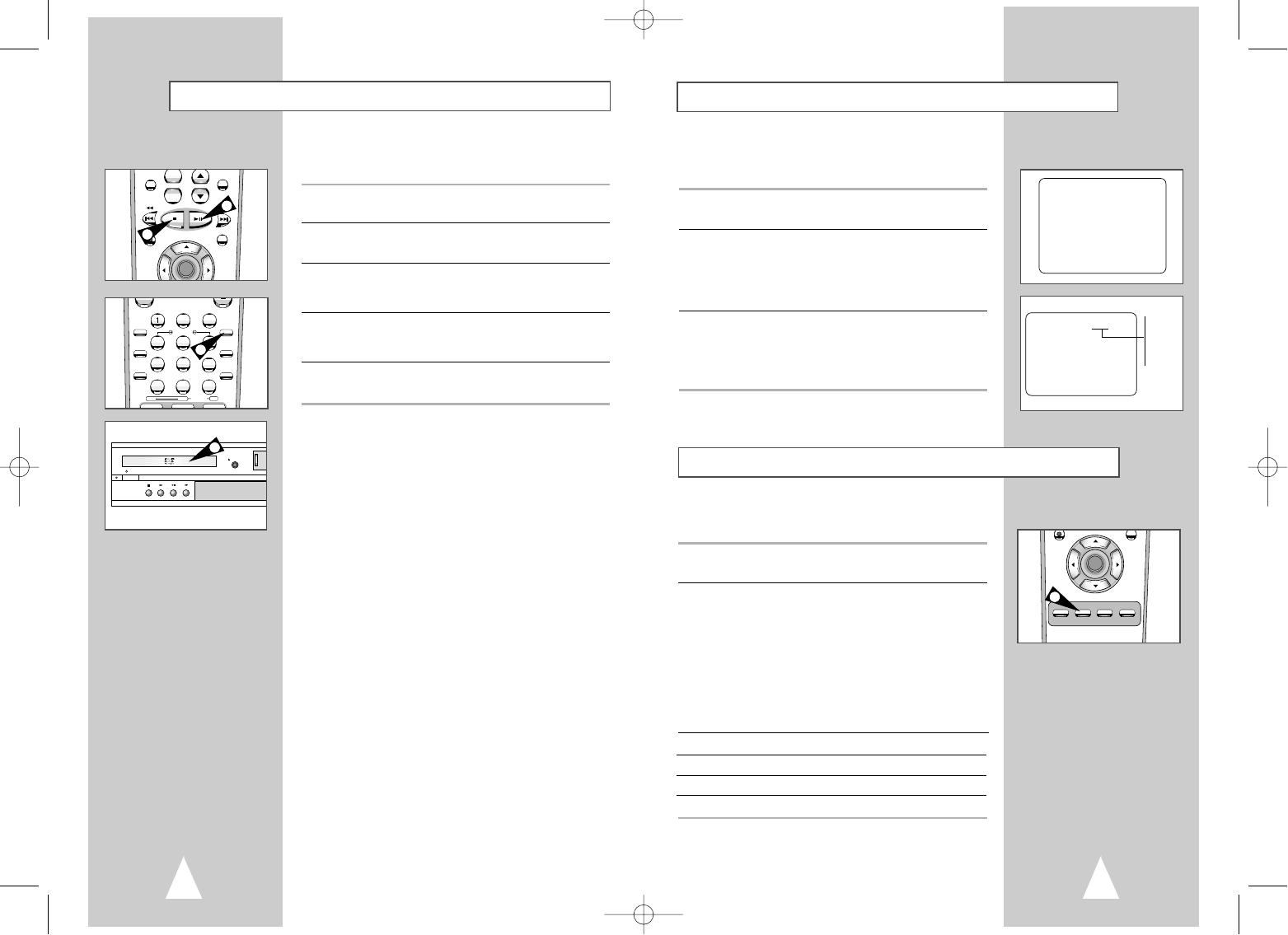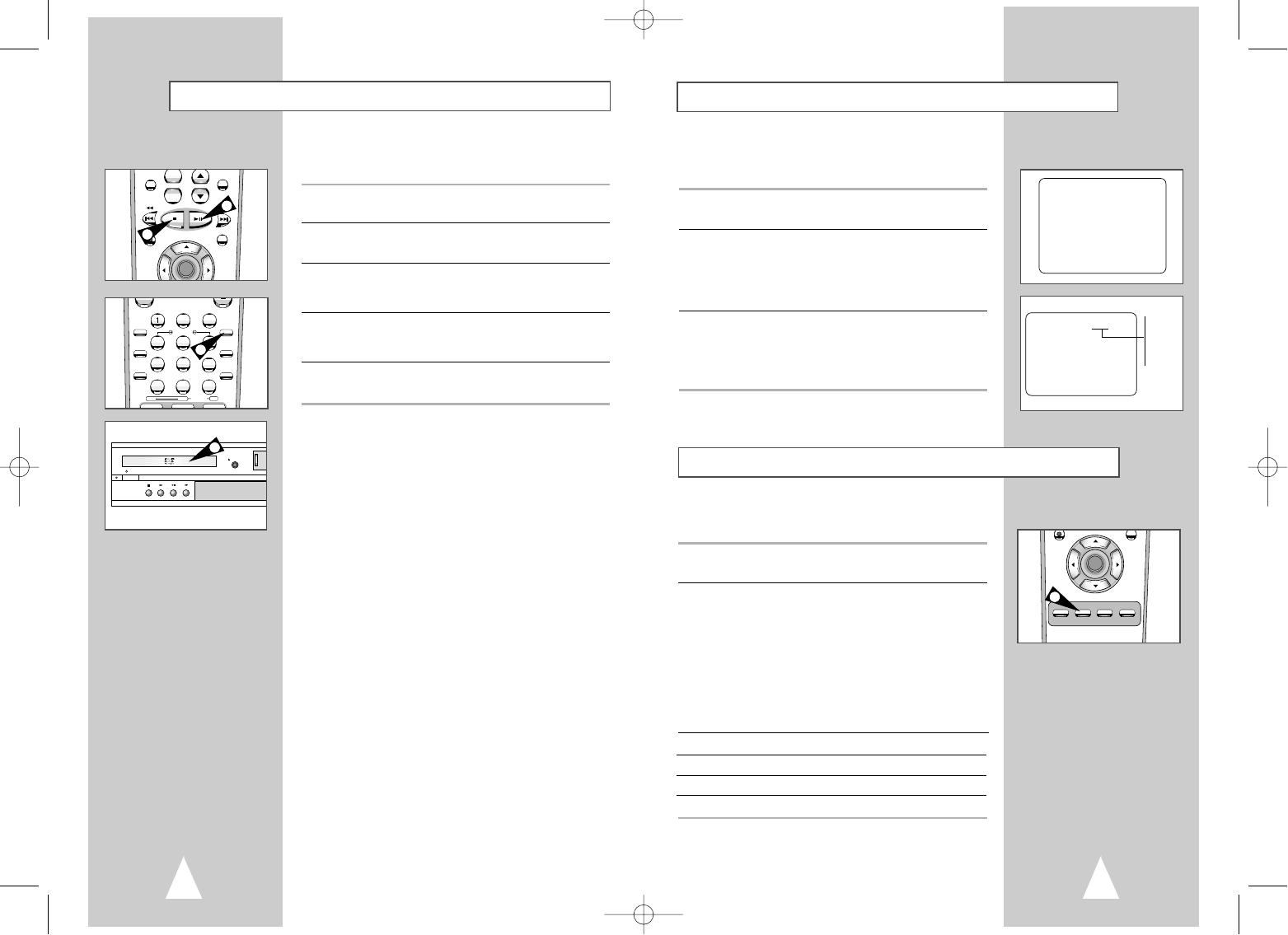
4948
Record Speed
You can slow down the recording speed from SP to SLP in order to
fit six hours of programming on a T-120 tape.
1 Start Recording
Follow the Basic Recording instructions on page 47.
2 Set Record Speed
Press the SPEED button on the remote control to set the Record
Speed to one of the following options:
• SP – Standard Play, for best quality.
• SLP – Super Long Play, for maximum recording time (3 times
SP).
NOTE: The selected Record Speed will appear on the front panel
display and on-screen display.
Maximum Recording Time - SP vs. SLP
Tape Length SP (Standard Play) SLP (Super Long Play)
T-120 2 hrs 6 hrs
T-160 2hrs 40 mins 8 hrs
T-180 3 hrs 9 hrs
SETUP
/ENTER
RETURN TITLE SUBTITLE MARK
SPEED TIMER SEARCH
2
One-Touch Recording (OTR) allows you to add recording time in
30-minute increments up to 4 hours at the touch of a button.
1 Start Recording
Follow the instructions on page 47 to begin recording.
2 Activate OTR
While in Record mode, press the REC button again to activate
One-Touch Recording (OTR).
• Record length 0:30 appears on the On-Screen Display and the
DVD-VCR will record for exactly 30 minutes.
3 Add Recording Time
Continue pressing REC to add recording time in 30 minute
increments up to 4 hours.
• The DVD-VCR stops recording automatically when the time has
elapsed.
One-Touch Recording (OTR)
RECORD
SP
Record length 0:30 07
0:30
1:00
1:30
2:00
3:00
4:00
+
-
VOL CH/TRK
DISPLAY
REC
DISC MENU
F.ADV/SKIP
SETUP
/ENTER
DIGEST
2
3
4
5
6
78
9
0
100+
SHUTTLE
SCREEN FIT
3D SOUND CLEAR
DVD VCR TV
SELECT
ZOOM
MODE/
REPEAT
TV MUTE
TV/VCR
AUDIO
ANGLE
INPUT SEL.
1
2
3
Special Recording Features
While a recording is in progress, you can watch a different channel,
watch a DVD, or add recording time in 30-minute increments.
1 Pause/Resume Recording
Press the
❿ll
(Play/Pause) button. Press REC again to resume.
2 Stop Recording
Press the STOP button.
3 Watch a Different Channel
Press the TV/VCR button on the remote to switch to your TV tuner,
then select a different channel on your television.
4 To Watch a DVD
Insert a DVD in the DVD deck and press Play. The output will
automatically change to the DVD.
5 Add Recording Time
See One-Touch Recording (OTR) on the next page.
00044A DVD-V7070/AFR-Eng4 3/21/03 2:34 PM Page 48