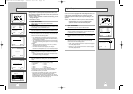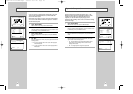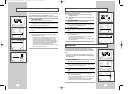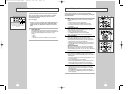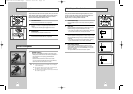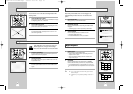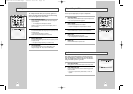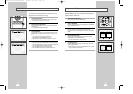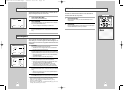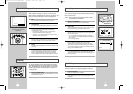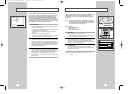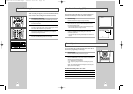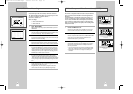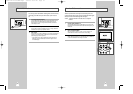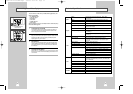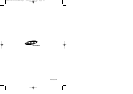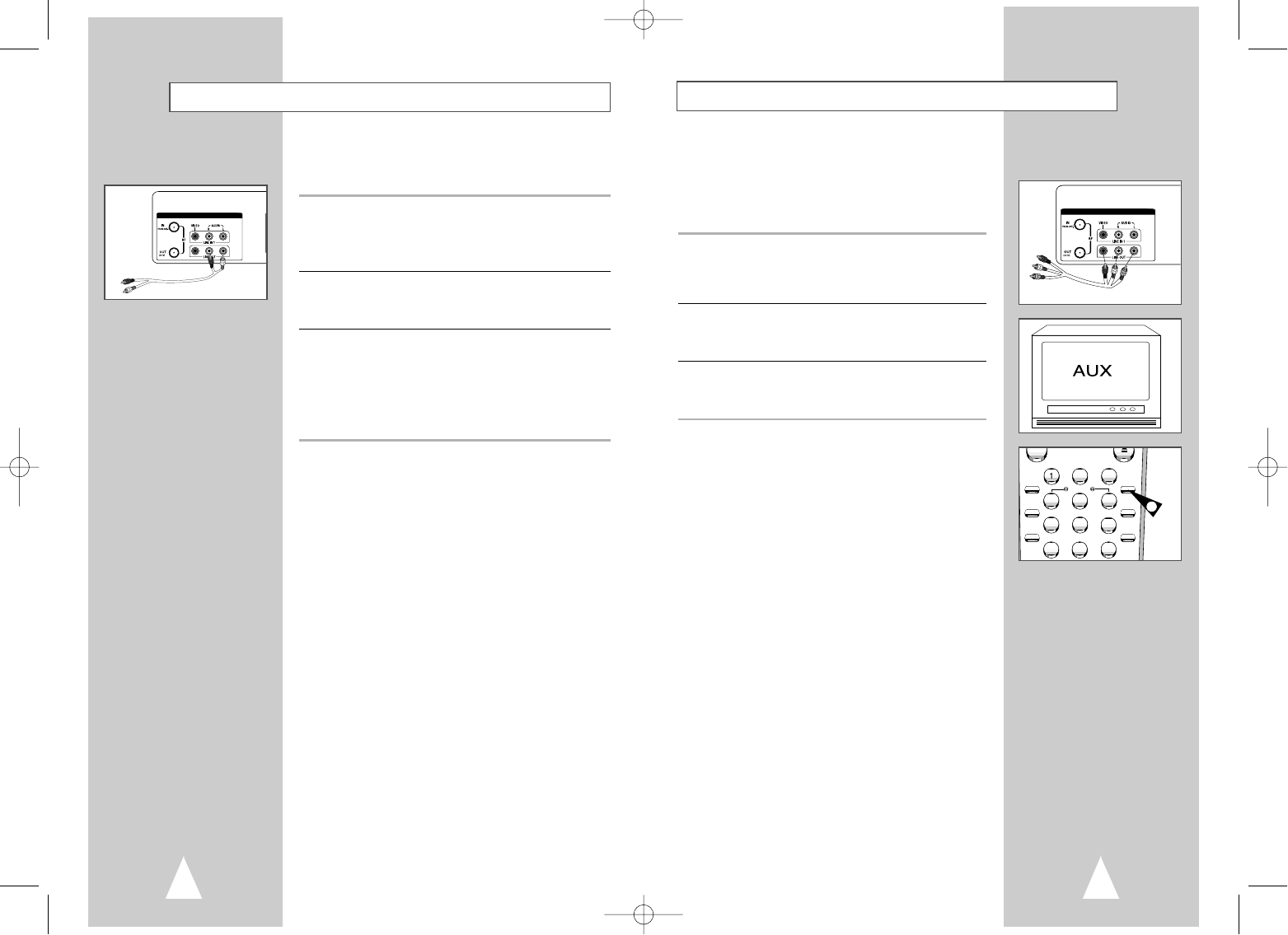
5352
Stereo Connections
You can enjoy stereo sound when watching movies and TV shows by
connecting your DVD-VCR to your home stereo system or stereo
TV.
1 Connect DVD-VCR to Stereo
Connect RCA cables from the Line Out Left & Right Audio jacks on
the back panel of the DVD-VCR to the Auxiliary Inputs on your
stereo receiver. If you are using a stereo television, connect the
Video Output as well.
2 Set Stereo to Auxiliary Mode
Set your stereo receiver or television to “Aux” or “Tape,” whichever
selects the line input for your particular device.
3 Play a Tape
Insert a DVD or Hi-Fi stereo videotape in your system and adjust the
volume on your stereo receiver or television. You should hear the
audio through your stereo speakers.
• If you still do not hear stereo sound after inserting Hi-Fi stereo
video tape, press the Audio button until “Hi-Fi” appears on the
on-screen display.
DVD & VCR
Monitor-style televisions offer improved sound and picture over
regular televisions because they receive the audio and video signals
directly from the DVD-VCR through the line inputs.
NOTE: A monitor television is not the same as a computer
monitor.
1 Connect VCR to Monitor TV
Connect RCA cables from the Audio/Video Line Out jacks on the
back panel of the DVD-VCR to the Audio/Video Line Inputs of your
monitor TV.
2 Set TV to Auxiliary Mode
Set your monitor TV to “Aux,” “Video,” or “Line.” Refer to your
monitor television owner’s manual for the correct setting.
3 Connection is Complete
NOTE: With this connection, the TV/VCR button has no effect. It is
as if the TV/VCR button were always set to VCR.
DVD & VCR
Monitor TV Connections
To Monitor TV Audio/Video Inputs
2
3
4
5
6
78
9
0
100+
SHUTTLE
SCREEN FIT
3D SOUND CLEAR
ZOOM
MODE/
REPEAT
TV MUTE
TV/VCR
AUDIO
ANGLE
INPUT SEL.
3
00044A DVD-V7070/AFR-Eng4 3/21/03 2:34 PM Page 52