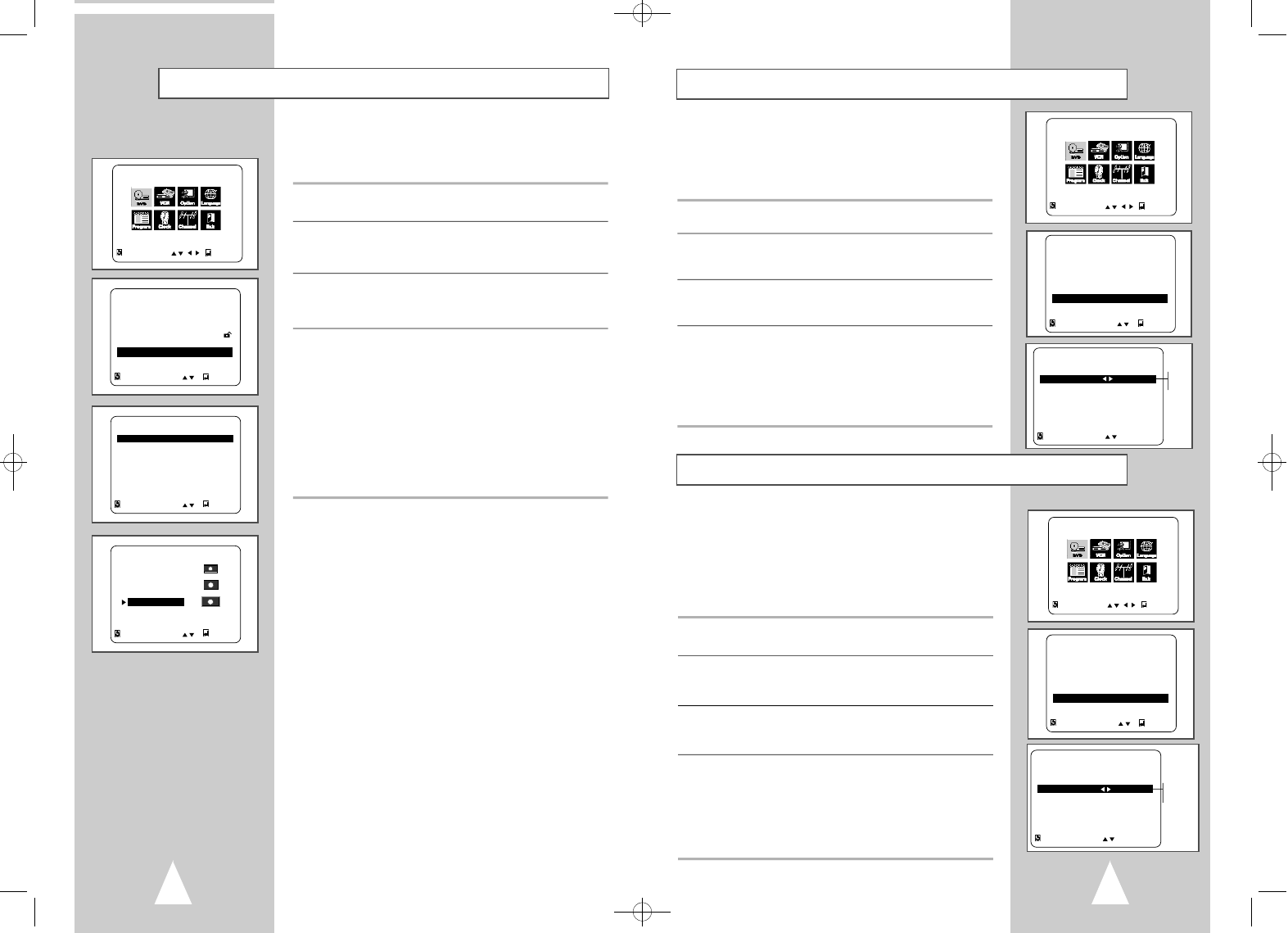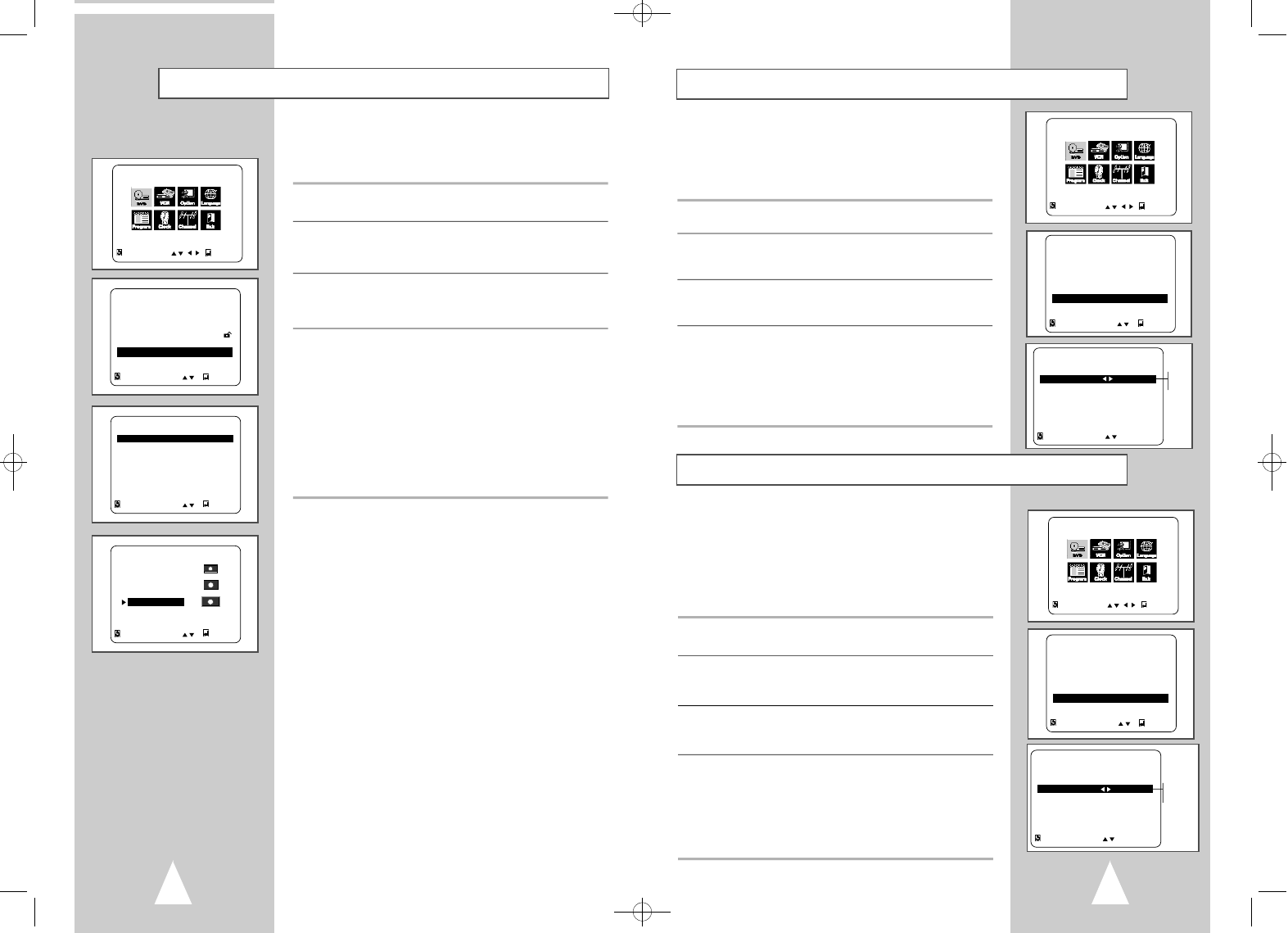
2928
Alt Video Out
Black Level
The Black Level feature adjusts the reference level of black in the
video signal to one of two choices:
• Low - Standard NTSC black level. Yields consistent contrast
through all sources.
• High - Enhanced black level, for increased contrast during DVD
playback.
1 Open “SETUP MENU”
With the DVD in stop mode, press the SETUP button.
2 Select “DVD”
Using the up/down and left/right buttons, move the selection cursor
to “DVD Setup,” then press ENTERto select.
3 Set “Display Options”
Move the selection bar to “Display Options”, then press ENTERto
select.
4 Set “Black Level”
Move the selection bar to “Black Level,” then press right to select
from the following options:
• Low - Standard NTSC reference Black Level for consistent
brightness/contrast across all sources.
• High – Enhanced Black Level for increased brightness/contrast
when viewing DVDs.
RETURN ENTER
DVD SETUP
Disc Menu English
Audio English
Subtitle Automatic
Parental Unlocked
Audio Options
Display Options
RETURN
DISPLAY OPTIONS
TV Aspect Wide
Black Level Low
Alt Video Out Component
Low
High
MAIN MENU
DVD Setup
RETURN ENTER
MAIN MENU
DVD Setup
RETURN ENTER
RETURN ENTER
DVD SETUP
Disc Menu English
Audio English
Subtitle Automatic
Parental Unlocked
Audio Options
Display Options
RETURN
DISPLAY OPTIONS
TV Aspect Wide
Black Level Low
Alt Video Out Component S-Video
C o m p o n e n t
If you connected your DVD-VCR to your television using the
S-VIDEO OUT or COMPONENT VIDEO OUT jacks, you MUST set
the “Alt (alternative) Video Out” selection in the on-screen menu
system.
• The S-Video or Component Video connection is only for the
DVD player. The tuner and VCR will still be viewed through the
RF or line outputs.
1 Open “SETUP MENU”
With the DVD in stop mode, press the SETUP button.
2 Select “DVD”
Using the up/down and left/right buttons, move the selection cursor
to “DVD Setup,” then press ENTERto select.
3 Set “Display Options”
Move the selection bar to “Display Options”, then press ENTERto
select.
4 Select “Alt Video Out”
Move the selection bar to “Alt Video Out,” then press right to
select from the following options:
• S-Video – Indicates that you are using the S-VIDEO OUTjack on
the rear panel to connect to your TV.
• Component – Indicates that you are using the COMPONENT
VIDEO OUTjacks on the rear panel to connect to your TV.
TV Aspect Ratio
Set the aspect ratio (length x width) of your TV screen so the DVD
player will display movies at the appropriate size for your
television. Choose from standard, letterbox, or widescreen format.
1 Open “SETUP MENU”
With the DVD in stop mode, press the SETUP button.
2 Select “DVD”
Using the up/down and left/right buttons, move the selection cursor
to “DVD Setup,” then press ENTERto select.
3 Set “Display Options”
Move the selection bar to “Display Options”, then press ENTERto
select.
4 Set “TV Aspect”
Move the selection arrow to “TV Aspect”, then press ENTERto
select from the following options:
• 4:3 Letterbox – This method displays the full width of the
widescreen movie on a standard 4:3 television. As a result,
black bars will appear at the top and bottom of the screen.
• 4:3 Pan-Scan – The familiar way of watching DVD and VHS
movies, this method selectively crops (by panning and scanning
to keep the most important part of the picture visible) wide
screen movies to fit a standard 4:3 television screen.
• 16:9 Widescreen – This method allows you to view the full 16:9
picture on a widescreen television.
MAIN MENU
DVD Setup
RETURN ENTER
RETURN ENTER
DVD SETUP
Disc Menu English
Audio English
Subtitle Automatic
Parental Unlocked
Audio Options
Display Options
RETURN ENTER
DISPLAY OPTIONS
TV Aspect Wide
Black Level Low
Alt Video Out Component
RETURN ENTER
TV ASPECT
4:3 Letter Box
4:3 Pan-Scan
16:9 Wide
00090A DVD-V85K/XTC-Eng2 9/17/02 11:31 AM Page 28