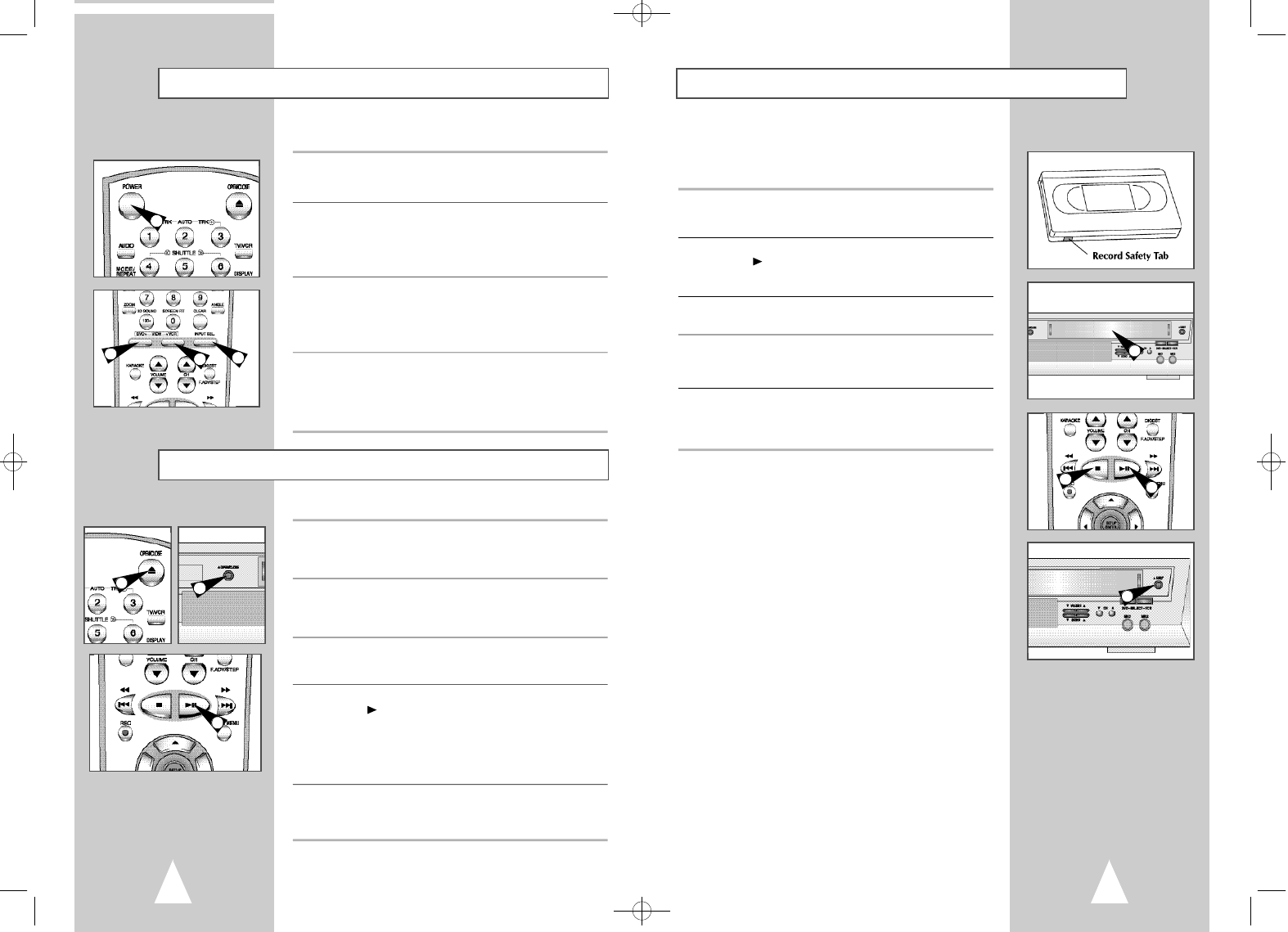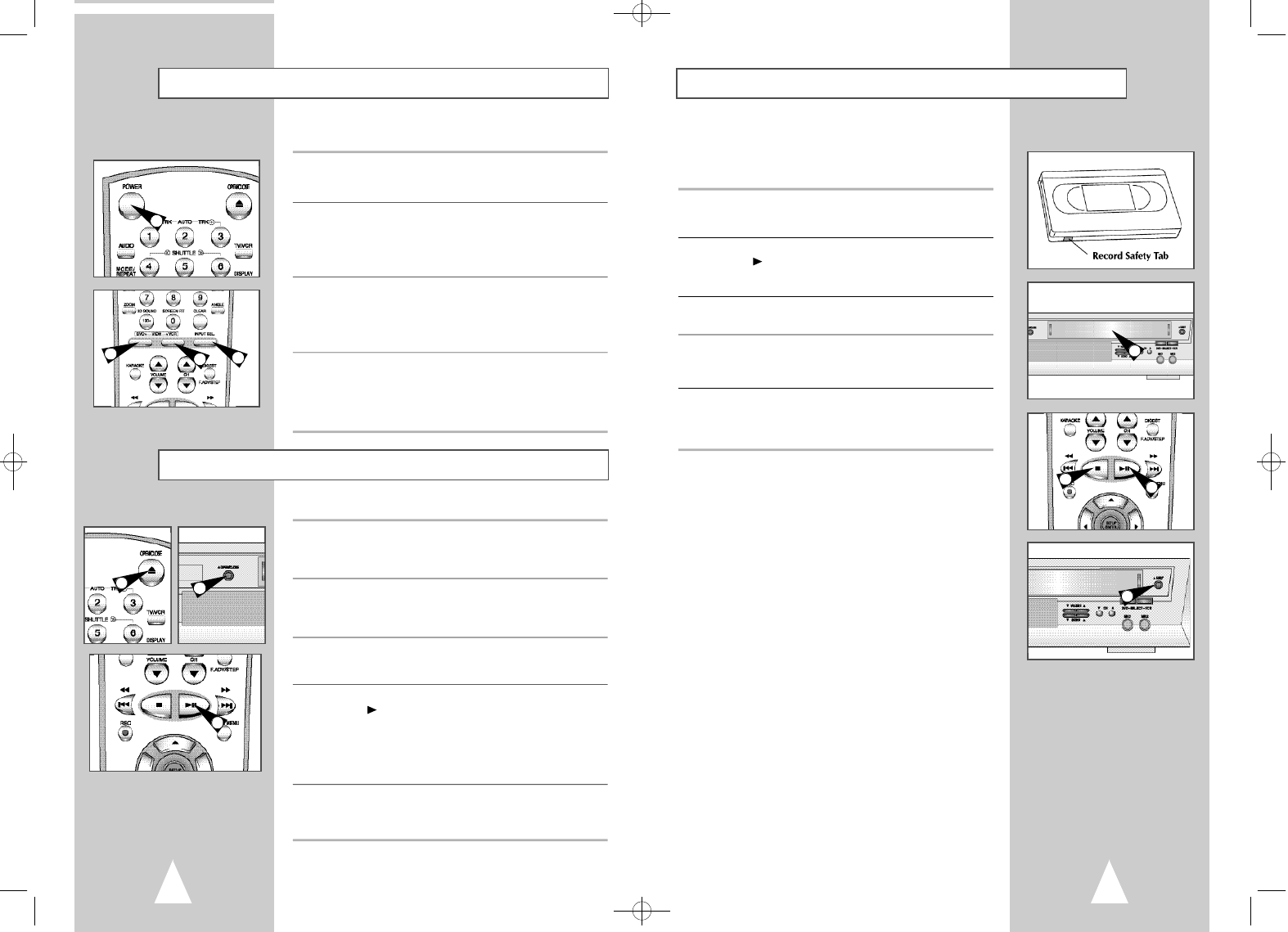
1312
Basic VHS Playback
To play a videotape, simply insert it in the VHS deck and press the
Play button. Tapes without Record Safety Tabs can be set to play
automatically when inserted; see page 43.
1 Insert VHS Tape
Insert a standard VHS videotape into the VHS Deck.
• Power will turn on automatically when you insert a videotape.
2 Play Tape
Press the
ll
(Play/Pause) button on the remote control or front
panel. If the tape is missing the Record Safety Tab and Auto Play
is turned on, the tape will begin to play automatically, see page 43.
3 Stop Playback
Press the
■
(Stop) button on the remote control or front panel.
4 Eject Tape
Press the OPEN/CLOSE button on the remote control or the
EJECT button on the front panel.
5 Additional VCR Options
• For special VCR Playback features, see pages 42~43.
• For VCR Recording features, see pages 45~47.
• For Timer Recording features, see page 48.
1
2
3
4
The DVD-VCR uses one set of controls to operate both decks. The
following buttons are helpful in successfully controlling each deck.
1 POWER Button
Press the POWERbutton on the remote control or front panel to
turn on the DVD-VCR.
2 DVD Button
Press the DVD button on the remote control or front panel when
you want to control the DVD deck.
• The DVD indicator will light on the Front Panel Display to show
that the DVD deck is selected.
3 VCR Button
Press the VCR button on the remote control or front panel when
you want to control the VCR deck.
• The VCR indicator will light on the Front Panel Display to show
that the VHS deck is selected.
4 INPUT SEL. Button
Press the INPUT SEL.button repeatedly to cycle through all of
your input sources, including the Tuner (Ch##), Line 1 (rear AV
input).
• It is only available when VCR deck is selected.
Deck Control Buttons
2
3
4
1
1
1
4
Follow these instructions to playback a DVD.
1 Open Disc Drawer
Press the OPEN/CLOSE button on the remote control or front
panel to automatically power on the DVD-VCR and open the disc
drawer.
2 Insert Disc
Place the disc in the drawer with the label side of the disc facing
up. If the disc has two sides, orient the disc with the desired label
facing up.
3 Close Disc Drawer
Press the OPEN/CLOSE button on the remote control or front
panel to close the disc drawer.
4 Play the DVD
Press the
ll
(Play/Pause) button on the remote control or front
panel.
• Many discs will begin playback automatically when the disc
drawer closes.
• If the DVD has a disc menu, or more than one title, the disc
menu may appear.
5 Additional DVD Options
• For advanced DVD Setup options, see pages 22~29.
• For special DVD Playback features, see pages 31~41.
Basic DVD Playback
00090A DVD-V85K/XTC-Eng2 9/17/02 11:31 AM Page 12