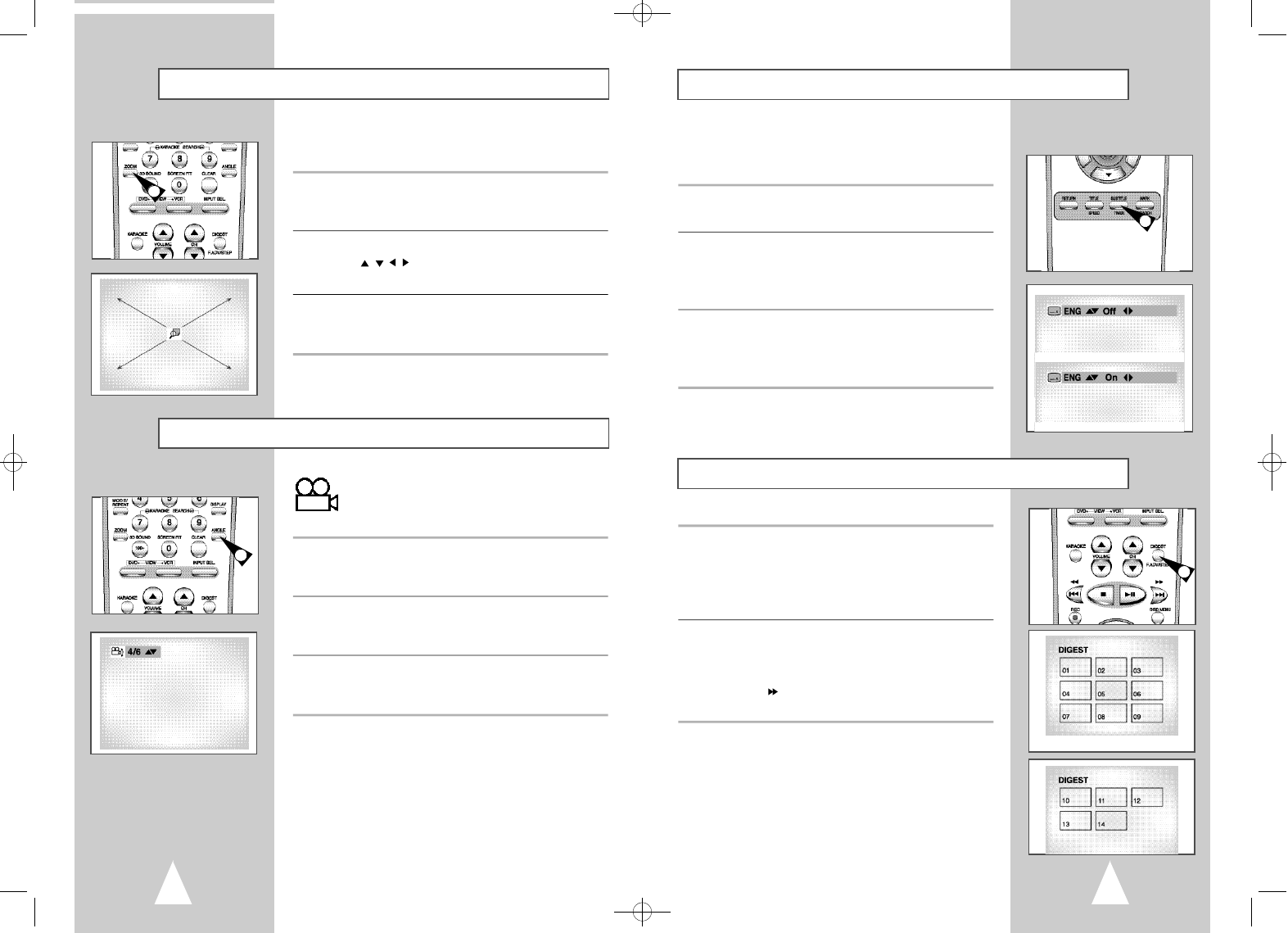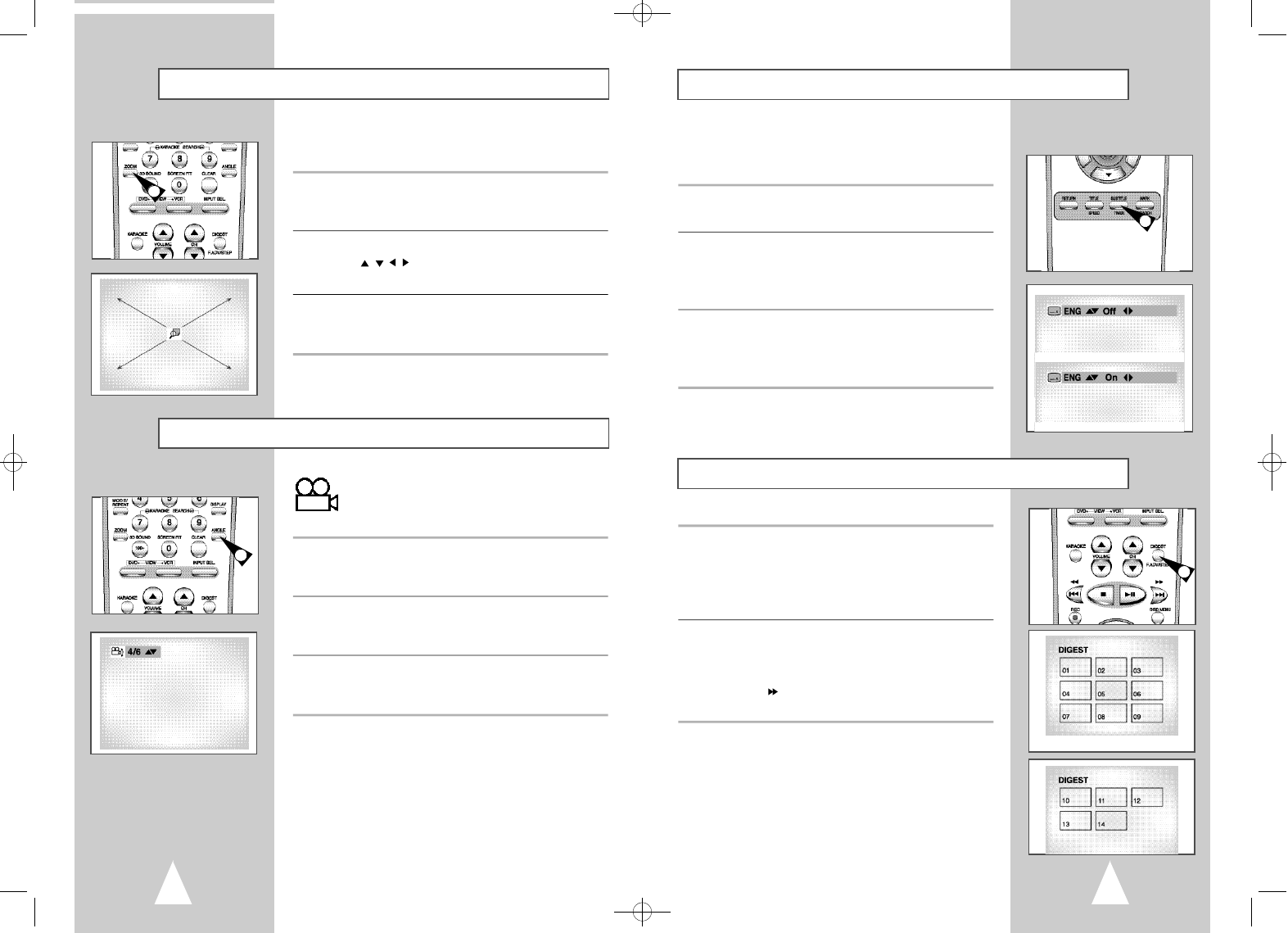
3534
Many DVDs provide subtitles in one or more languages. The
SUBTITLE button provides a shortcut to view and select these
options.
1 Open Subtitle Menu
During playback, press the SUBTITLE button.
2 Set Subtitle Language
Press the up/down buttons to select among all available subtitle
languages.
• Subtitle languages are often represented by abbreviations.
3 Activate Subtitles
Press the left/right buttons to turn subtitles On or Off.
• The default subtitle setting is Off.
• Press the ENTER button to confirm your selection.
1 DIGEST Button
During playback, press the DIGEST button.
• You’ll see the 9 individual windows representing each of the
chapters on the TV screen.
• When each window is displayed, the first 3 seconds of the
chapter will be played.
2 Set DIGEST
Press the up/down buttons and left/right buttons or NUMBER
button to select the window you’d like to see, and press ENTER.
• Up to 9 windows(chapters) can be displayed on the screen at a
time. Press
for the next 9 chapters if the movie has more than
9.
➢ ◆ You can start playback of the DVD player from the
desired chapter.
◆ ‘DIGEST’ may not operate depending on the disc in
use.
Subtitle
Digest Playback
1
1
You can zoom in at 2 or 4 times the normal magnification while
watching a DVD.
1 Open Zoom Magnifying Glass
During Playback or STILL mode, press the ZOOM button to display
the “Magnifying Glass icon” on the screen.
2 Position Magnifying Glass
Use the
, , ,
buttons to move the magnifying glass to any
position on the screen you want to zoom.
3 Zoom In
Press the ENTER button repeatedly to zoom in at 2X - 4X - 2X -
and normal magnification.
Zoom
1
Angle
Some DVDs allow you to view the same scene from
different perspectives, or angles, while watching a
movie. Press the ANGLE button to activate this feature.
1 Check for Angle Marker
If multiple Angles are available on the DVD, the Angle mark will
appear on the screen during playback.
2 View Angle Options
If the Angle mark is present, press the ANGLE button to view the
Angle Selection menu.
3 Select Screen Angle
Press the up/down buttons to select one of the available screen
angles.
1
Skip button
00090A DVD-V85K/XTC-Eng3 9/17/02 11:36 AM Page 34