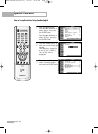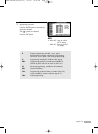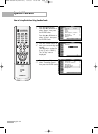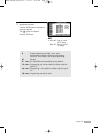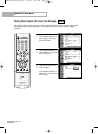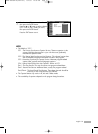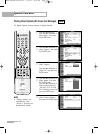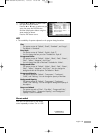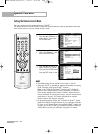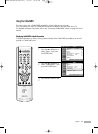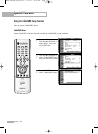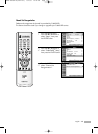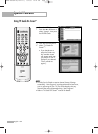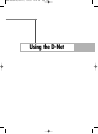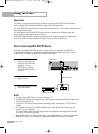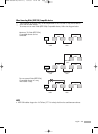Special Features
English - 100
Setting the Remote Control Mode
Sets your remote control’s mode to Anynet or G-LINK
TM
.
The Anynet functions and the G-LINK
TM
functions of external devices cannot be operated at the same
time. Use this menu to set your remote control’s mode.
1
Press the MENU button.
Press the … or † button to
select “Setup”, then press
the ENTER button.
2
Press the … or † button to
select “Port Selection”, then
press the ENTER button.
3
Press the … or † button to
select “Anynet” or “G-Link”,
then press the ENTER button.
Press the EXIT button to exit.
NOTES
• The default setting for the remote control mode is “G-Link”.
• Select the “G-Link” to operate an external device after connecting
the IR Controller cable to the G-LINK
TM
terminal.
(Refer to the TV Guide On Screen
TM
manual and TV Guide On
Screen
TM
Quick Setup Sheet for further information on G-LINK
TM
.)
If you set the remote control mode to G-LINK
TM
, Anynet functions
are not available. To use Anynet functions, set your remote control
mode back to “Anynet”. (For further information on Anynet’s
functions refer to the “Anynet” manual.)
•To download program listings, the TV Guide On Screen
TM
system
needs to be able to change channels on your cable box when the
TV is not in use. Please connect the supplied G-LINK
TM
cable to the
G-LINK
TM
jack of the TV. After you connect the G-LINK
TM
cable you
will be able to control your cable box using the TV’s remote.
Setup
Language : English
√
Time
√
V-Chip
√
Caption
√
Menu Transparency
: Medium
√
Blue Screen : Off
√
Color Weakness
√
▼ More
Move Enter Return
Input
Picture
Sound
Channel
Setup
Listings
Setup
▲ More
PC
√
Port Selection
: G-Link
√
Function Help
: Off
√
CableCARD
TM
√
CableCARD
TM
Setup
√
Move Enter Return
Input
Picture
Sound
Channel
Setup
Listings
Setup
▲ More
PC
Port Selection
: G-Link
Function Help
: Off
CableCARD
TM
CableCARD
TM
Setup
Move Enter Return
Input
Picture
Sound
Channel
Setup
Listings
Anynet
G-Link
BP68-00469A-02(084~103) 9/2/05 10:39 AM Page 100