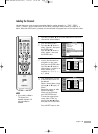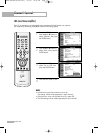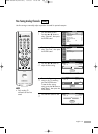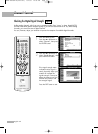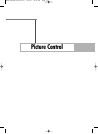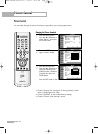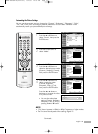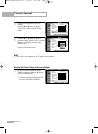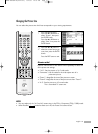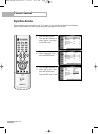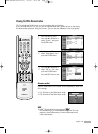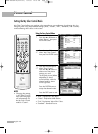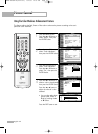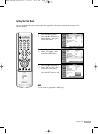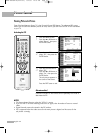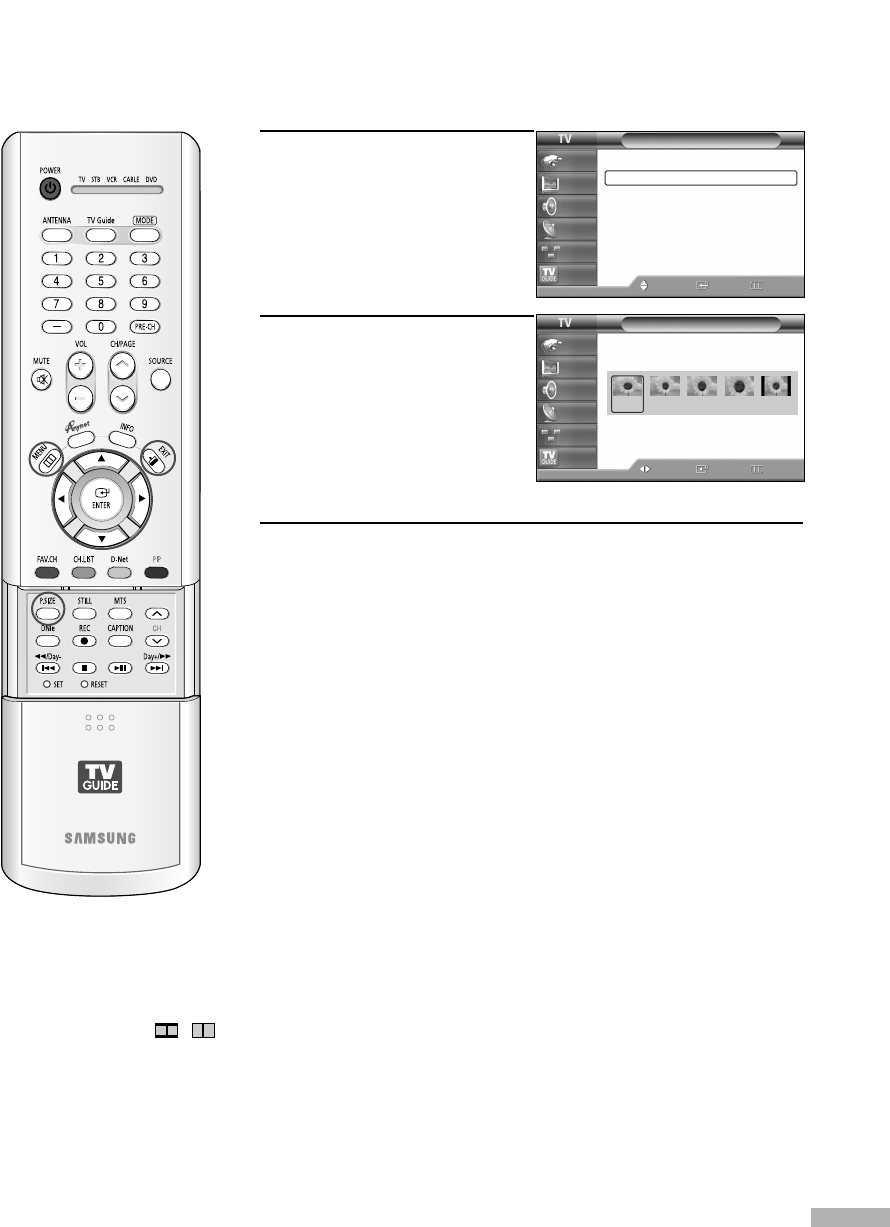
English - 57
Changing the Picture Size
You can select the picture size which best corresponds to your viewing requirements.
1
Press the MENU button.
Press the … or † button to
select “Picture”, then press
the ENTER button.
Press the … or † button to
select “Size”, then press the
ENTER button.
2
Press the œ or √ button to
select the screen format you
want, then press the ENTER
button.
Press the EXIT button to exit.
Alternate method
Press the P.SIZE button on the remote control repeatedly to select one
of the picture size settings.
• “16:9”: Sets the picture to 16:9 wide mode.
• “Panorama”: Use this mode for the wide aspect ratio of a
panoramic picture.
• “Zoom1”: Magnifies the size of the picture on screen.
• “Zoom2”: Magnifies the size of the picture more than “Zoom1”.
• “4:3”: Sets the picture to 4:3 normal mode.
This is a standard TV screen size.
NOTES
•You can select only the 16:9 and 4:3 screen sizes in the DTV or Component (720p, 1080i) mode.
•When Double ( , ) mode has been set in PIP, the Picture Size cannot be set.
Picture
Mode : Standard
√
Size : 16:9
√
Digital NR : On
√
DNIe Demo : Off
√
My Color Control
√
Film Mode : Off
√
PIP
√
Move
Enter Return
Input
Picture
Sound
Channel
Setup
Listings
Size
Move Enter Return
Input
Picture
Sound
Channel
Setup
Listings
16:9 Panorama Zoom1 Zoom2 4:3
BP68-00469A-02(054~073) 9/2/05 10:37 AM Page 57