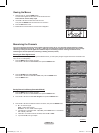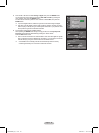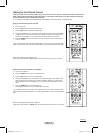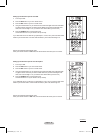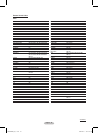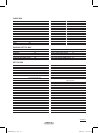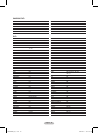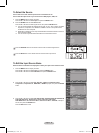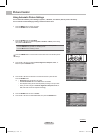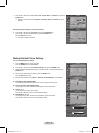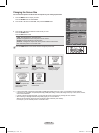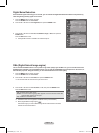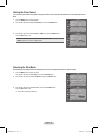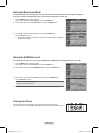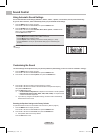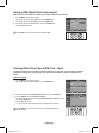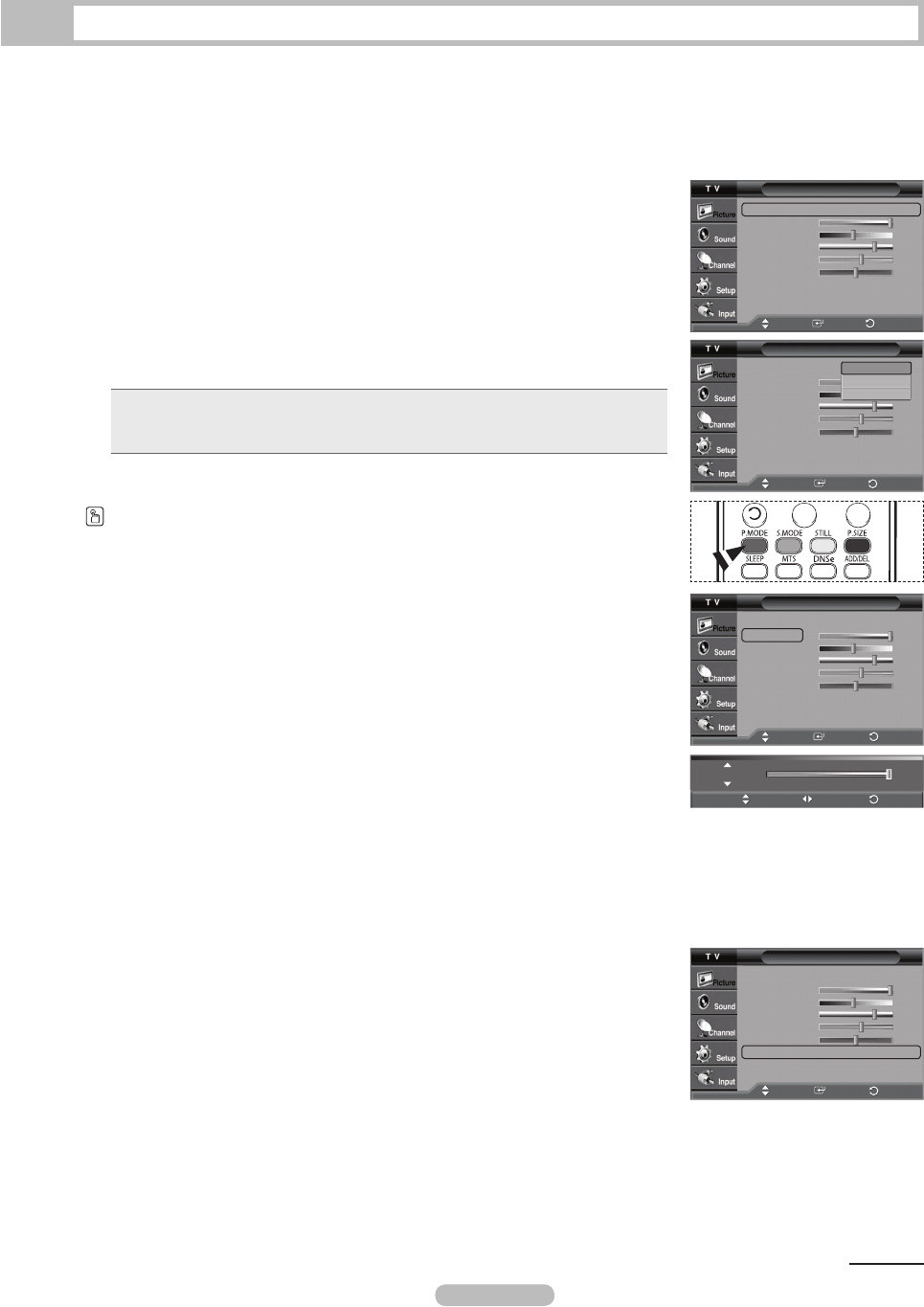
English - 27
1 Press the MENU button to display the menu.
Press the ENTER button to select Picture.
2 Press the ENTER button to select Mode.
Press the ▲ or ▼ button to select the Dynamic, Standard, or Movie picture setting,
then press the ENTER button.
• Choose Dynamic to increase the clarity and sharpness of the picture.
• Choose Standard for general TV watching mode.
• Choose Movie when watching movies.
Press the P.MODE button on the remote control to select one of the standard picture
settings.
3 Press the ▲ or ▼ button to select Contrast, Brightness, Sharpness, Color, or
Tint, then press the ENTER button.
4 Press the ◄ or ► button to decrease or increase the value of a particular item.
Press the ENTER button.
➢
• Sharpness does not operate in PC mode.
• When
Home Theater PC is set to Off, Tint is not avaiable.
• Each adjusted setting will be stored separately according to its input mode.
• When you make changes to
Contrast, Brightness, Sharpness, Color, or
Tint, OSD color will also be adjusted accordingly.
5 Press the ENTER button to return to Picture.
6 Press the ▲ or ▼ button to select Color Tone, then press the ENTER button.
Picture Control
Using Automatic Picture Settings
Your TV has three automatic picture settings (“Dynamic”, “Standard”, and “Movie”) that are preset at the factory.
You can activate a Picture Setting by making a selection from the menu.
Continued...
Picture
Mode : Dynamic
►
Contrast 100
Brightness 45
Sharpness 75
Color 55
Tint G50 R50
Color Tone : Cool1
►
More
▼
Move
Enter
Picture
Mode : Dynamic
►
Contrast 100
Brightness 45
Sharpness 75
Color 55
Tint G50 R50
Color Tone : Cool1
►
More
▼
Move
Enter
Return
Picture
Mode : Dynamic
Contrast 100
Brightness 45
Sharpness 75
Color 55
Tint G50 R50
Color Tone : Cool1
More
▼
Dynamic
Standard
Movie
Move
Enter
Return
Return
Contrast 100
Move
Adjust
Return
Picture
Mode : Dynamic
►
Contrast 100
Brightness 45
Sharpness 75
Color 55
Tint G50 R50
Color Tone : Cool1
►
More
▼
Move
Enter
Return
BP68-00626E_Eng-1.indd 27 2007-04-13 ソタネト 2:07:31