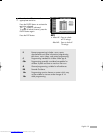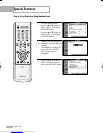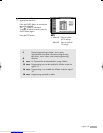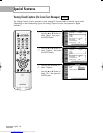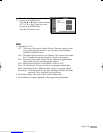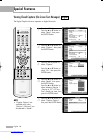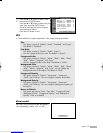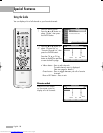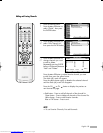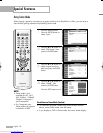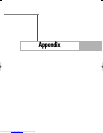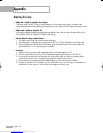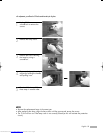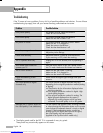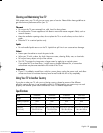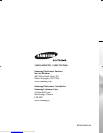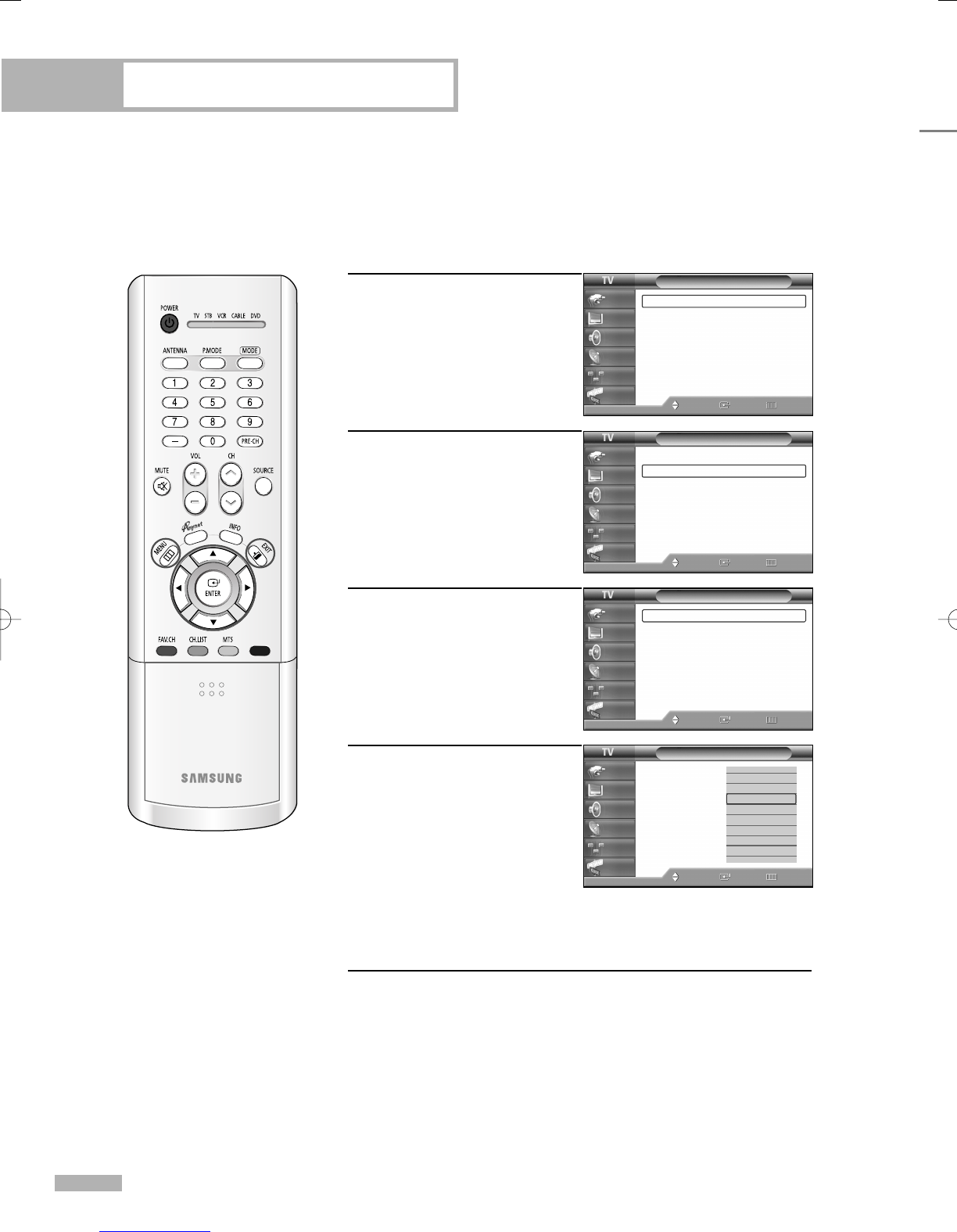
Special Features
English - 90
Using Game Mode
When playing a game by connecting to a game console such as PlayStation or Xbox, you can enjoy a
more realistic gaming experience by selecting Game mode.
1
Press the MENU button.
Press the ENTER button to
select “Input”.
2
Press the … or † button to
select “Edit Name”, then
press the ENTER button.
3
Press the … or † button to
select a signal source to
edit, then press the ENTER
button.
4
Press the … or † button to
select “GAME”, then
press the ENTER button.
Press the EXIT button to exit.
Restrictions on Game Mode (Caution)
• To Disconnect the game console and connect another external
device, cancel Game mode in the Edit name.
• If you display an OSD in Game mode, the screen shakes slightly.
NOTES
• Game mode is only
available for AV1, AV2,
AV3, S-Video1, S-Video2,
S-Video3, Component1
and Component2.
• For Component input,
Game mode only supports
a resolution of 480i.
Input
Source List : AV1
√
Edit Name
√
Anynet
Move Enter Return
Input
Picture
Sound
Channel
Setup
Guide
Input
Source List : AV1
√
Edit Name
√
Anynet
Move Enter Return
Input
Picture
Sound
Channel
Setup
Guide
Edit Name
AV1 :
---
AV2 :
---
AV3 :
---
S-Video1 :
---
S-Video2 :
---
S-Video3 :
---
Component1 :
----
▼ More
Move Enter Return
Input
Picture
Sound
Channel
Setup
Guide
▲
AV Receiver
DVD Receiver
GAME
Camcorder
DVD Combo
DVD HDD Recorder
Internet TV Recv.
Interactive TV Recv.
▼
Edit Name
AV1 :
----
√
AV2 :
----
√
AV3 :
----
√
S-Video1 :
----
√
S-Video2 :
----
√
S-Video3 :
----
√
Component1 :
----
√
▼ More
Move Enter Return
Input
Picture
Sound
Channel
Setup
Guide
BP68-00524A-00(072~095) 6/3/05 3:29 PM Page 90
Downloaded from www.Manualslib.com manuals search engine