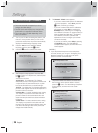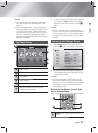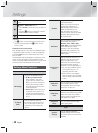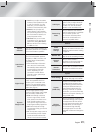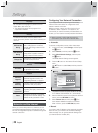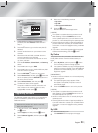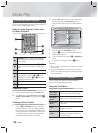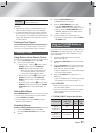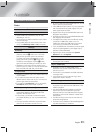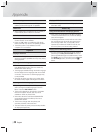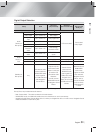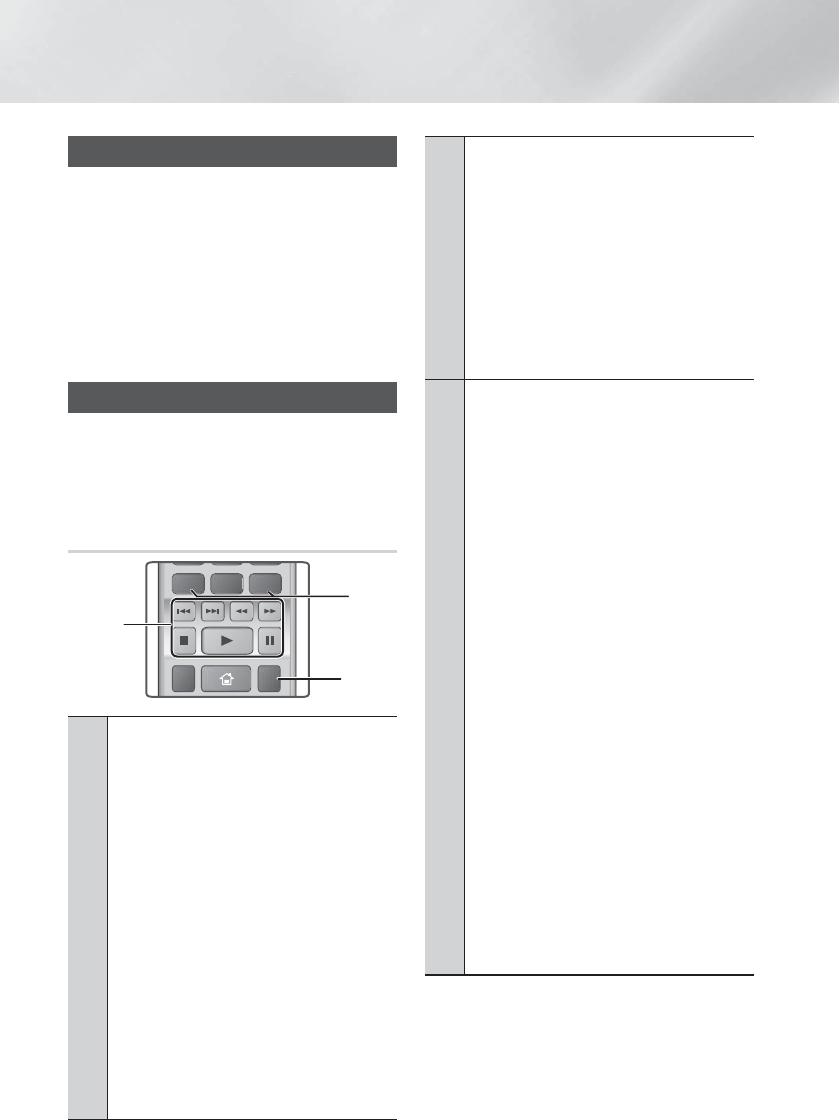
|
24 English
Media Play
Playing a Commercial Video Disc
Place a disc into the disc tray with the disc’s label
facing up and then close the disc tray. Playback starts
automatically. If it does not playback automatically, move
to Videos in the Home menu and press the
E
button.
In most cases, commercial videos will display a disc
menu. To play the movie on the disc, select Play on the
disc menu, and then press
E
.
| NOTES |
\
For more information about playing videos, go to
"Controlling Video Playback" on this page.
Controlling Video Playback
You can control the playback of video files located
on Blu-ray, DVD, and CD discs, and on USB storage
devices. Depending on the media, some of the functions
described in this manual may not be available.
Buttons on the Remote Control used
for Video Playback
SUBTITLE HOME
REPEAT
DISC MENU
TITLE MENU
0
POPUP
1
2
3
1
Playback related buttons
The product does not play sound in Search,
Slow, or Step mode.
•
6
: Starts playback.
•
5
: Stops playback.
•
7
: Pauses playback.
• Fast Motion Play : During playback, press
the
3
or
4
button.
Each time you press the
3
or
4
button, the
playback speed will change.
• Slow Motion Play : In pause mode, press the
4
button.
Each time you press the
4
button, the
playback speed will change.
• Step Motion Play : In pause mode, press the
7
button.
Each time you press the
7
button, a new
frame appears.
•
Skip Motion Play : During playback, press the
1
or
2
button.
Each time you press
1
or
2
button, the disc
moves to the previous or next chapter or file.
2
Using the disc menu, title menu, popup menu
and title list
• DISC MENU : During playback, press this
button to display the Disc menu.
• TITLE MENU : During playback, press this
button to display the Title menu.
- If your disc has a playlist, press the GREEN
(B) button to go to the playlist.
• POPUP MENU : During playback, press this
button to display the Pop-up menu.
• DISC MENU or TITLE MENU : During
playback, press this button to display the title
list.
3
Repeat Playback
1.
During playback, press the REPEAT button
on the remote control.
2.
Press the ▲▼ buttons to select Off, Title,
Chapter, All or Repeat A-B then press the
E
button.
❑
Repeat A-B
1.
Press the
E
button at the point where
you want repeat play to start (A).
2.
Press the
E
button at the point where
you want repeat play to stop (B).
3.
To return to normal play, press the REPEAT
button again.
4.
Press the
E
button.
| NOTES |
\
Depending on the disc, the screen may not
display all repeat options.
\
The screen may not display Chapter or
Title immediately. Continue to press the
▲▼ buttons until your choice is inside the
applicable field.
\
To return to normal play, press the REPEAT
button again, press the ▲▼ buttons to select
Off, and then press the
E
button.
\
The screen may not display Repeat A-B
immediately. Continue to press the ▲▼
buttons until Repeat A-B is inside the
applicable field.
\
You must set point (B) at least 5 seconds of
playing time after point (A).