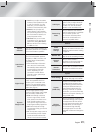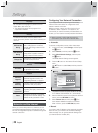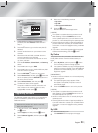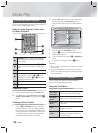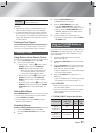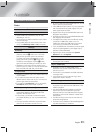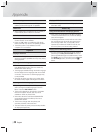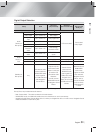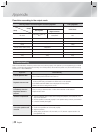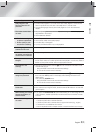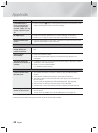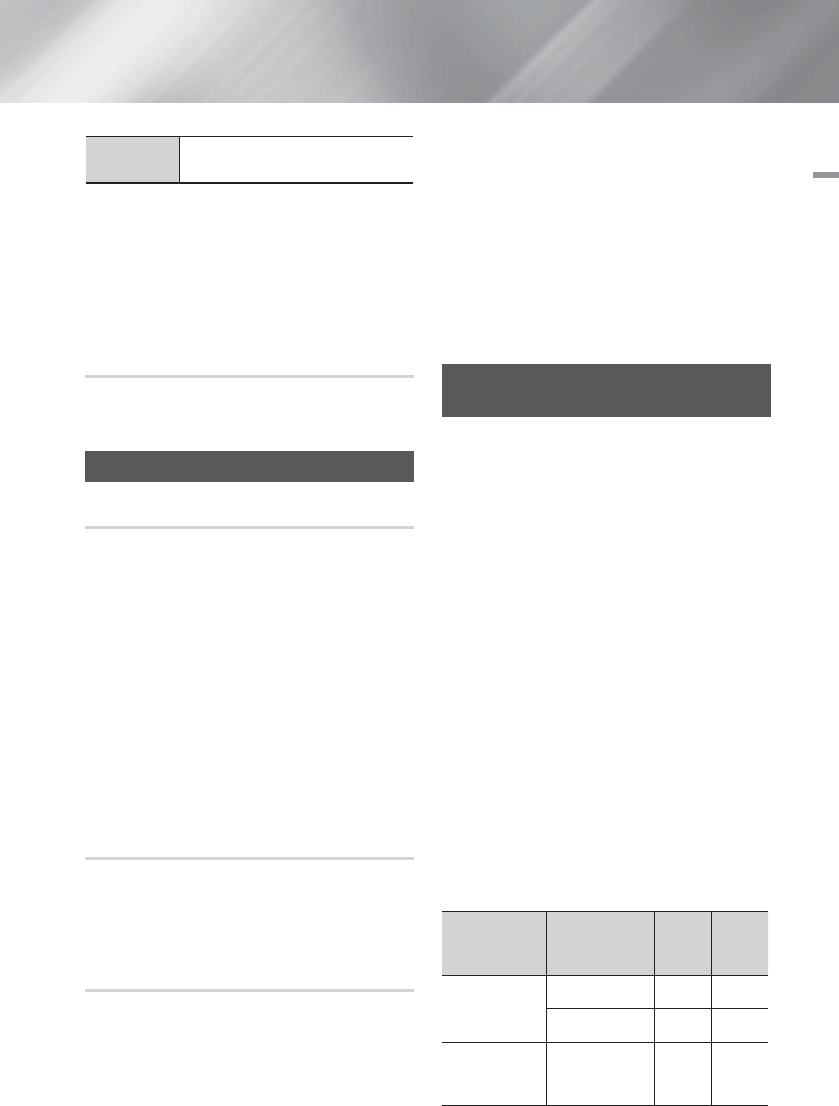
English 27
|
05 Media Play
Information
Shows the picture information including
the name and size, etc.
| NOTES |
\
Depending on the disc or storage device, the Tools
menu may differ. All options may not be displayed.
\
To enable the background music function, the photo
file must be in the same storage media as the music
file. However, the sound quality can be affected by the
bitrate of the MP3 file, the size of the photo, and the
encoding method.
Creating a Photo Playlist
You can create a playlist of photos in a way that is nearly
identical to the way you create a playlist of music files. For
instructions, see "Creating a Music Playlist" on page 26.
Listening to Radio
Using Buttons on the Remote Control
1.
Press the FUNCTION button to select FM.
2.
Tune in to the desired station.
• Preset Tuning 1 : Press the
5
button to select
PRESET and then press the TUNING UP,
DOWN button to select the preset station.
- Before you can tune to preset stations, you
must add preset stations to the product's
memory. See Presetting Stations below.
• Manual Tuning : Press the
5
button to select
MANUAL and then press the TUNING UP,
DOWN button to tune in to a lower or higher
frequency.
• Automatic Tuning : Press the
5
button to select
MANUAL and then press and hold the TUNING
UP, DOWN button to automatically search the
band.
Setting Mono/Stereo
Press the MO/ST button.
• Each time you press the button, the sound switches
between STEREO and MONO.
• In a poor reception area, select MONO for a clear,
interference-free broadcast.
Presetting Stations
Example : Presetting FM 89.10 into memory.
1.
Press the FUNCTION button to select FM.
2.
Press the TUNING UP, DOWN button to select
<89.10>.
3.
Press the TUNER MEMORY button.
• NUMBER flashes on the display.
4.
Press the TUNER MEMORY button again.
• Press the TUNER MEMORY button before
NUMBER disappears from the display on its own.
• After you press the TUNER MEMORY button,
NUMBER disappears from the display and the
station is stored in memory.
5.
To preset another station, repeat steps 2 to 4.
• To tune in to a preset station, press the TUNING
UP, DOWN button.
Using the TV SOUND Button on
the Remote Control
If you have a TV that supports Anynet+ (HDMI-CEC), the
TV SOUND button lets you direct the TV's audio to the
Home Theater Speakers or the TV Speakers. To use,
follow these steps:
1.
Connect an HDMI cable to the TV and home
theater. (See page 15.)
2.
Set Anynet+ (HDMI-CEC) On in the home theater
and TV.
3.
Press the TV SOUND button on the remote control.
TV SOUND ON flashes on the display on the front
panel, and then changes to D. IN.
• When TV SOUND is on, TV audio outputs through
the Home Theater speakers.
4.
Press the TV SOUND button again to turn TV
SOUND off.
• When TV SOUND is off, TV audio outputs through
the speakers of the connected Anynet+ TV.
❑
Use TV SOUND:
1) When you want to listen to the TV's audio through
the home theater speakers.
2) When you want to listen to the audio from a USB
device plugged into the TV through the home
theater speakers.
❑
TV SOUND ON/OFF support specification
Connected TV
Anynet+
(HDMI-CEC)
Setting
TV
Sound
ON
TV
Sound
OFF
Anynet+
(HDMI-CEC)
supported TV
ON O O
OFF O X
Anynet+
(HDMI-CEC) not
supported TV
No operation O X