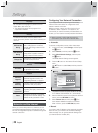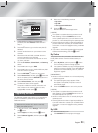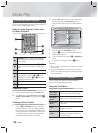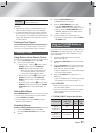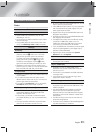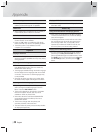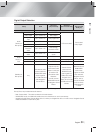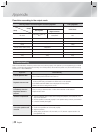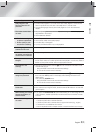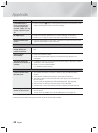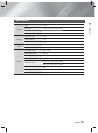|
28 English
Network Services
Using BD-LIVE™
1.
Connect the product to the network.
(See page 14)
2.
Configure the network settings.
(See pages 20~21)
Once the product is connected to your network, you can
enjoy various movie-related service contents available on
BD-LIVE compliant discs.
1.
Attach a USB memory stick to the USB jack on
the front of the product, and then use BD Data
Management to check its remaining memory. The
memory device must have at least 1GB of free
space to accommodate the BD-LIVE services.
2.
Select Settings on the Home screen, and then
press the
E
button.
3.
Select System, and then press the
E
button.
4.
Select BD Data Management, and then press the
E
button.
5.
Select Change Device, and then press the
E
button.
6.
Select USB Flash Disk, and then press the
E
button.
7.
Insert a Blu-ray Disc that supports BD-LIVE.
8.
Select an item from the list of BD-LIVE service
contents provided by the disc manufacturer.
| NOTES |
\
The way you use BD-LIVE and the provided contents
may differ, depending on the disc manufacturer.
Using DLNA
DLNA lets you access and play files located on your PC
through your home theater.
Follow the directions in the DLNA user's guide to setup
DLNA on your PC and to tag folders and files you want to
share with the home theater.
To access and play files located on your PC after you
have setup DLNA, follow these steps:
1.
Turn on your PC, your TV, and the home theater.
2.
Make sure the DLNA Shared server is running on
your PC.
3.
On your home theater, press the BLUE (D) button
(View Devices).
4.
Use the ◄► button to select your PC in the Device
List.
5.
Select the kind of file you want to view or play,
Videos, Photos, or Music, and then press
E
.
6.
Use the
%
◄► button to select the folder with the
kind of files you selected, and then press
E
. The
File List is displayed.
7.
Select the file you want to view or play, and then
press
E
.
| NOTES |
\
You can create Playlists from files on your PC in the
same way you create playlists from files on USB
devices and discs.
\
With a few exceptions, you can control the playback
of files on your PC in the same fashion you control the
playback of files on USB devices and discs.
\
You can also access files on your PC by first selecting
Videos, Photos, or Music on the Home screen,
and then selecting your PC from the device list that
appears.