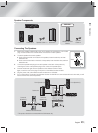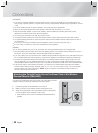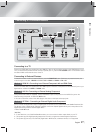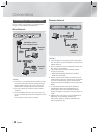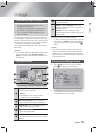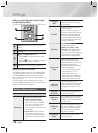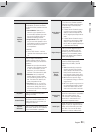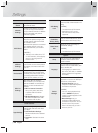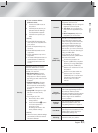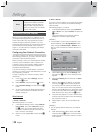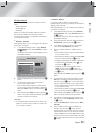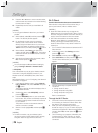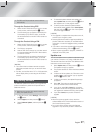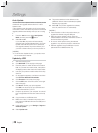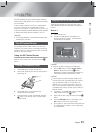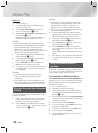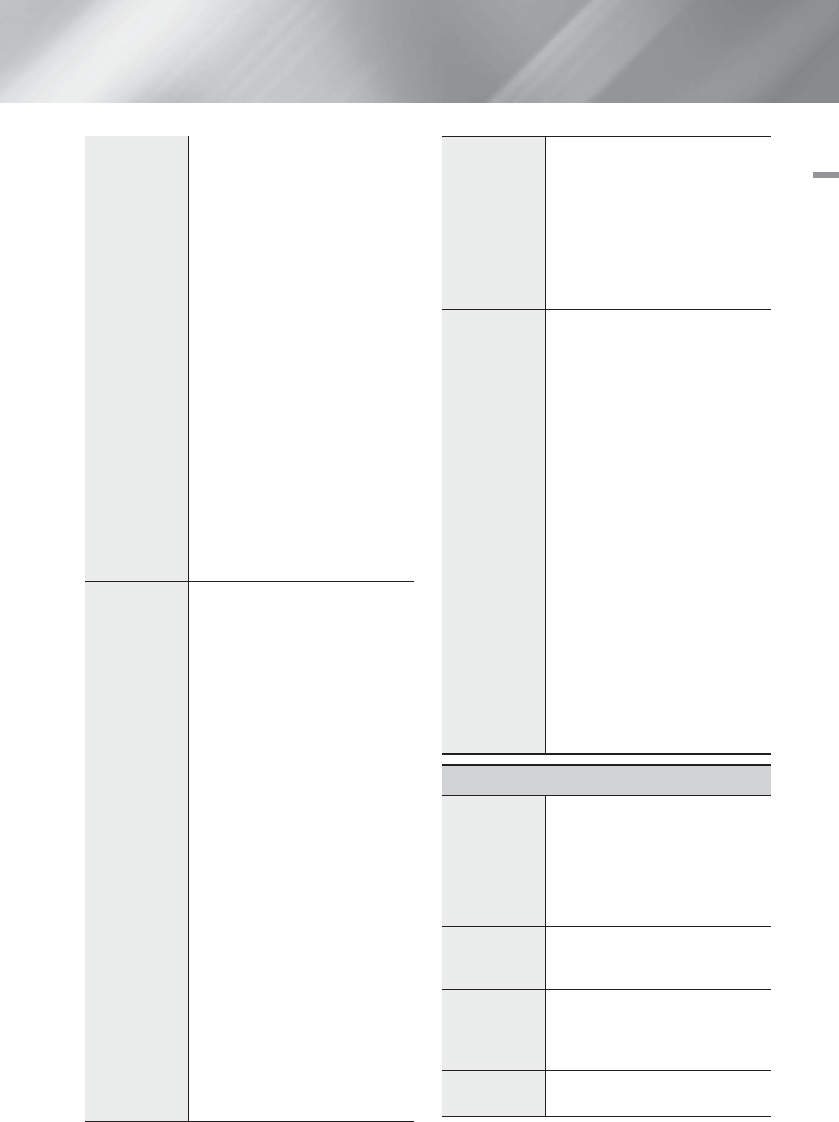
English 23
|
04 Settings
To use a mouse with the
product's menu:
1. Connect the USB mouse to
the
product
.
2. Click the primary button you
selected in Mouse Settings.
The Simple Menu appears.
3. Click the menu options you
want.
| NOTES |
\
Some USB HID keyboards and
mice may not be compatible with
your product.
\
Some HID keyboard keys may
not work.
\
Wired USB keyboards are not
supported.
\
Some applications may not be
supported.
\
If a wireless HID Keyboard does not
operate because of interference,
move the keyboard closer to the
product.
Security
The default security PIN is 0000.
Enter the default PIN to access
the security function if you haven't
created your own PIN.
BD Parental Rating: Prevents
playback of Blu-ray Discs with a
rating equal to or above a specific
age rating you enter unless the PIN
is entered.
DVD Parental Rating: Prevents
playback of DVDs with a rating
above a specific numerical rating
you have set unless the PIN is
entered.
Change PIN: Changes the 4-digit
PIN used to access security
functions.
If you forget your PIN
1. Remove any disc or USB
storage device.
2. Press and hold the
5
button
on the front panel for 5
seconds or more.
All settings will revert to the
factory default settings.
| NOTES |
\
When the factory default settings
are restored, all the user stored
BD data is deleted.
General
You can specify the display
brightness and time zone.
Front Display: Lets you change the
brightness of the front panel.
Time Zone: You can specify the
time zone that is applicable to your
area.
Menu Transparency: Adjust the
transparency of the menu box.
Anynet+
(HDMI-CEC)
Anynet+ is a convenient function
that offers linked operations with
other Samsung products that have
the Anynet+ feature and lets you
control those products with one
Samsung TV remote. To operate
this function, you must connect this
product to an Anynet+ Samsung TV
using an HDMI cable.
If you want to use an Anynet+
(HDMI-CEC) function, please follow
the instructions below.
1)
Connect the product to an
Anynet+ (HDMI-CEC)-compliant
Samsung TV using HDMI Cable.
2)
Set the Anynet+ (HDMI-CEC)
feature to On in both the TV and
the product.
3)
Search for and then select the
product in the TV's Anynet+
(HDMI-CEC) list. For more exact
instructions, see the Anynet+
section of the TV's user's
manual.
Support
Remote
Management
When activated, lets Samsung
Call Center agents diagnose and
fix problems with the product
remotely. Requires an active Internet
connection. Remote Management
service might not be available in
some countries.
Software
Update
For more information about the
Software Update function, see
"Upgrading Software" on page 27.
Use Mode
Lets you set the Use mode. If you
are using the home theater at home,
always select Home. Store is for
retail display settings only.
Contact
Samsung
Provides contact information for
assistance with your product.