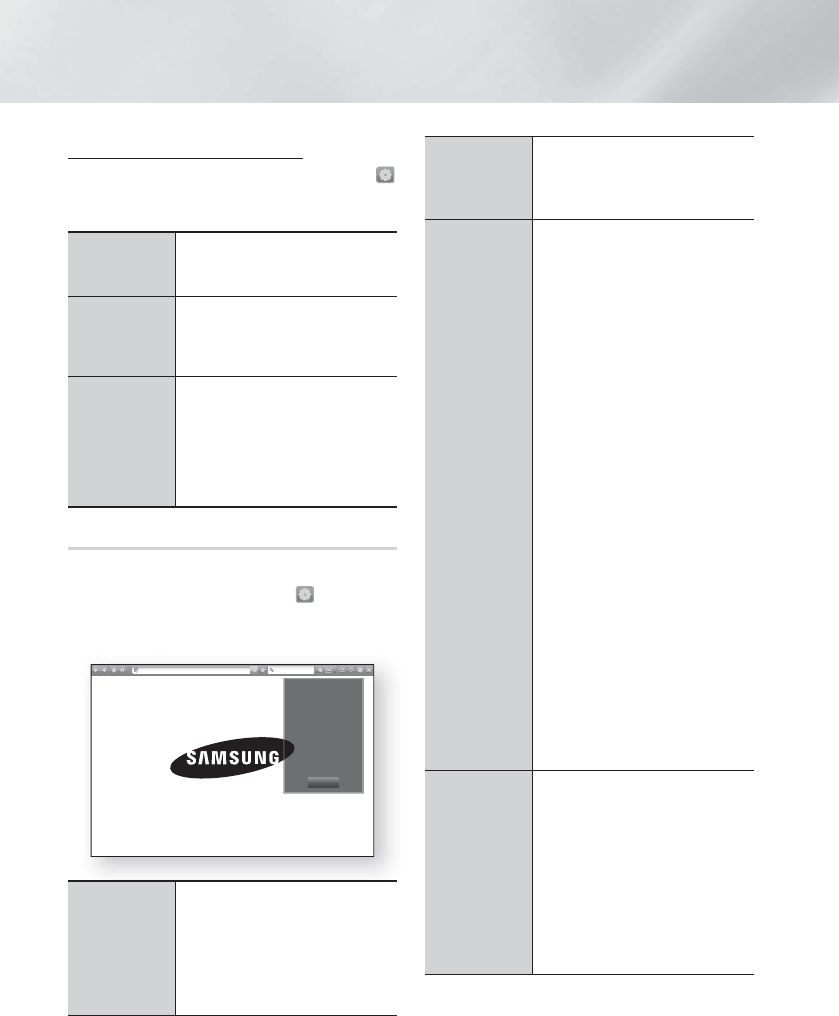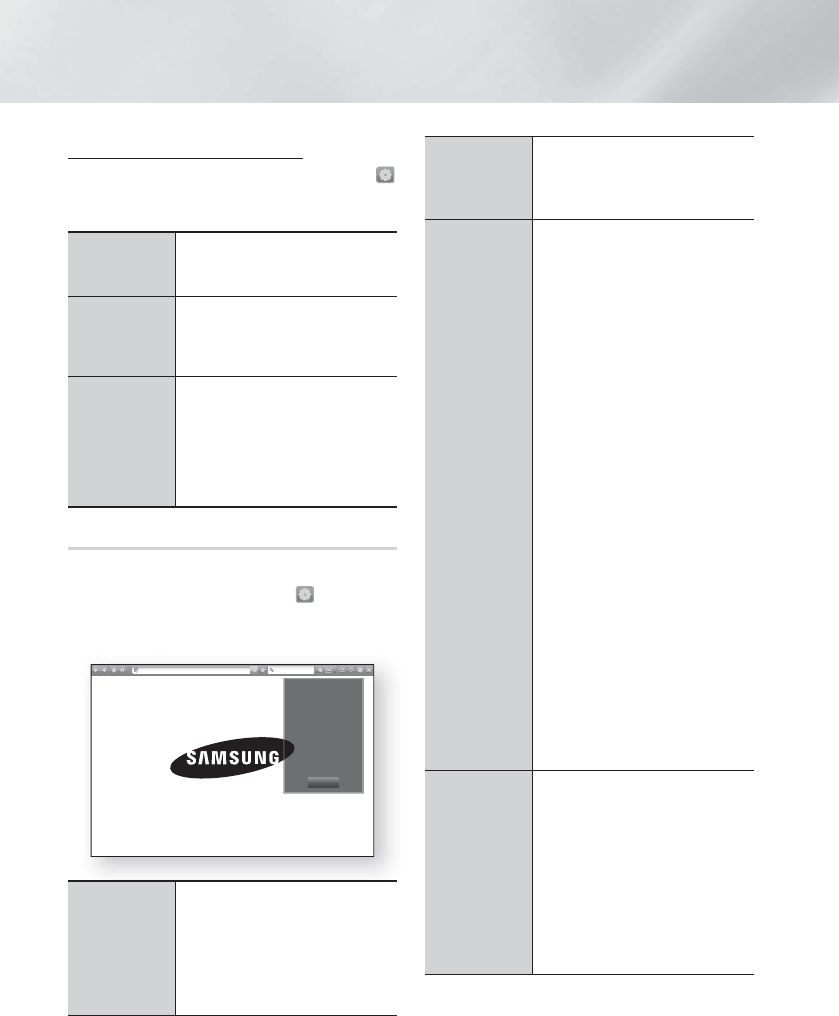
|
48 English
Network Services
Options on the Keyboard Pop-Up
To access the keyboard pop-up options, highlight the
button on the bottom left of the keyboard, and then press
the
E
button.
Language
Select the language for the
keyboard. You can select English,
French, Russian, etc.
Recommended
Text
The keyboard will suggest
recommended words as you enter
text. You can turn this function On
or Off.
Predict Next
Letter
The keyboard will predict the next
letter as you enter letters. The
predictions appear in a ring around
the letter you have just entered.
You can select a predicted letter or
move to another letter. You can turn
this function On or Off.
Using the Setting Menu
The Setting menu contains functions that control how
the Browser operates and Browser security functions.
To open the Setting menu, highlight the
icon in the
Control Panel, and then press the
E
button. To select
an option in the setting menu, highlight the option, and
then press the
E
button.
http://www.samsung.com
Enable Grabbing
Reading Tools
Approved Sites
Private browsing off
Web Browser Settings
Help
Close
Enable/
Disable
Grabbing
Turns the Grabber function On and
Off. When the Grabber function is
on, you can move a web page up
and down without dragging the
scroll bar.
The Grabber function is only
available in Pointer Browsing.
Reading
Tools
Provides an easy-to-read page by
enlarging the main text.
Reading Tools is not available for all
pages.
Approved
Sites
Lets you restrict your children’s
access to inappropriate web pages
by allowing access only to the web
sites you have registered.
Every time you access Approved
Sites, the PIN screen appears. The
first time you access Approved
Sites, enter the default PIN, 0000
using the number buttons on your
remote.
You can change the PIN using the
Reset password for the Approved
Sites function. See below.
Approved Sites feature : Turns
the Approved Sites function on
or off.
Reset password for Approved
Sites : Change the Approved
Sites password.
Add current site : Lets you add
the currently displayed web site
to the Approved Sites list.
Manage Approved Sites : Lets
you key in URLs to add to the
Approved Sites List and delete
sites from the Approved Sites
list. If you turn Approved Sites
on and have not added any sites
to the Approved Sites list, you
will not be able to access any
Internet sites.
Private
Browsing
On/Off
Enable or disable the Privacy mode.
When the Privacy mode is enabled,
the browser does not retain the
URLs of sites you visit. If you want
to enable Privacy mode, select OK.
If the Privacy mode is running, the
“Stop” icon appears in front of
the URL at the top of the screen.
To disable Privacy mode, select
it again when Privacy mode is
enabled.