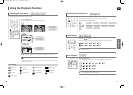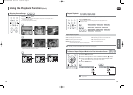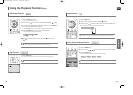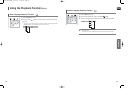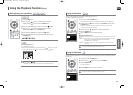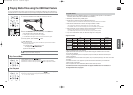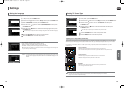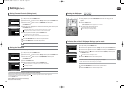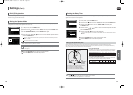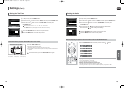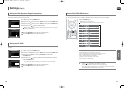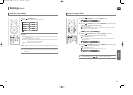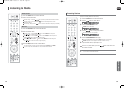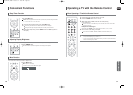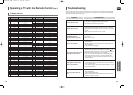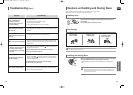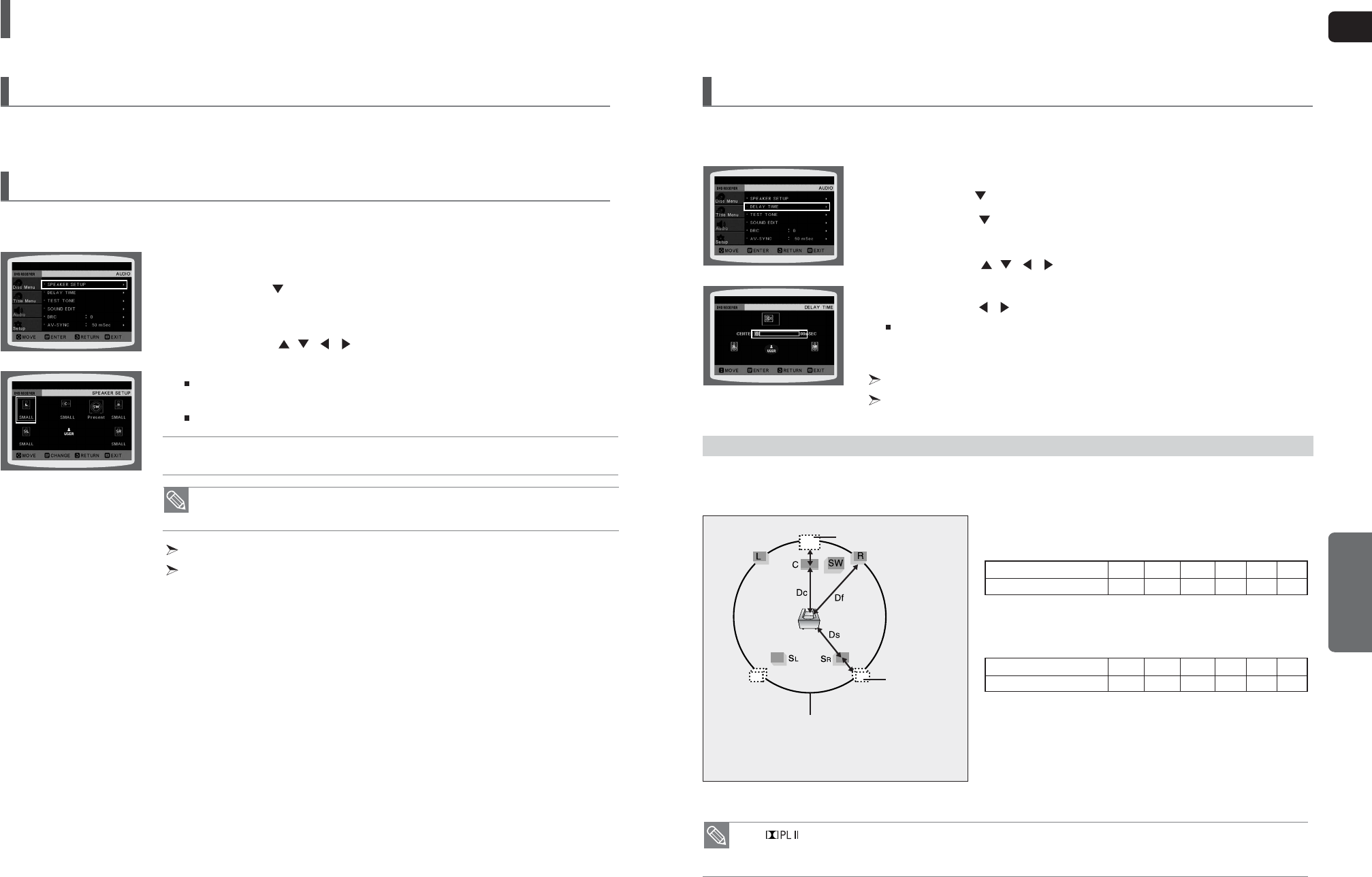
ENG
SETUP
4746
Settings (Con’t)
If the speakers cannot be placed at equal distances from the listening position, you can adjust the delay time of the audio
signals from the center and rear speakers.
1 In Stop mode, press the MENU button.
2
Press the Cursor button to move to <Audio> and then press the ENTER button.
3 Press the Cursor button to move to <DELAY TIME> and then press
the ENTER button.
4 Press the Cursor , , , button to move to the desired speaker and then
press the ENTER button.
5 Press the Cursor , button to set the Delay time.
You can set the delay time for C between 00 and 05mSEC and for SL and SR between 00 and
15mSEC.
Press the RETURN button to return to the previous level.
Press the MENU button to exit the setup screen.
Setting the Delay Time
When 5.1CH Surround Sound is played, you can enjoy the best sound if the distance between you and each speaker is the same.
Since the sounds arrive at the listening position at different times depending on the placement of speakers, you can adjust this difference by
adding a delay effect to the sound of the Center and Surround Speakers.
Setting up the Speaker Delay Time
Df: The distance from FRONT SPEAKER
Dc: The distance from CENTER SPEAKER
Ds: The distance from SURROUND SPEAKER
Ideal CENTER SPEAKER
placement
It is desirable to place all speakers within this circle.
Ideal
SURROUND
SPEAKER
placement
• With (Dolby Pro Logic II), the delay time may be different for each mode.
• With AC-3 and DTS, the delay time can be set between 00 and 15mSEC.
• The Center channel is only adjustable on 5.1 channel discs.
• Depending on PRO LOGIC and STEREO settings, the speaker mode may vary
(see page 52).
Signal outputs and frequency responses from the speakers will automatically be adjusted according to your speaker
configuration and whether certain speakers are used or not.
1 In Stop mode, press the MENU button.
2
Press the Cursor button to move to <Audio> and then press the ENTER button.
3
In the
<SPEAKER SETUP>
, press the ENTER button again.
4 Press the Cursor , , , button to move to the desired speaker and then
press the ENTER button.
For C, SL, and SR, each time the button is pressed, the mode switches alternately as follows :
SMALL
➝
NONE.
For L and R, the mode is set to SMALL.
• SMALL : Select this when using the speakers.
• NONE : Select this when no speaker is connected.
Press the RETURN button to return to the previous level.
Press the MENU button to exit the setup screen.
Setting the Speaker Mode
Please use the Registration code to register this player with the DivX (R) video on demand format.
To learn more, go to www.divx.com/vod.
DivX (R) Registration
Setting CENTER SPEAKER
If the distance of Dc is equal to or longer than the distance of Df in the figure,
set the mode as 0ms. Otherwise, change the setting according to the table.
Setting REAR (SURROUND) SPEAKERS
If the distance of Df is equal to the distance of Ds in the figure, set the mode
as 0ms. Otherwise, change the setting according to the table.
Distance between Df and Dc
Delay Time
0.00 m 0.34 m 0.68 m 1.02 m 1.36 m 1.70 m
0 ms 1 ms 2 ms 3 ms 4 ms 5 ms
Distance between Df and Dc
Delay Time
0.00 m 1.02 m 2.04 m 3.06 m 4.08 m 5.10 m
0 ms 3 ms 6 ms 9 ms 12 ms 15 ms
X20(40~63P) NOGB 2007.4.12 12:52 PM Page 46