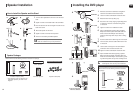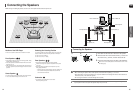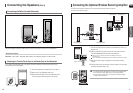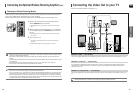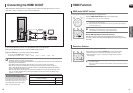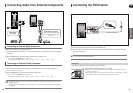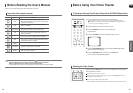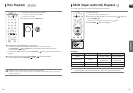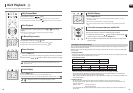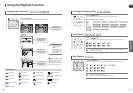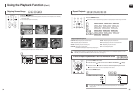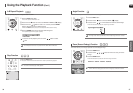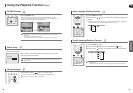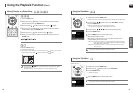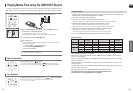ENG
OPERATION
28 29
MP3/WMA-CD Playback
1 Load the MP3/WMA disc.
■
The MP3/WMA menu screen will appear and playback will start.
■
The appearance of the menu depends on the MP3/WMA disc.
■
WMA-DRM files cannot be played.
2 In Stop mode, use the Cursor , , , button to select the album, and
then press the ENTER button.
■
Use the Cursor , button to select the track.
3 To change the album, use the Cursor , , , button to select another
album in Stop mode, and then press the ENTER button.
■
To select another album and track, repeat Steps 2 and 3 above.
4 Press the STOP button to stop playback.
To play a file icon in the screen,
Press the Cursor ,,,button when it is in Stop mode and select a desired icon from the top part of the menu.
Data CDs (CD-R, CD-RW) encoded in MP3/WMA format can be played.
Music File Icon :
To play music files only, select the Icon.
Image File Icon :
To view image files only, select the Icon.
Movie File Icon :
To view movie files only, select the Icon.
All File Icon :
To view movie files only, select the Icon.
• Depending on the recording mode, some MP3/WMA-CDs may not play.
• Table of contents of a MP3-CD varies depending on the MP3/WMA track format
recorded on the disc.
Images captured with a digital camera or camcorder, or JPEG files on a PC can be stored on a CD and then played
back with this Home Theater.
JPEG File Playback
• The maximum resolutions supported by this product are 5120 x 3480
(or 19.0 MPixel) for standard JPEG files and 2048 x 1536 (or 3.0 MPixel)
for progressive image files.
Load the JPEG disc.
■
Playback starts automatically. Each image is displayed for 5 seconds and then the next image
is displayed.
Press the button to skip to the next slide.
Each time the button is pressed, the slide moves backward or forward.
Press the Cursor , , , button during playback.
Rotate/Flip Function
button: Flip Vertically
button: Flip Horizontally
button: Rotate 90°
Counterclockwise
button: Rotate 90°
Clockwise
Original Image