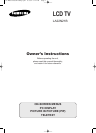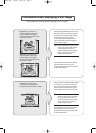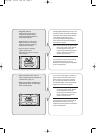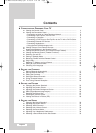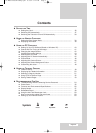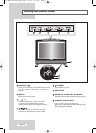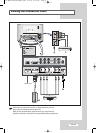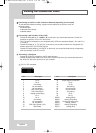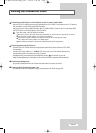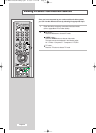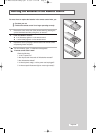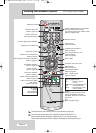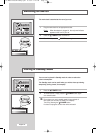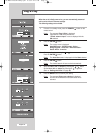English-7
Viewing the Connection Panel
Connecting a DVD Player or Set-Top Box to the TV with a DVI-D Cable
-
Connect a DVI-D cable(sold separately) between the DVI-I INPUT connector on the TV and the
DVI connector on the DVD player/Set-Top BOX.
-
Connect a set of audio cables between the PC AUDIO INPUT jack on the TV and the AUDIO
OUTPUT jacks on the DVD player/ Set-Top BOX.
If you are using a DVI-D cable to connect
Be sure to connect the audio cable (sold separately) as shown above to get normal TV sound.
See Appendix “Display Modes” for supported resolutions.
The screen may have shifted to the right or to the left after connecting the cable.
Don't adjust the screen position in a Digital Signal.
Each external input Source device has a different back panel configuration.
Connecting External A/V Devices
- Connect RCA or S-VIDEO cables to an appropriate external A/V device such as a VCR, DVD,
or Camcorder.
- Connect RCA audio cables to “
L - AUDIO - R
” on the rear of your set and the other ends to
corresponding audio out connectors on the A/V device.
- Headphones may be connected to the headphone output ( ) on the rear of your set.
While the headphones are connected, the sound from the built-in speakers will be disabled.
Connecting Headphones
- Plug a set of headphones into the 3.5mm mini-jack socket on the rear of the set.
Using the Anti-Theft Kensington Lock
- This television has been designed to apply a burglarproof lock. (Refer to page 58)
01-BN68-00755A-02Eng.qxd 1/29/04 2:20 AM Page 7