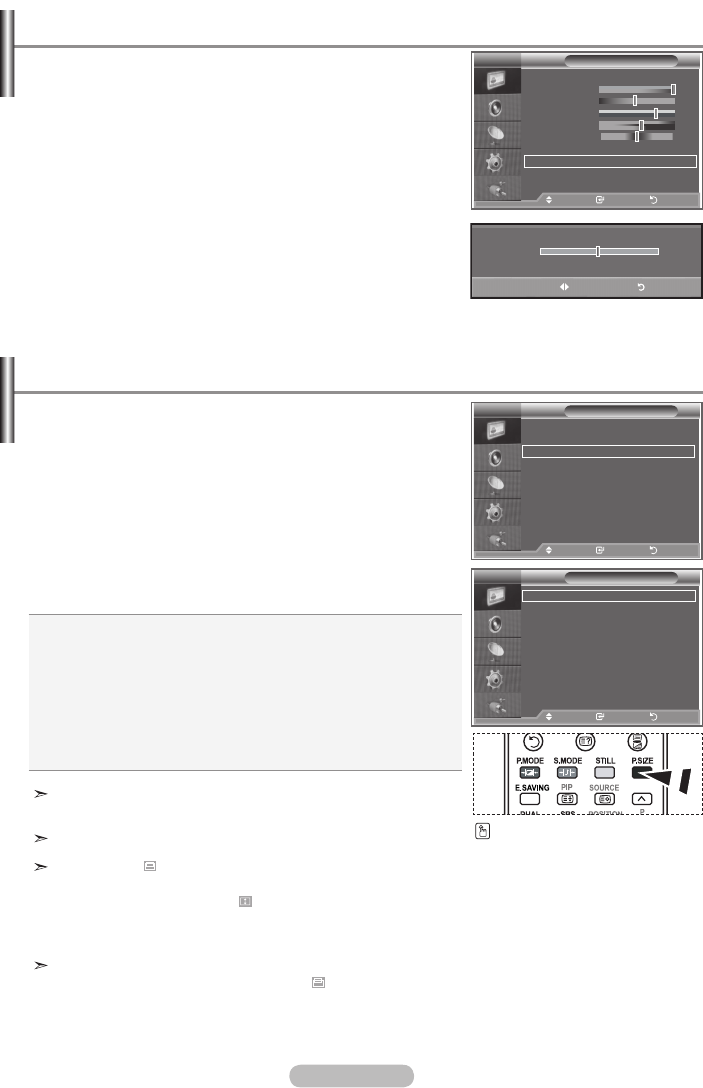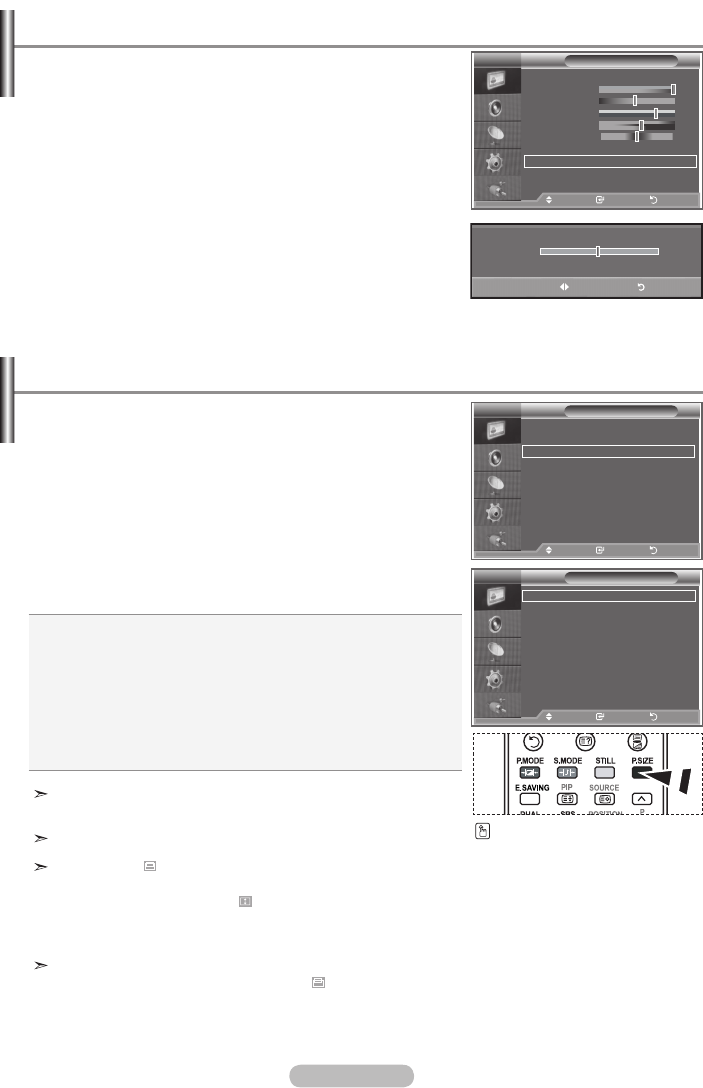
English - 17
16:9:
Adjusts the picture size to 16:9 appropriate for DVDs or
wide broadcasting.
Wide Zoom:
Magnify the size of the picture more than 4:3.
Zoom:
Magnifies the 16:9 wide picture (in the vertical direction)
to fit the screen size.
4:3:
This is the default setting for a video movie or normal broadcasting.
Just Scan (HDMI only): Displays the input scenes as they are without
any cutoff when 720p,1080i signals are input.
You can select the picture size which best corresponds to
your viewing requirements.
1. Press the MENU button to display the menu.
Press the ENTER button, to select "Picture".
2. Press the
▲
or
▼
button to select "Size", then press the
ENTER button.
3. Select the required option by pressing the
▲
or
▼
button.
Press the ENTER button.
4. Press the EXIT
button to exit.
"Wide Zoom" function is available only in "TV", "AV1", "AV2",
and "S-Video" mode.
In PC Mode, only "16:9" and "4:3" mode can be adjusted.
Zoom: Select by pressing the
◄
or
►
buttons.
Use the
▲
or
▼
button to move the picture up and
down.After selecting , use the
▲
or
▼
button to
magnify or reduce the picture size in the vertical
direction.
Wide Zoom : Move the screen up/down using the▲ or ▼
buttons after selecting the by pressing
the ► or ENTER button.
Changing the Picture Size
You can select these options
by simply pressing the P.SIZE
button on the remote control.
Size
16 : 9
Wide Zoom
Zoom
4 : 3
Just Scan
Move Enter Return
Picture
rMore
Detailed Settings
Size : 16 : 9
Digital NR : Auto
Active Colour : On
DNle : On
Reset : OK
Move Enter Return
TV
TV
Picture
Mode : Dynamic
Contrast 100
Brightness 45
Sharpness 75
Colour 55
Tint G50 R50
Colour Tone : Cool1
Backlight : 10
sMore
Move Enter Return
TV
Activating Backlight
You can adjust the screen brightness by adjusting the LCD
backlight brightness. (0~10)
1.
To select the desired picture effect, follow the
"Changing the Picture Standard" instructions number 1 to 3.
(On page 14)
2.
Press the ▲ or ▼ button to select “Backlight”, then press the
ENTER button.
3.
Press the ◄ or ► button to decrease or increase the value of
a particular item.
Press the ENTER button.
4. Press the EXIT button to exit.
5
Backlight
Adjust Return
BN68-01223A-00Eng-0319.indd 17 2007-03-19 �� 7:15:02