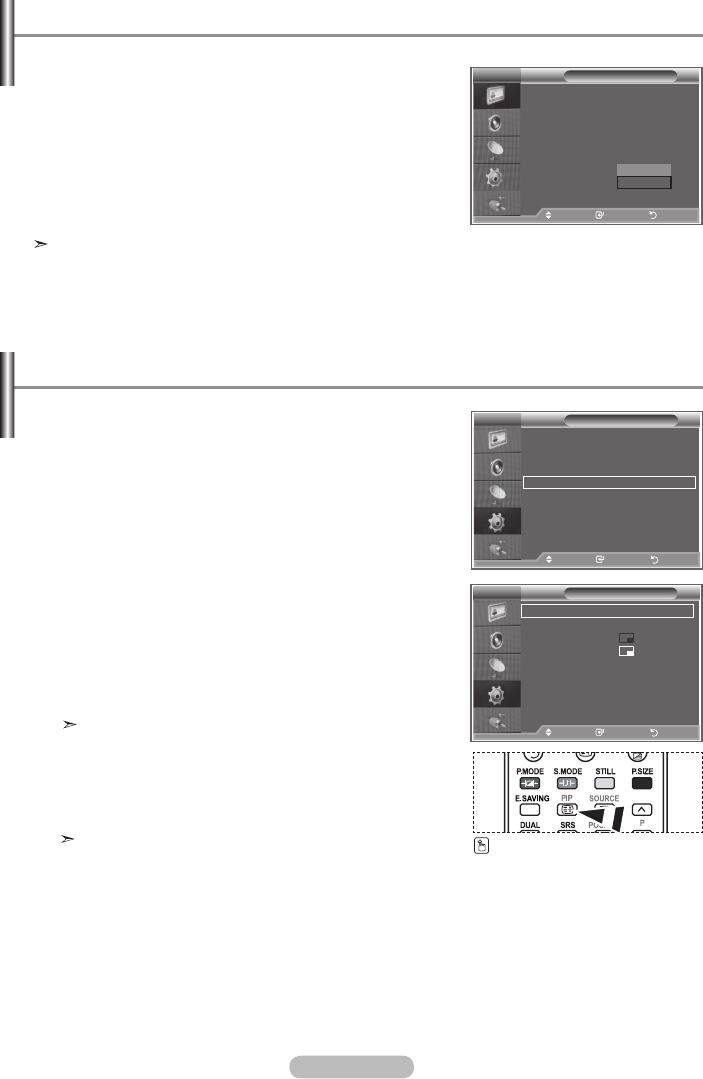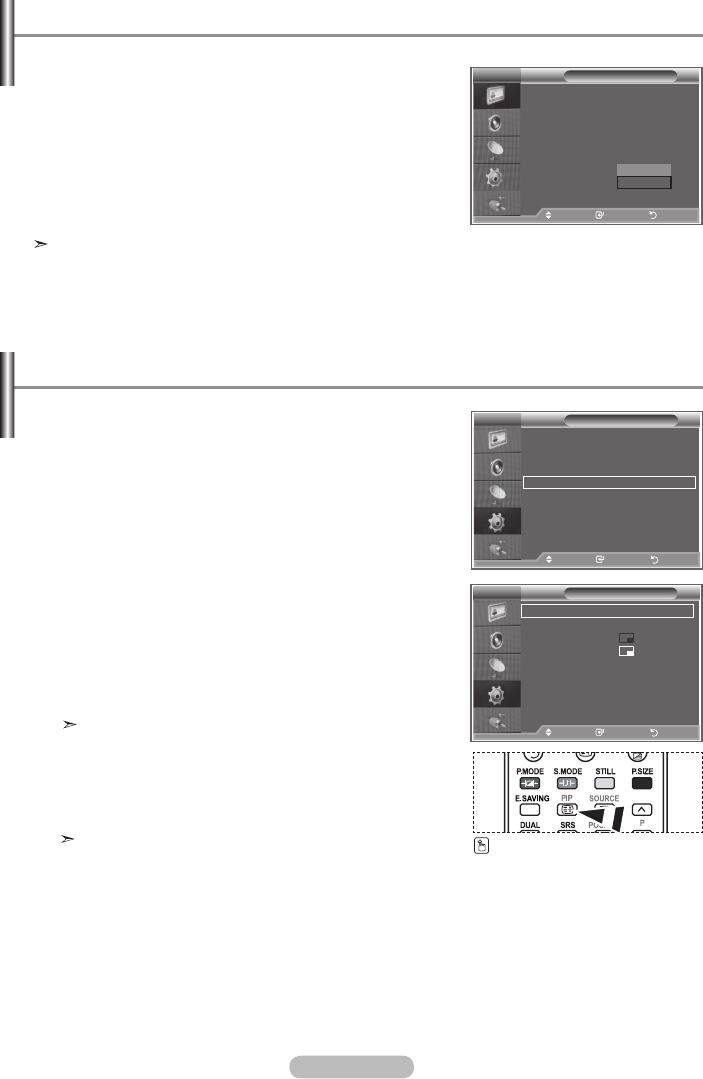
English - 19
You can display a sub picture within the main picture of set
programme or video input. In this way, you can watch the
picture of set programme or video input from any connected
equipment while watching the main picture.
1. Press the MENU button to display the menu.
Press the
▲
or
▼
button to select "Setup", then press the
ENTER button.
2. Press the
▲
or
▼
button to select "PIP", then press the
ENTER button.
3. Press the ENTER button again.
Press the
▲
or
▼
button to select "On", then press ENTER
button.
4. Press the
▲
or
▼
button to select "Source", then press
ENTER button. Select a source of the sub picture by
pressing the
▲
or
▼
button and press the ENTER
button.
The sub picture can serve different source selections
based on what the main picture is set to.
5. Press the
▲
or
▼
button to select "Size" of the sub picture
and then press the ENTER button. Select a size of the sub
picture by pressing the
▲
or
▼
button and then press the
ENTER button.
If main picture is in "Component" and "PC" mode,
"Size" is not available.
Viewing the Picture In Picture (PIP)
Press the PIP button on the
remote control repeatedly to acti-
vate or deactivate the "PIP".
TV
Setup
rMore
Home Theater PC
: Off
Energy Saving : Off
HDMI Black level : Low
PIP
Move Enter Return
PIP
PIP : On
Source : TV
Size :
Position :
Programme : P 1
Move Enter Return
TV
Resetting the Picture Settings to the Factory Defaults
You can return to the factory defaults picture settings.
1. To select the desired picture effect, follow the
"Changing the Picture Standard" instructions number 1 to 3
(on page 14.)
2. Press the
▲
or
▼
button to select "Reset", then press the
ENTER button.
3.
Press the ▲ or ▼ button to select “OK”, “Cancel”, then press
the ENTER button.
4. Press the EXIT
button to exit.
The "Reset" will be set for each picture mode.
Picture
rMore
Detailed Settings
Size : 16 : 9
Digital NR : Auto
Active Colour : On
DNle : On
Reset : OK
Move Enter Return
OK
Cancel
TV
BN68-01223A-00Eng-0319.indd 19 2007-03-19 �� 7:15:03