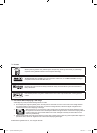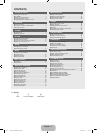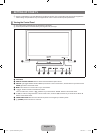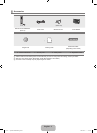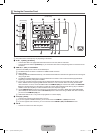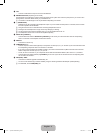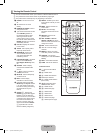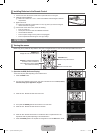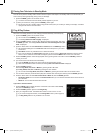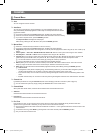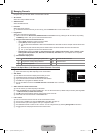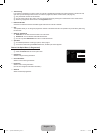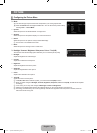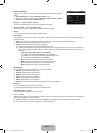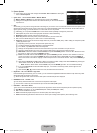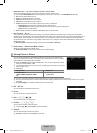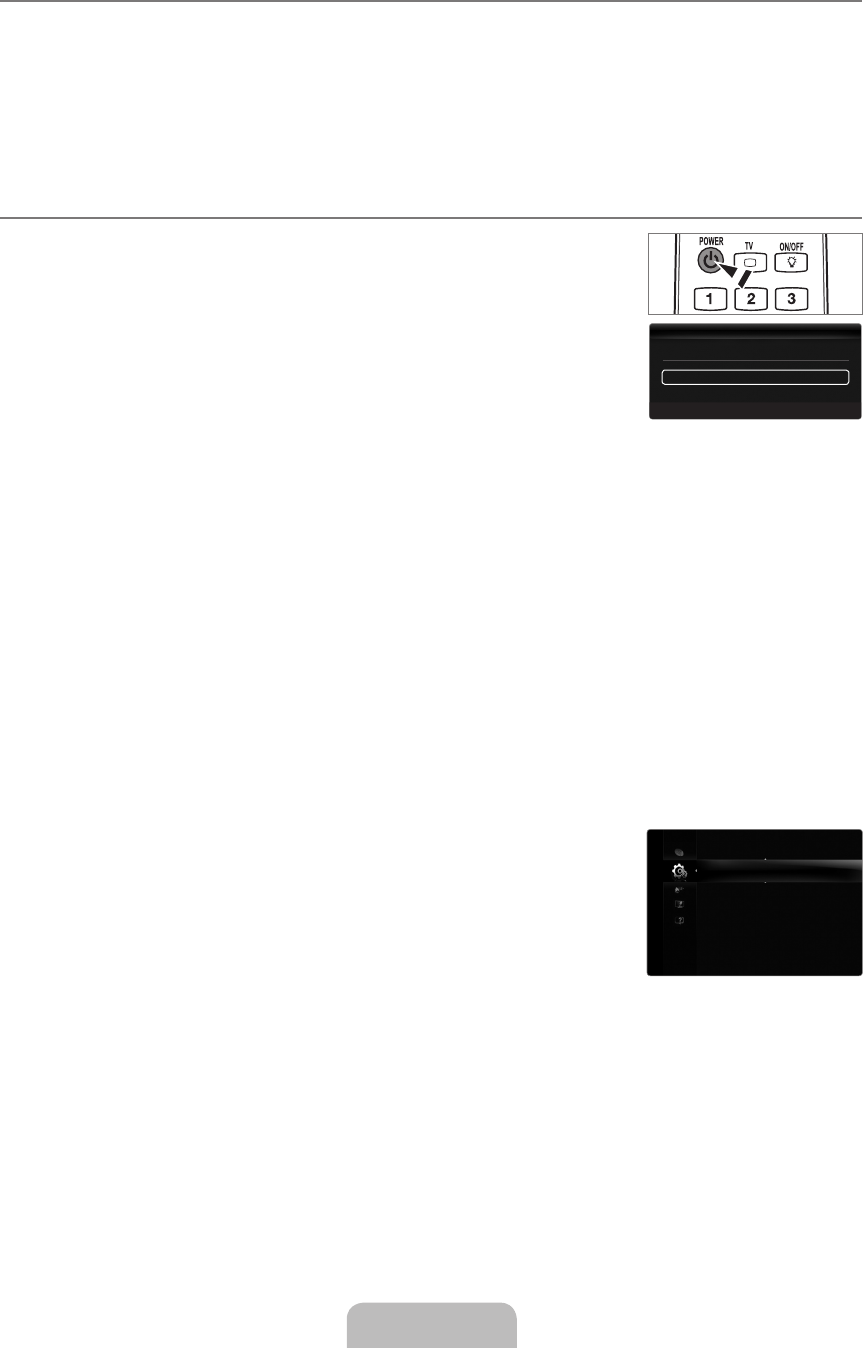
English - 8
Placing Your Television in Standby Mode
Your set can be placed in standby mode in order to reduce the power consumption. The standby mode can be useful when you
wish to interrupt viewing temporarily (during a meal, for example).
1.
Press the POWER
P
button on the remote control.
The screen is turned off and a red standby indicator appears on your set.
2.
To switch your set back on, simply press the POWER
P
button again.
Do not leave your set in standby mode for long periods of time (when you are away on holiday, for example). It is best to
unplug the set from the mains and aerial.
Plug & Play Feature
When the TV is initially powered on, basic settings proceed automatically and subsequently.
1.
Press the POWER
P
button on the remote control.
You can also use the POWER
P
button on the TV.
The message Select the OSD Language. is displayed.
2.
Press the ENTER
E
button. Press the ▲ or ▼ button to select the language, then press
the ENTER
E
button. The message Select ‘Home Use’ when installing this TV in your
home. is displayed.
3.
Press the ◄ or ► button to select Store Demo or Home Use, then the ENTER
E
button.
We recommend setting the TV to Home Use mode for the best picture in your home
environment.
Store Demo mode is only intended for use in retail environments.
If the unit is accidentally set to Store Demo mode and you want to return to Home Use (Standard): Press the volume
button on the TV. When the volume OSD is displayed, press and hold the MENU button on the TV for 5 seconds.
4.
Press the ENTER
E
button. Select the appropriate area by pressing the ▲ or ▼ button. Press the ENTER
E
button to
confirm your choice.
5.
The channel search will start and end automatically.
Press the ENTER
E
button at any time to interrupt the memorization process.
After all the available channels are stored, the message Set current date and time is displayed.
6.
Press the ENTER
E
button.
Select the Day, Month, Year, Hour or Minute by pressing the ◄ or ► button.
Set the Day, Month, Year, Hour or Minute by pressing the ▲ or ▼ button.
You can also set the Day, Month, Year, Hour and Minute by pressing the number buttons on the remote control.
7.
The connection method to provide the best quality HD is offered. After confirming the method, press the ENTER
E
button.
8.
Press the ◄ or ► button to select See Product Guide or Watch TV, then the ENTER
E
button.
See Product Guide: You are moved to the Product Guide where you can view the introduction to the main functions of
your new HDTV.
Watch TV: You can watch the memorized channels.
If you want to reset this feature...
1.
Press the MENU button to display the menu. Press the ▲ or ▼ button to select Setup,
then press the ENTER
E
button.
2.
Press the ENTER
E
button again to select Plug & Play.
3.
Enter your 4 digit PIN number. The default PIN number of a new TV set is ‘0-0-0-0’.
If you want to change PIN number, use the Change PIN function. (refer to page 19)
The Plug & Play feature is only available in the TV mode.
¦
N
N
¦
N
N
N
N
N
N
N
N
•
•
N
N
Plug&Play ▶
Language :English
Time
GameMode :Off
BDWise :Off
NetworkType :Cable
NetworkSetup
ChildLock :On
Setup
SelecttheOSDLanguage.
Language :English
Plug&Play
E
Enter
[750-���]BN68-02088H-00Eng.indb 8 2009-03-31 �� 2:23:35